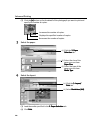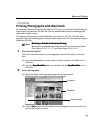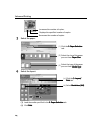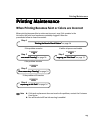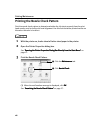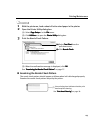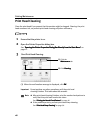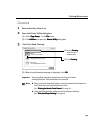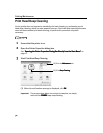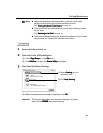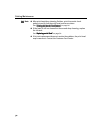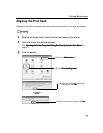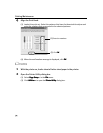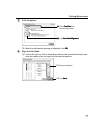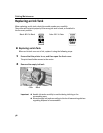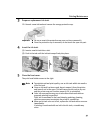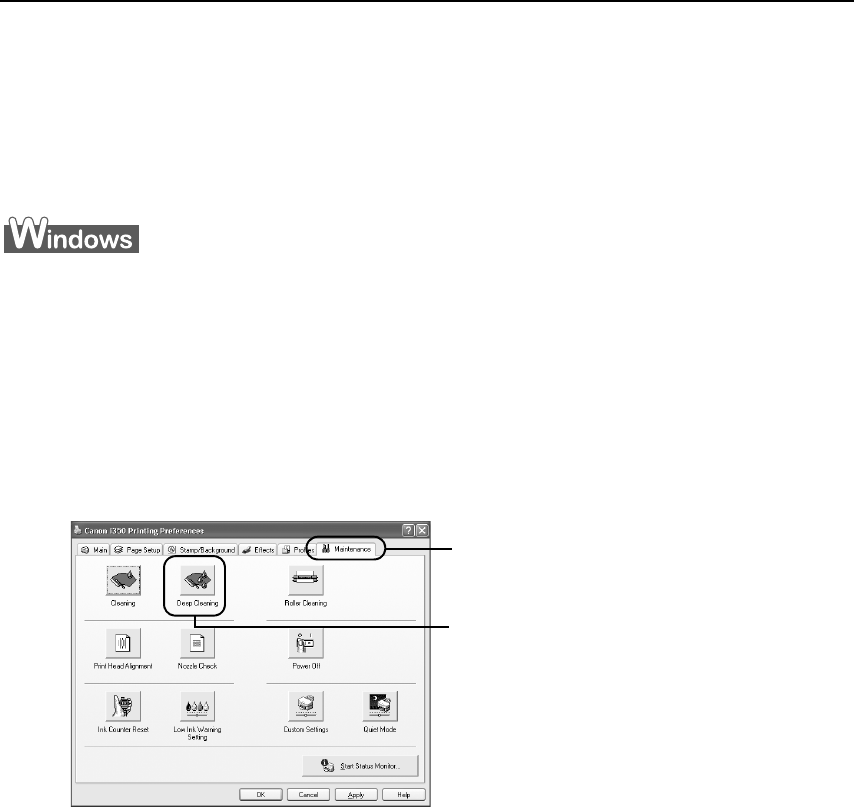
Printing Maintenance
30
Print Head Deep Cleaning
If print quality does not improve by standard print head cleaning, try performing a print
head deep cleaning, which is a more powerful process. Print head deep cleaning consumes
more ink than standard print head cleaning, so perform this procedure only when
necessary.
1 Ensure that the printer is on.
2 Open the Printer Properties dialog box.
See "Opening the Printer Properties Dialog Box Directly from the Start Menu
Opening the Printer Properties Dialog Box Directly from the Start MenuOpening the Printer Properties Dialog Box Directly from the Start Menu
Opening the Printer Properties Dialog Box Directly from the Start Menu"
""
" on
page 11.
3 Start Print Head Deep Cleaning.
(3) When the confirmation message is displayed, click OK
OKOK
OK.
Important The process takes about one minute to complete, so simply
wait until the POWER
POWERPOWER
POWER lamp stops flashing.
(1) Click the Maintenace
MaintenaceMaintenace
Maintenace tab.
(2) Click Deep Cleaning
Deep CleaningDeep Cleaning
Deep Cleaning.