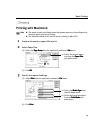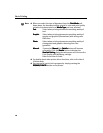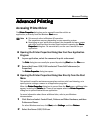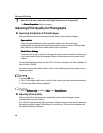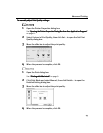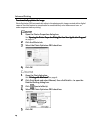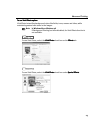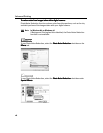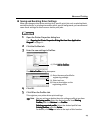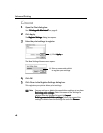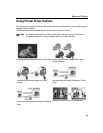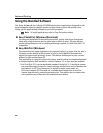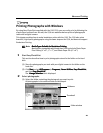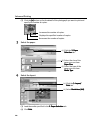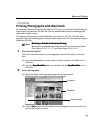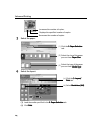Advanced Printing
17
Saving and Recalling Driver Settings
When you change printer driver settings for a specific print job, such as printing black
and white photos, or printing documents with a special background, you can save and
name these settings for future use on similar print jobs.
1 Open the Printer Properties dialog box.
See "Opening the Printer Properties Dialog Box from Your Application
Opening the Printer Properties Dialog Box from Your Application Opening the Printer Properties Dialog Box from Your Application
Opening the Printer Properties Dialog Box from Your Application
Program
ProgramProgram
Program"
""
" on page 11.
2 Click the Profiles tab.
3 Enter the new settings in Profiles.
The Add to Profiles
Add to ProfilesAdd to Profiles
Add to Profiles dialog box opens.
4 Click OK.
5 Click OK on the Profiles tab.
This registers your printer driver print settings.
Note
You can retrieve or delete the print settings profile at any time.
Retrieving profile:
Retrieving profile:Retrieving profile:
Retrieving profile: Select the desired profile from Printing
Printing Printing
Printing
Profiles,
Profiles,Profiles,
Profiles, and click Retrieve
RetrieveRetrieve
Retrieve from Profiles
ProfilesProfiles
Profiles.
Deleting unwanted profile:
Deleting unwanted profile:Deleting unwanted profile:
Deleting unwanted profile: Select the desired profile from
Printing Profiles,
Printing Profiles,Printing Profiles,
Printing Profiles, and click Delete
DeleteDelete
Delete.
For details, click Help
HelpHelp
Help and refer to the topic of this function.
(1) Click Add to Profiles.
Add to Profiles.Add to Profiles.
Add to Profiles.
(2) Enter the name of profile for
registering settings.
(3) Select an icon.
(4) Enter a description on the
registering profile.