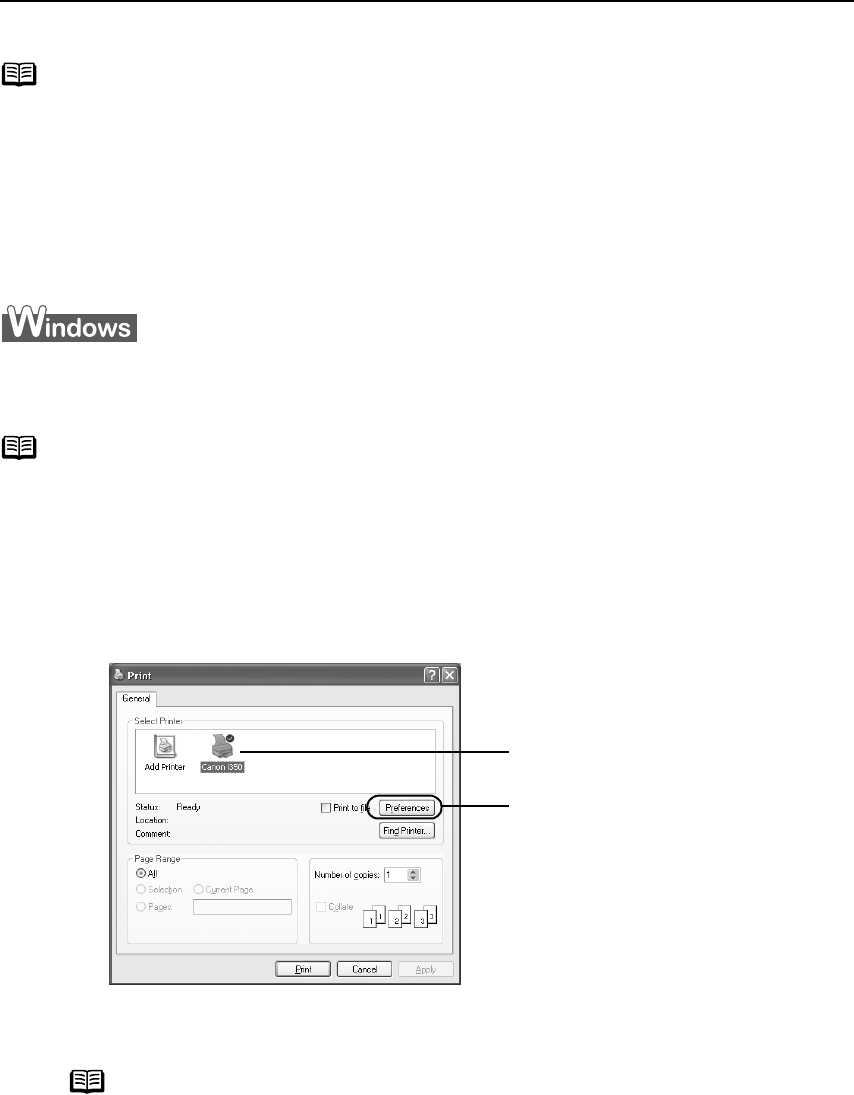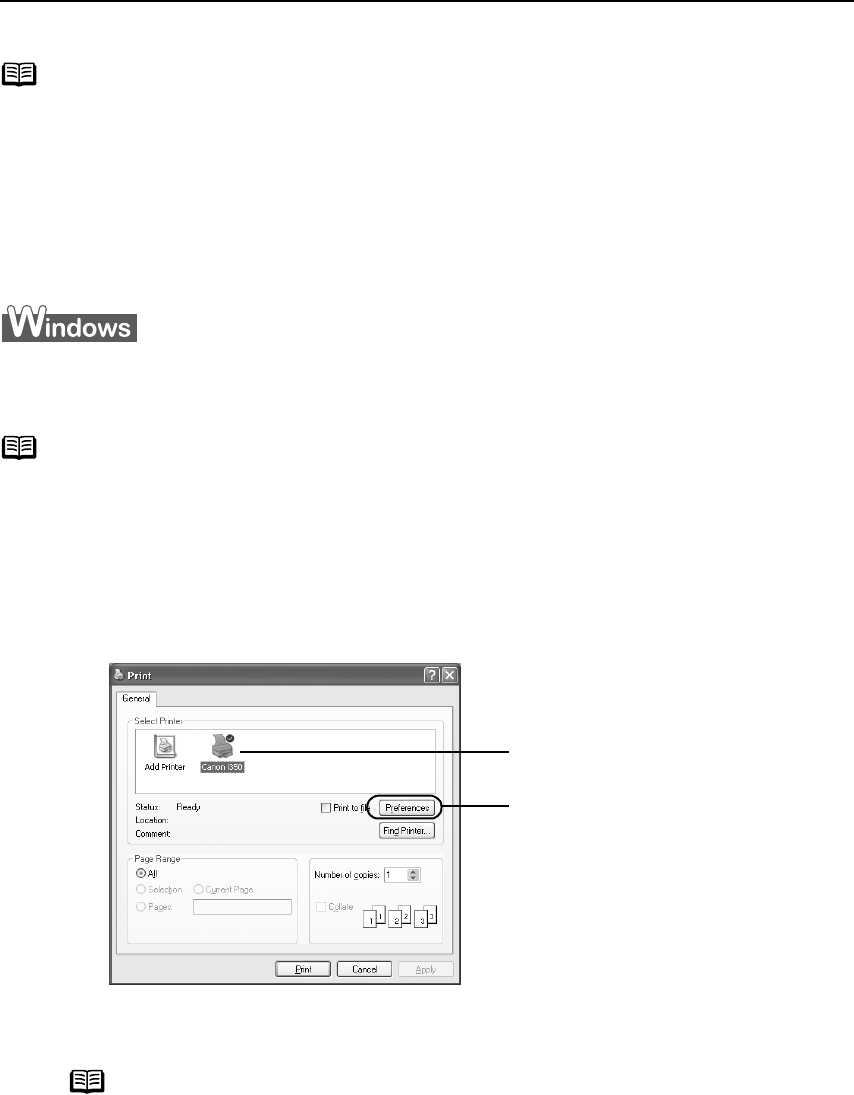
Basic Printing
7
Printing with Windows
1 Create a document or open a file to print.
2 Open Printer Properties dialog box.
(1) Select Print
PrintPrint
Print from the application software's File
FileFile
File menu.
Note
z When using plain paper, up to 100 sheets can be set. Select Plain Paper
from the printer driver Media Type.
z For detailed description of print media types, refer to the
User’s Guide
.
z *: When loading Letter-sized paper to the auto sheet feeder, do not load the
paper all at once. To avoid sticking, load the necessary number of paper (up
to 10 sheets) one at a time.
Print settings are much easier to select if you use the applications included
on the
Setup Software & User’s Guide CD-ROM
when printing on the Photo
Paper Pro.
Note
z The menu screens and dialog boxes that appear may vary, depending on the
software application you are using.
z The steps described in this section are for printing in Windows XP.
Note
In Windows 2000, click the Main
MainMain
Main tab in the Print
PrintPrint
Print dialog box.
(2) Ensure that Canon i350/
Canon i350/Canon i350/
Canon i350/
i250
i250i250
i250 is selected.
(3)
Click Preferences
PreferencesPreferences
Preferences or
Properties.
Properties.Properties.
Properties.