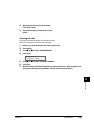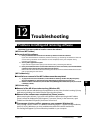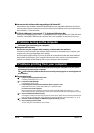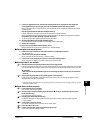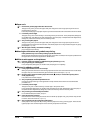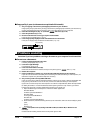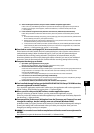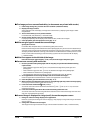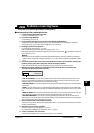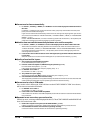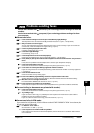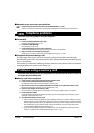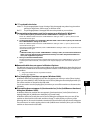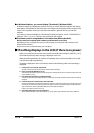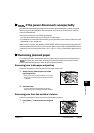12-8 Troubleshooting Chapter 12
The image you have scanned looks dirty (or documents are printed with streaks).
1. If the image looks grainy, increase the scan resolution (
Software Guide).
2. Display the image at 100%.
Some applications do not display an image well at small sizes. Try displaying the image at 100%
magnification.
3. There is moire when you scan printed material.
In ScanGear MP, click [Descreen] ( Software Guide).
4. Set the monitor display colors to 16-bit or higher.
In [Display Properties], set the display colors to 16-bit color, 24-bit color or higher.
5. Clean the platen glass and document cover (
p. 11-7).
White margins appear around the scanned image.
Specify the scan area.
In ScanGear MP, click [Multi-Scan] to automatically specify the scan area.
If there are white margins around documents such as photographs, or if you want to trim a document (i.e.
you want to scan only one part of a document), specify the area of the scan manually ( Software Guide).
To display ScanGear MP when scanning, click a button on the MP Toolbox and select [Use the scanner
driver to make advanced settings]. Clear this setting if you do not want ScanGear MP to display
( Software Guide).
White lines appear on the left side of the image.
Place the document approximately !/8 inch (3 mm) from the edge of the platen glass.
Cannot scan correctly with multi-scan.
1. Does the position of the photographs and the way they are positioned fulfill the following
requirements?
• There should be a gap of at least
#/8 inch (1 cm) between the edge of the platen glass and
photographs.
• There should be a gap of at least
#/8 inch (1 cm) between the edges of the photographs.
• There should be no more than ten photographs.
• The photographs should be straight (any tilting should be kept within 10 degrees).
2. Some applications do not accept multiple scans of more than two images.
Check the application’s documentation or contact the application’s manufacturer.
3. Clean the platen glass and document cover (
p. 11-7).
4. When scanning from the platen glass, thick or curled photographs may not be scanned properly.
Press lightly on the document cover when scanning.
5. Is the document smaller than
((
((
//
//
66
66
44
44
inch
2
(1 cm
2
)?
You cannot use multi-scan for documents smaller than
#/8 inch × #/8 inch (1 cm × 1 cm). Scan each
document separately.
6. Is the ratio of the long and short sides of the document greater than 1:4?
You cannot use multi-scan if the long side of the document is 4 or more times longer than the short
side. Scan each document separately.
Scanned image is displayed at a large (small) size on the computer screen.
1. Enlarge or reduce the image display in the application.
However, if you open the image in Paint or Imaging, it may display at a large size and you will not be
able to reduce it.
2. Change the resolution and scan again.
The image will be large if resolution is high. It will be small if resolution is low ( Software Guide).