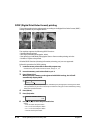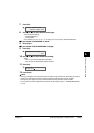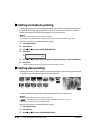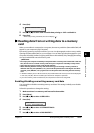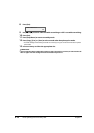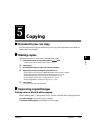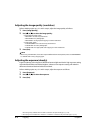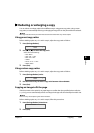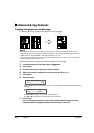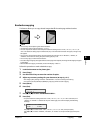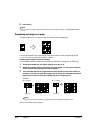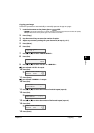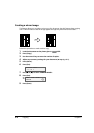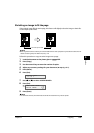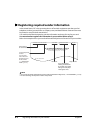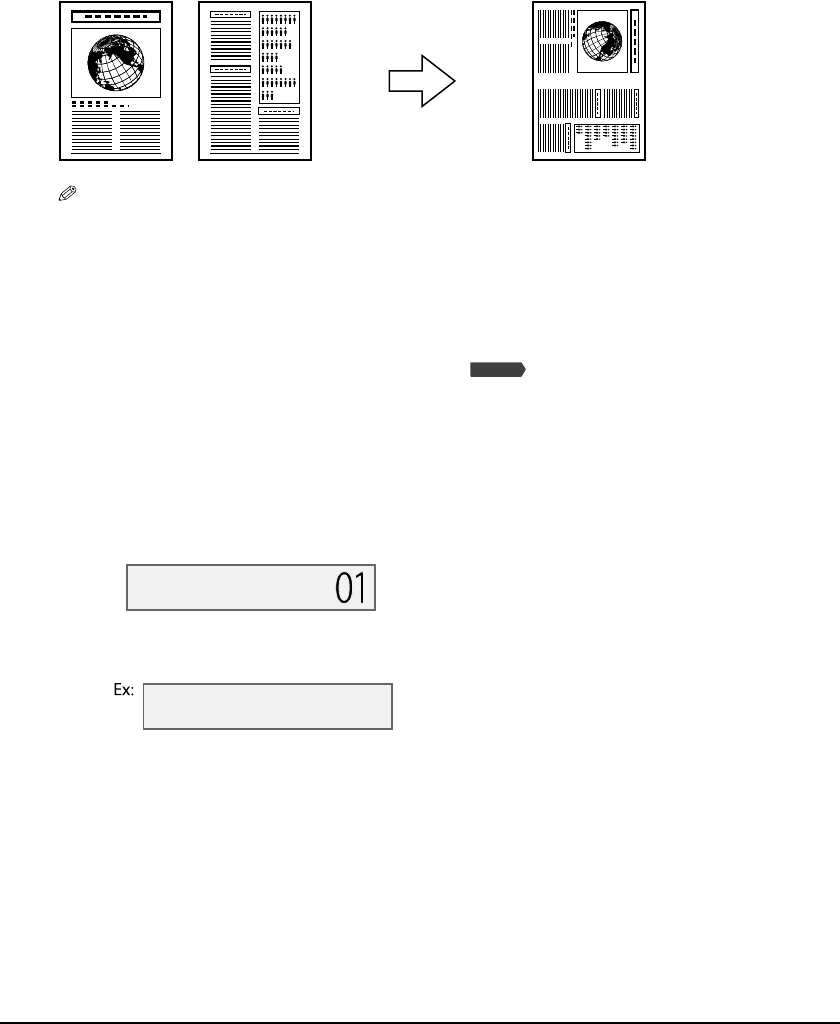
5-4 Copying Chapter 5
Advanced copy features
Copying two pages on a single page
This feature allows you to reduce two pages to fit onto one page.
NOTE
• Before using this feature, print or delete any documents in memory you no longer need. This will
maximize the amount of memory available for this feature. Also, setting the image quality setting to
<B&W TEXT> or <COLOR NORMAL> will use less memory ( p. 5-1).
• You can only use this feature when the print media size setting is set to <LTR> or <A4>. For details on
setting the print media size, see p. 3-6.
Follow this procedure to reduce and copy two originals onto one page:
1 Load the document on the platen glass or ADF.
2 Press [Copy].
3 Use the numeric keys to enter the number of copies.
4 Adjust any necessary settings for your document (
step 4, p. 5-1).
5 Press [Menu].
6 Press [Set] twice.
• If a print media size setting other than <LTR> or <A4> is selected, the LCD will display the following
message:
Use [2] or [3] to select <LTR> or <A4>, then press [Set].
Use [2] or [3] to select the print media type, then press [Set].
7 Press [Start].
If you are using the platen glass, you will be prompted when the page has been
scanned. Load the next page and follow the instructions in the LCD.
Fax Model
62% LTR TEXT
2 on 1
SIZE : < LTR >
TYPE : PLAIN