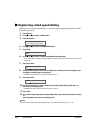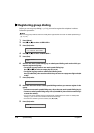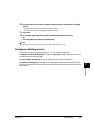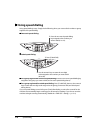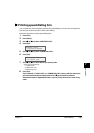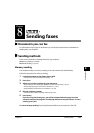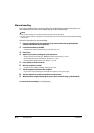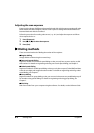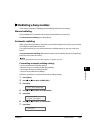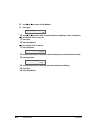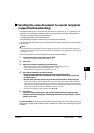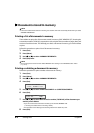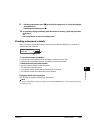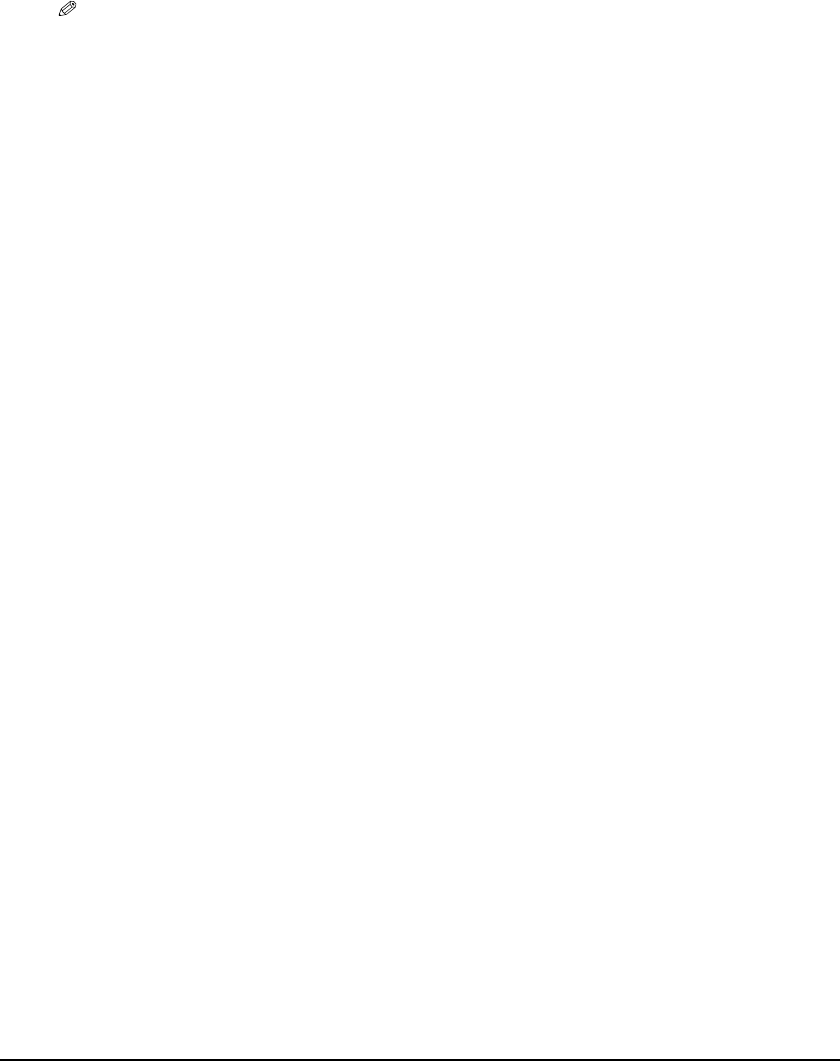
8-2 Sending faxes Chapter 8
Manual sending
Use manual sending when you want to talk to the recipient before sending a document, or if
the recipient does not have a fax machine that can receive automatically.
NOTE
• With manual sending, you cannot use the platen glass to send documents.
• You will need to connect a telephone to your machine if you want to talk to the recipient before sending
a document.
Follow this procedure for manual sending:
1 Connect a telephone to your machine if you want to talk to the recipient before
sending a document (
Set-Up Sheet).
2 Load the document in the ADF.
• For details on how to load documents in the ADF, see p. 2-2.
3 Press [Fax].
4 Adjust any necessary settings for your document.
• Press [Color] for color sending, or [B&W] for black & white sending ( p. 8-3).
• Press [Image Quality] to select the fax resolution ( p. 8-3).
• Press [Exposure] to select the scan exposure ( p. 8-4).
5 Press [Hook] or lift the handset.
6 Dial the recipient’s number.
• For details on the different dialing methods, see p. 8-4.
7 Talk through the handset to the recipient.
• If you hear a high-pitched signal instead of the recipient’s voice, go to step 9.
8 Ask the recipient to set his fax machine to receive faxes.
9 When you hear a high-pitched signal, press [Start] and then hang up the handset.
To cancel manual sending: Press [Stop/Reset].