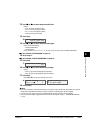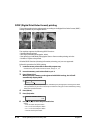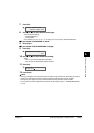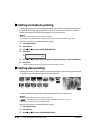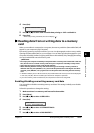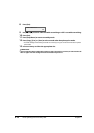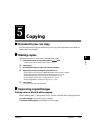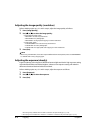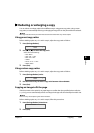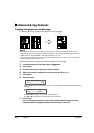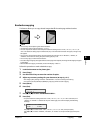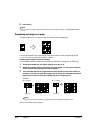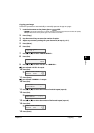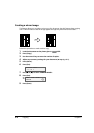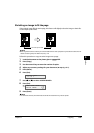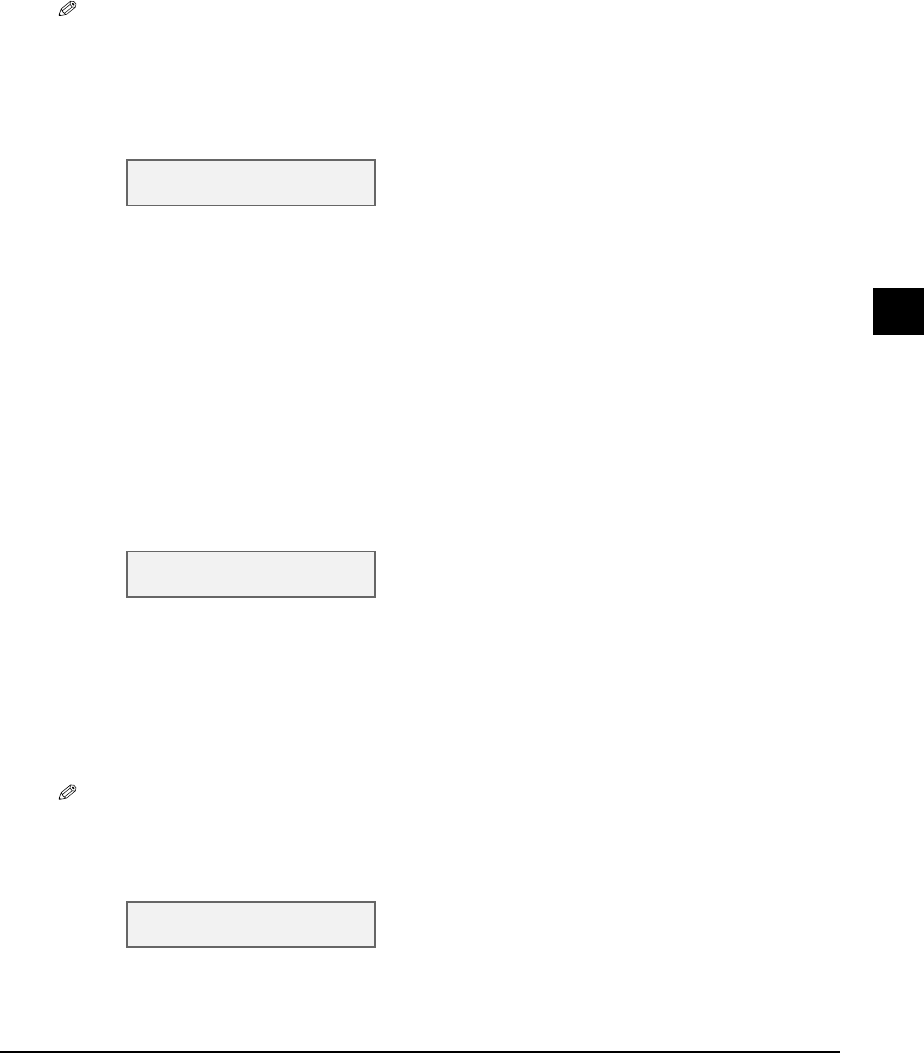
Chapter 5 Copying 5-3
5
Copying
Reducing or enlarging a copy
You can reduce or enlarge copies in three different ways: using preset copy ratios, using custom
copy ratios, or automatically reducing or enlarging an image to fit on the print media size selected.
NOTE
• For legal-size documents, the lowermost section of the document may not be copied.
Using preset copy ratios
Refer to Making copies on p. 5-1 and in step 4, adjust the copy ratio as follows:
1 Press [Enlarge/Reduce].
2 Use [22
22
] or [33
33
] to select the copy ratio.
• Select from the following:
–<25% MIN.>
–<78% LGL LTR>
–<95% A4 LTR>
–<100%>
–<212% 4" × 6" LTR>
–<400% MAX.>
3 Press [Set].
Using custom copy ratios
Refer to Making copies on p. 5-1 and in step 4, adjust the copy ratio as follows:
1 Press [Enlarge/Reduce] twice.
2 Use the numeric keys to enter a copy ratio between 25% and 400%.
3 Press [Set].
Copying an image to fit the page
If the document to be copied is on paper larger or smaller than the specified print media size
( p. 3-6), you can automatically reduce or enlarge the image to fit the selected print media size.
NOTE
• You can only use the platen glass with this feature.
Refer to Making copies on p. 5-1 and in step 4, follow this procedure:
1 Press [Enlarge/Reduce] three times.
2 Press [Set].
PRESET RATIO
- 100% +
ZOOM 25-400%
- 100% +
FIT-TO-PAGE