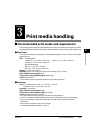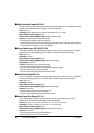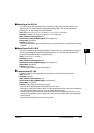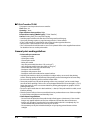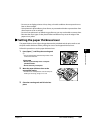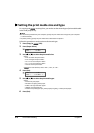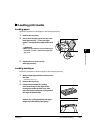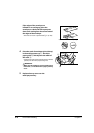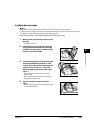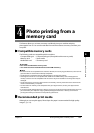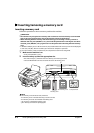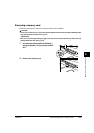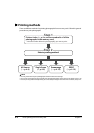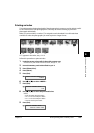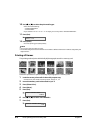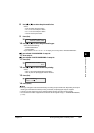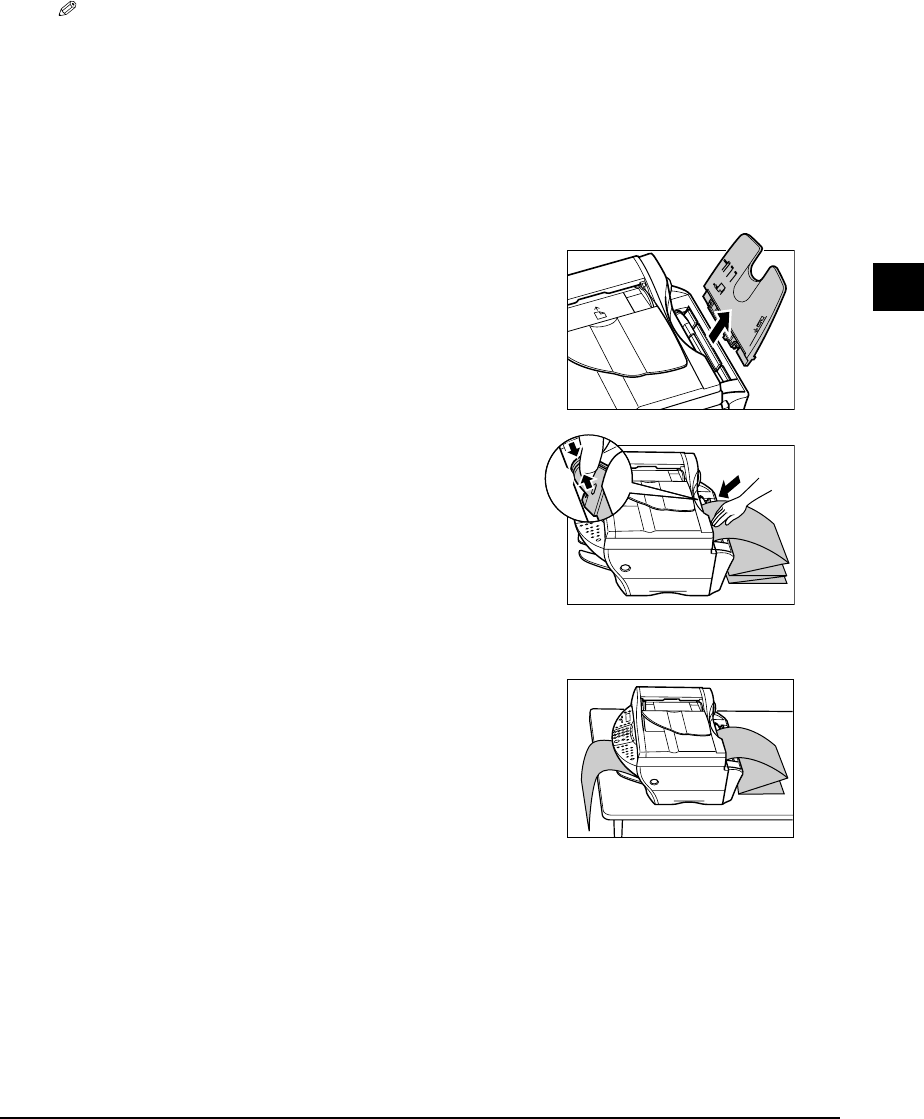
Chapter 3 Print media handling 3-9
3
Print media handling
Loading banner paper
NOTE
• Always leave an extra sheet at the end of the banner—just in case the type runs over.
• Printing on banner paper may require considerable amounts of ink, so use new ink tanks if necessary.
• For best print results on banner paper, use light design patterns.
Follow this procedure to load banner paper in the multi-purpose tray:
1 Make sure the paper thickness lever is set to
the right.
• For details, see p. 3-5.
2 Remove the tray cover and multi-purpose
tray, and place the machine near the edge
of a table so that the paper can flow over the
edge as it exits the machine.
3 Cut the banner paper to the required length
and place it behind the machine on a flat
surface. Then insert the first sheet and press
gently down on the sheet q. Pinch and
adjust the paper guide to the width of the
paper w.
• Press down gently on the sheet until paper
feeding starts.
• Make sure the sheets behind the machine are
aligned with the first sheet.
4 Set your computer to print on banner
paper.
• Allow the paper to flow over the edge of the table
as it exits the machine.
w
q