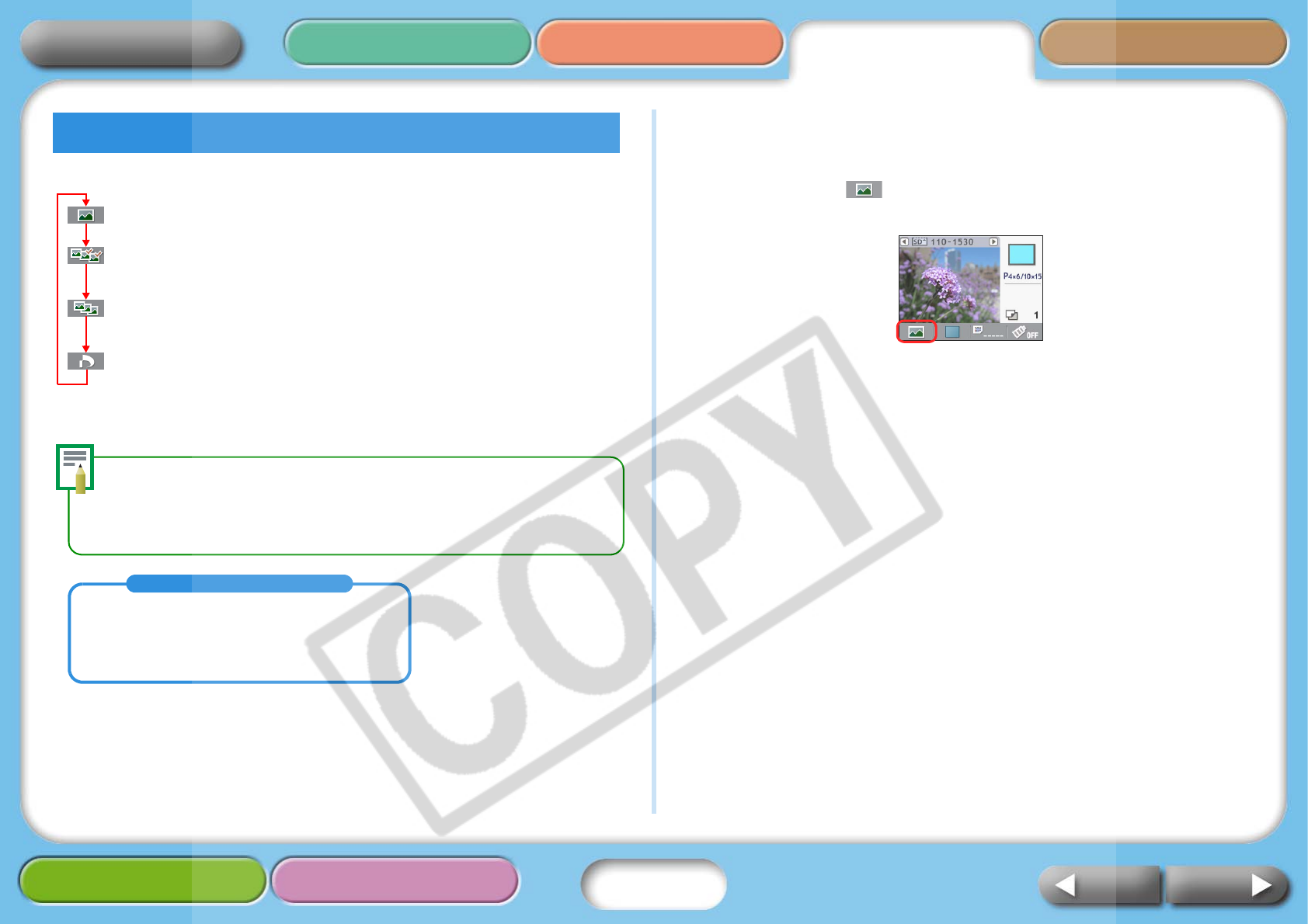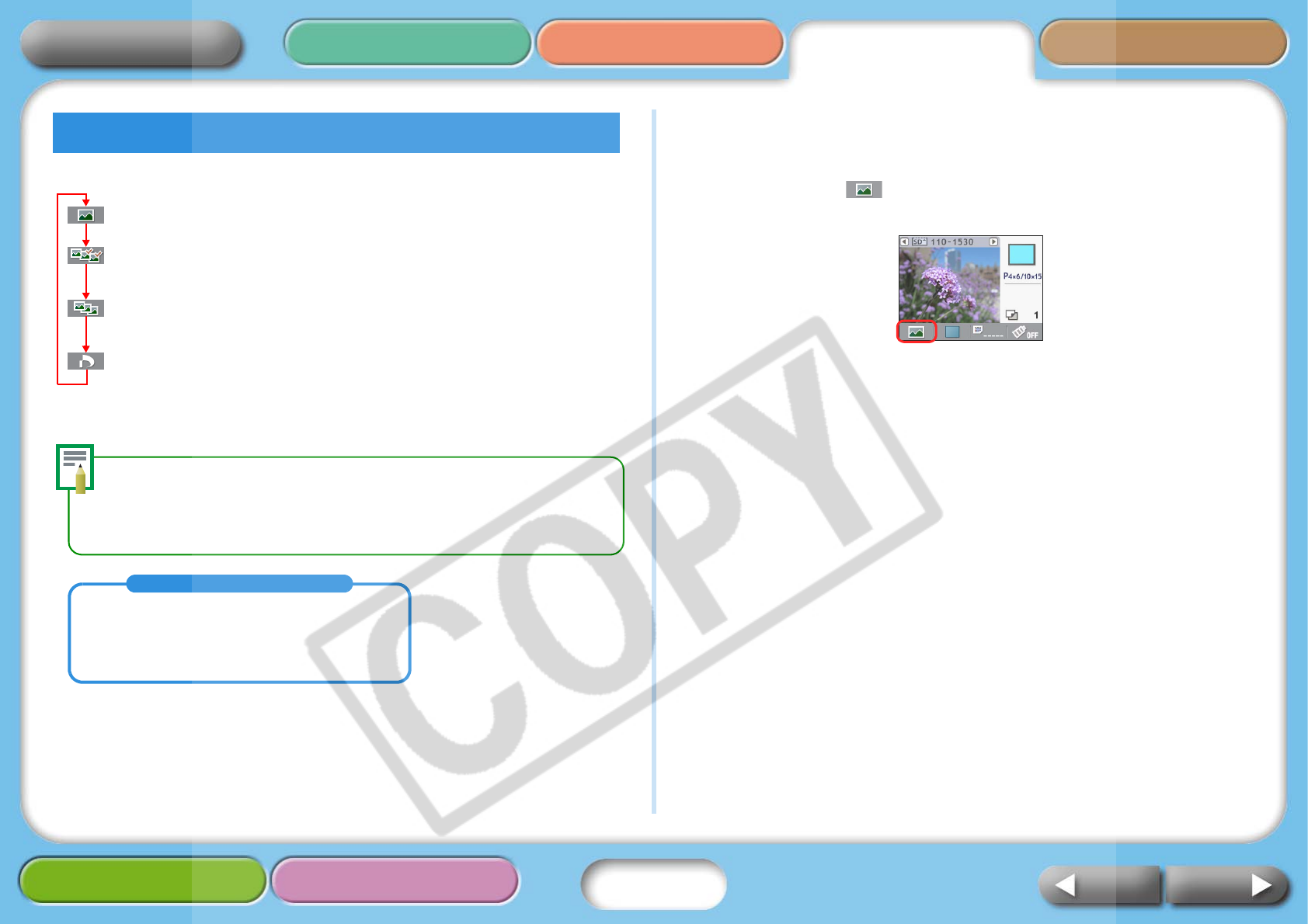
15
Getting Ready Printing AppendicesOverview
Troubleshooting Tasks and Index
NextBack
Return to Cover Page
Select a mode to set the print operation.
SELPHY printers use the shooting data recorded when the image is shot to
print a finer quality print. To switch this special processing function off, press
and hold the Date button while pressing the Print/Stop button to start
printing.
Printing One Copy of the Displayed Image (Single
Mode)
1 Confirm that (Single) mode is selected in the LCD
monitor.
2 Press W or X to select an image to print.
Keeping the button pressed advances the images more quickly.
3 Configure the print layout, date imprint, trimming and
My Colors settings as desired.
The trimming and My Colors settings are only available on the
SELPHY CP750.
4 Press the Print/Stop button.
The printer will begin to print.
Selecting Modes and Print Operations
(Single) Prints one copy of the displayed image.
(Select) Prints the specified number of copies of the selected
images.
(All) Prints a copy of all images on a memory card, one to a
sheet.
(DPOF) Prints according to the DPOF (Digital Print Order
Format) settings selected in the camera. See your
camera user guide for the instructions on DPOF settings.
Selecting an Operation Mode
1. Press the Mode button.
The operation mode list will display.
2. Press W or X to select an operation mode.
3. Press the Mode button again.