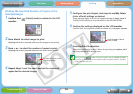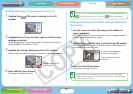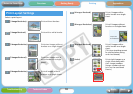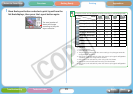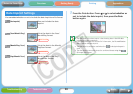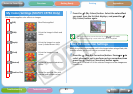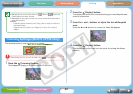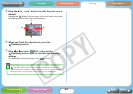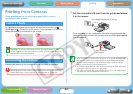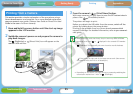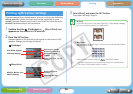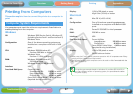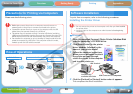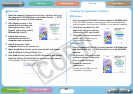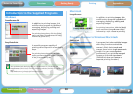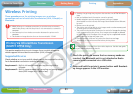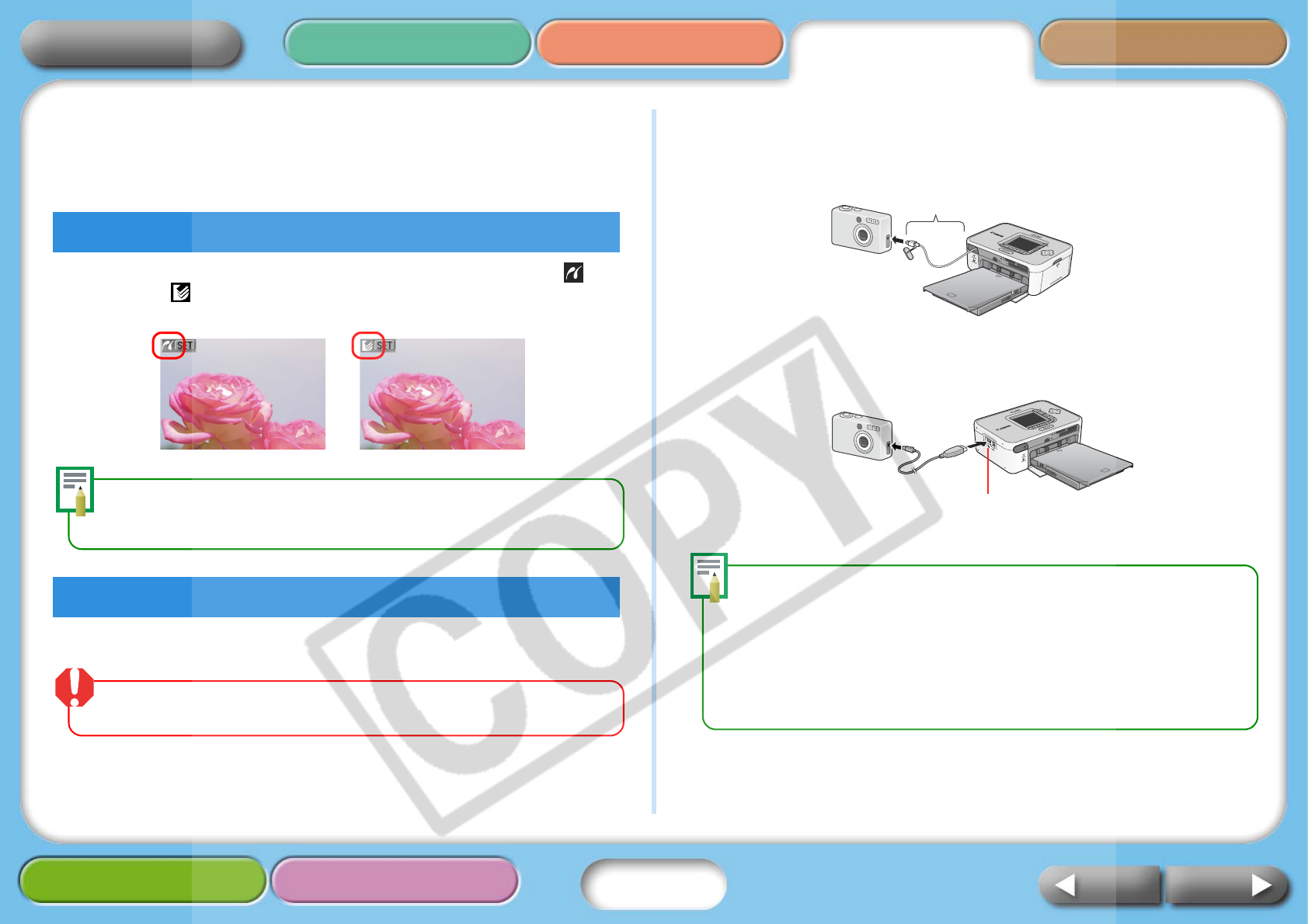
24
Getting Ready Printing AppendicesOverview
Troubleshooting Tasks and Index
NextBack
Return to Cover Page
Printing from Cameras
These procedures are for printing images from a camera
connected to the printer.
On cameras that support printing via this method, icons such as
(PictBridge) or (Direct Print) will appear on the camera’s LCD monitor
when the camera is connected to the printer.
PictBridge is an industry standard that allows any digital camera or video
camera, regardless of the manufacturer or model, to print images directly to
a printer without using a computer.
Connect the camera to the printer with the following procedures.
Before you connect the camera to the printer, ensure there are no memory
cards in the printer or that the printer is not connected to a computer.
1 Pull the retractable USB cable from the printer and attach
it to the camera.
If the connector on the retractable USB cable does not match the
camera’s terminal, connect the camera using the USB cable supplied
with the camera.
• When connecting a camera to the printer to print, you are recommended
to power the camera from a power outlet to avoid having the camera
cancel the print partway for lack of battery charge. If you are using a
battery, ensure that it is fully charged or new.
• To have the retractable USB cable recoil, pull it lightly forward, then while
holding the cable let it retract into the printer.
• The cable can be extended approximately 30 cm (12 in.). Be careful not to
over-extend it, which may lead to malfunctions.
Camera Check
Connecting the Camera
Up to approximately 30 cm (12 in.)
USB Connector
for Camera