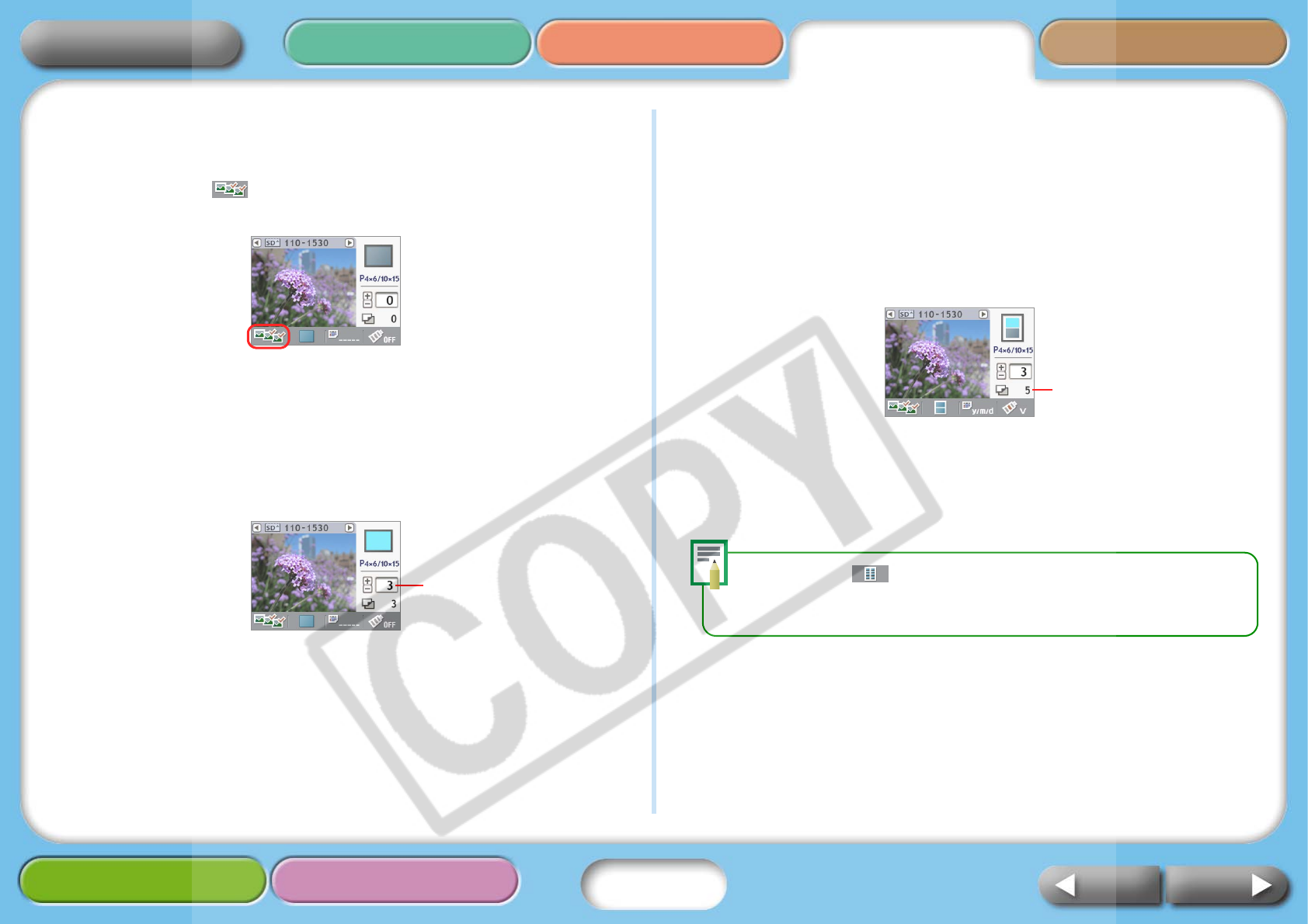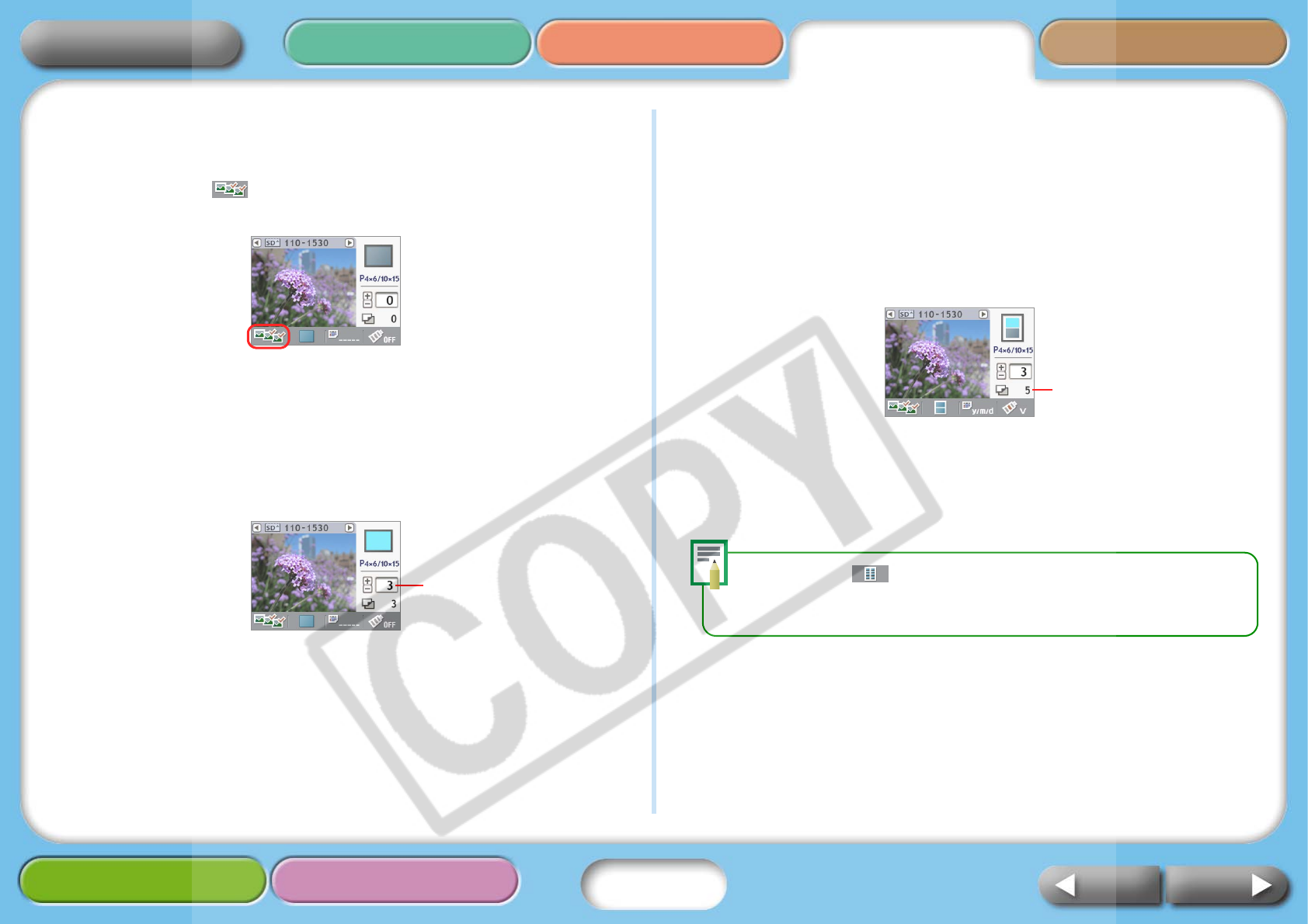
16
Getting Ready Printing AppendicesOverview
Troubleshooting Tasks and Index
NextBack
Return to Cover Page
Printing the Specified Number of Copies of the
Selected Images
1 Confirm that (Select) mode is selected in the LCD
monitor.
2 Press W or X to select images to print.
Keeping the button pressed advances the images more quickly.
3 Press + or – to select the number of copies to print.
Keeping the button pressed advances the values more quickly.
4 Repeat Steps 2 and 3 to select and set the number of
copies for the desired images.
5 Configure the print layout, date imprint and My Colors
(color effects) settings as desired.
These settings apply to all of the images selected in Steps 3 and 4.
The My Colors setting is only available on the SELPHY CP750.
6 Confirm the settings displayed on the LCD monitor.
Confirm that the required number of sheets is in the paper cassette.
7 Press the Print/Stop button.
The printer will begin to print. When the printing is complete, all of
the copy settings will reset to zero.
When you select (Index) for the print layout, set the number of copies
to print to 1. Even if you set a multiple number of copies to print, only one
image at a time will print.
Number of copies of the
displayed image
Total Number of Prints
to Be Printed