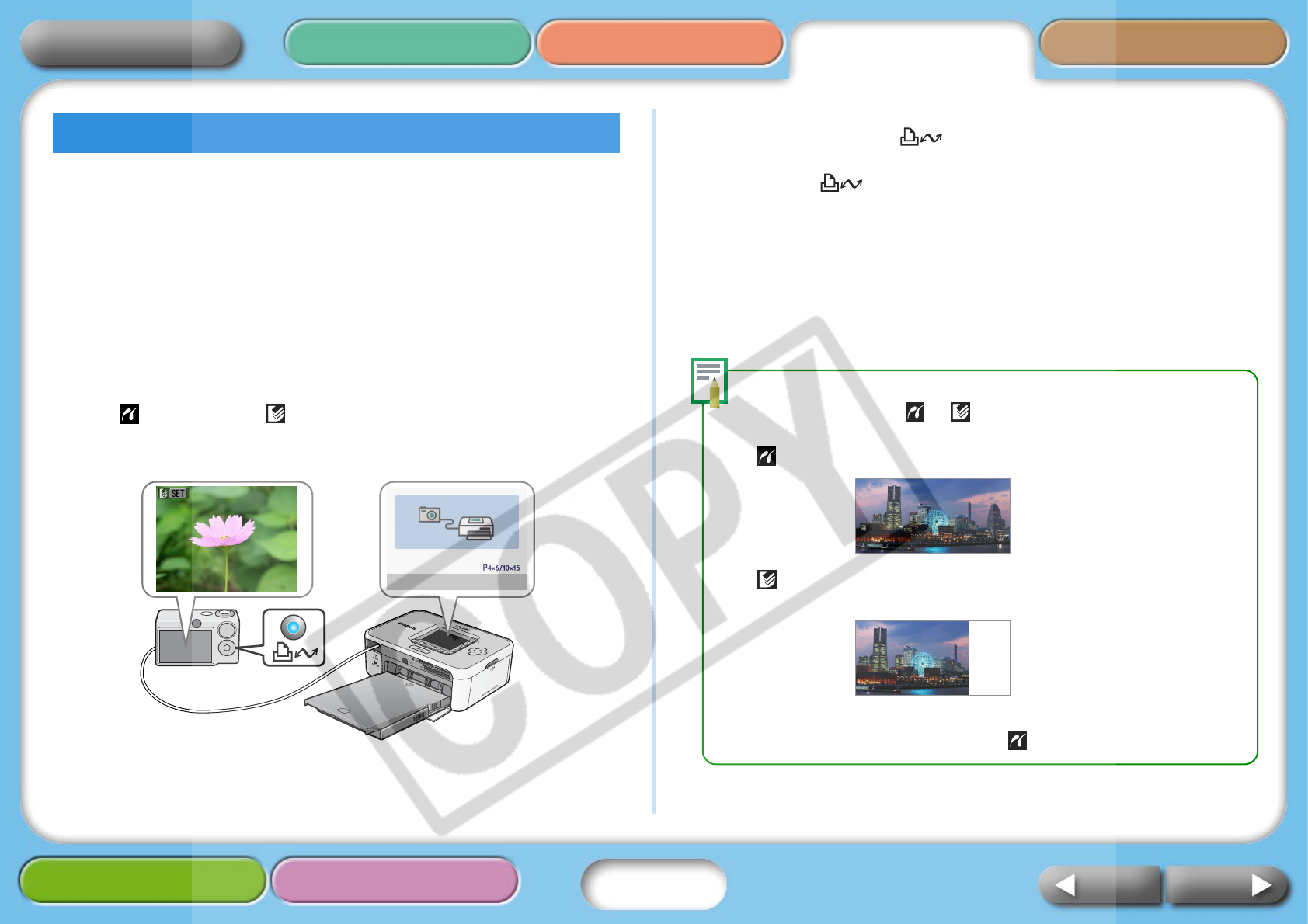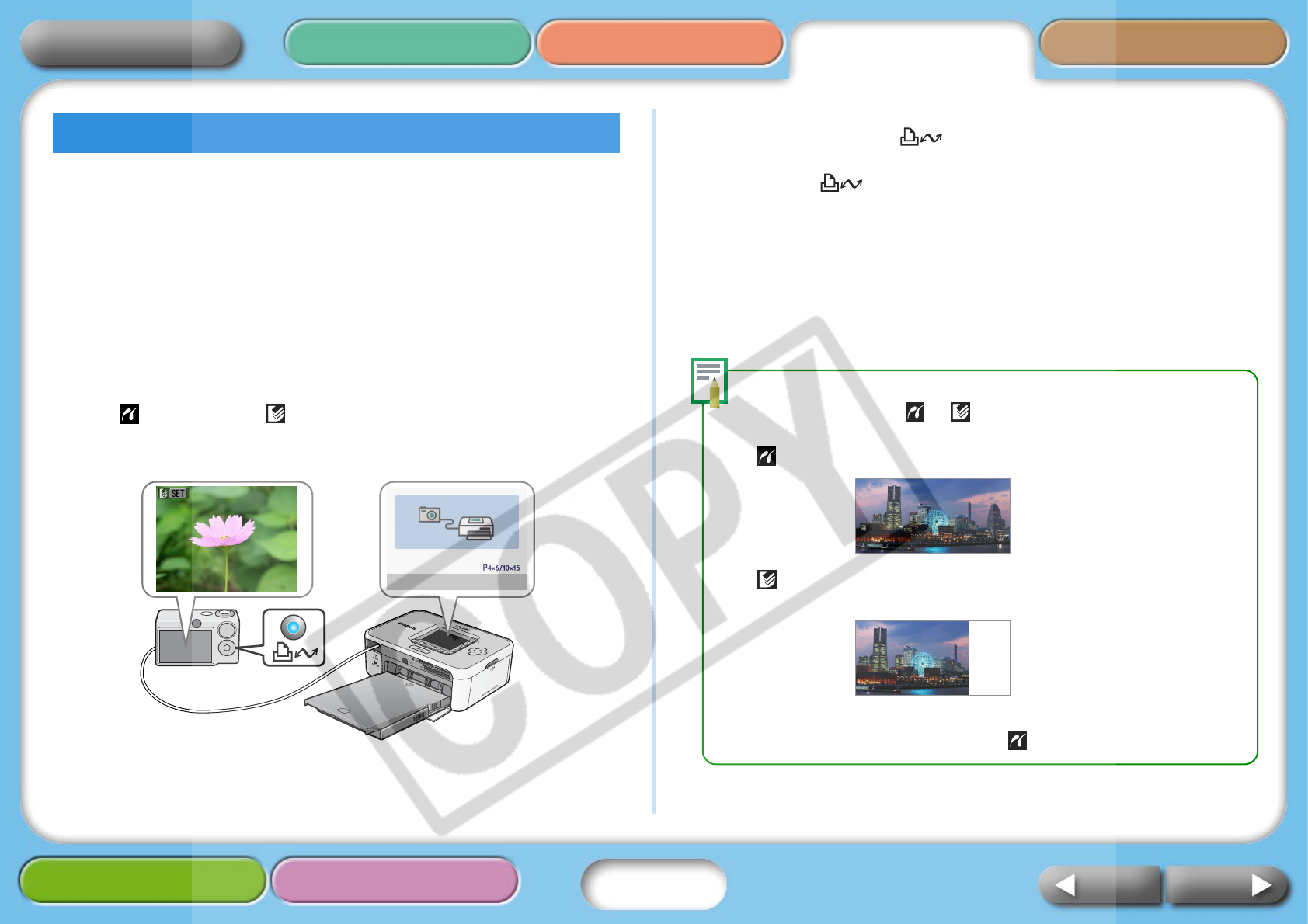
25
Getting Ready Printing AppendicesOverview
Troubleshooting Tasks and Index
NextBack
Return to Cover Page
This section provides a simple explanation of the procedures using a
Canon-brand camera as an example. For a more detailed explanation,
see your camera’s user guide. (Camera User Guide or Direct Print User
Guide in the case of a Canon camera)
1 Press and hold the power button until the start-up image
appears in the LCD monitor.
2 Switch the camera’s power on and prepare the camera to
play back images.
The (PictBridge) or (Direct Print) icon will appear on the
camera’s LCD monitor.
3 Press the camera’s (Print/Share) button.
With some cameras, you may have to press the SET button twice in
place of the (Print/Share) button.
The printer will begin to print.
Before you detach the USB cable from the camera, switch off the
printer by holding down the power button.
Printing is also possible from non Canon-brand cameras which
support PictBridge. For detailed information, refer to your camera’s
user guide.
Printing from a Camera
• When printing on wide size sheets, the print area may differ as follows
according to the icon ( or ) displayed in the camera’s LCD monitor.
(PictBridge) The image will print over the entire area of the sheet.
(Direct Print) The right end of the image will be blank. (You can use
this space to write text with an oil-based pen.)
• Depending on the camera, full page printing is possible by switching the
transmission method from “Auto” to (PictBridge).