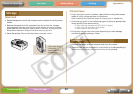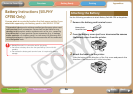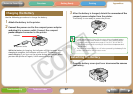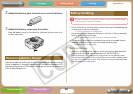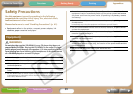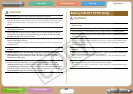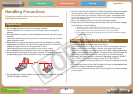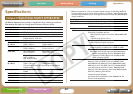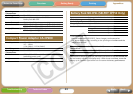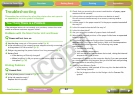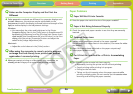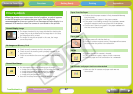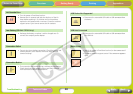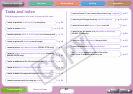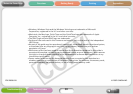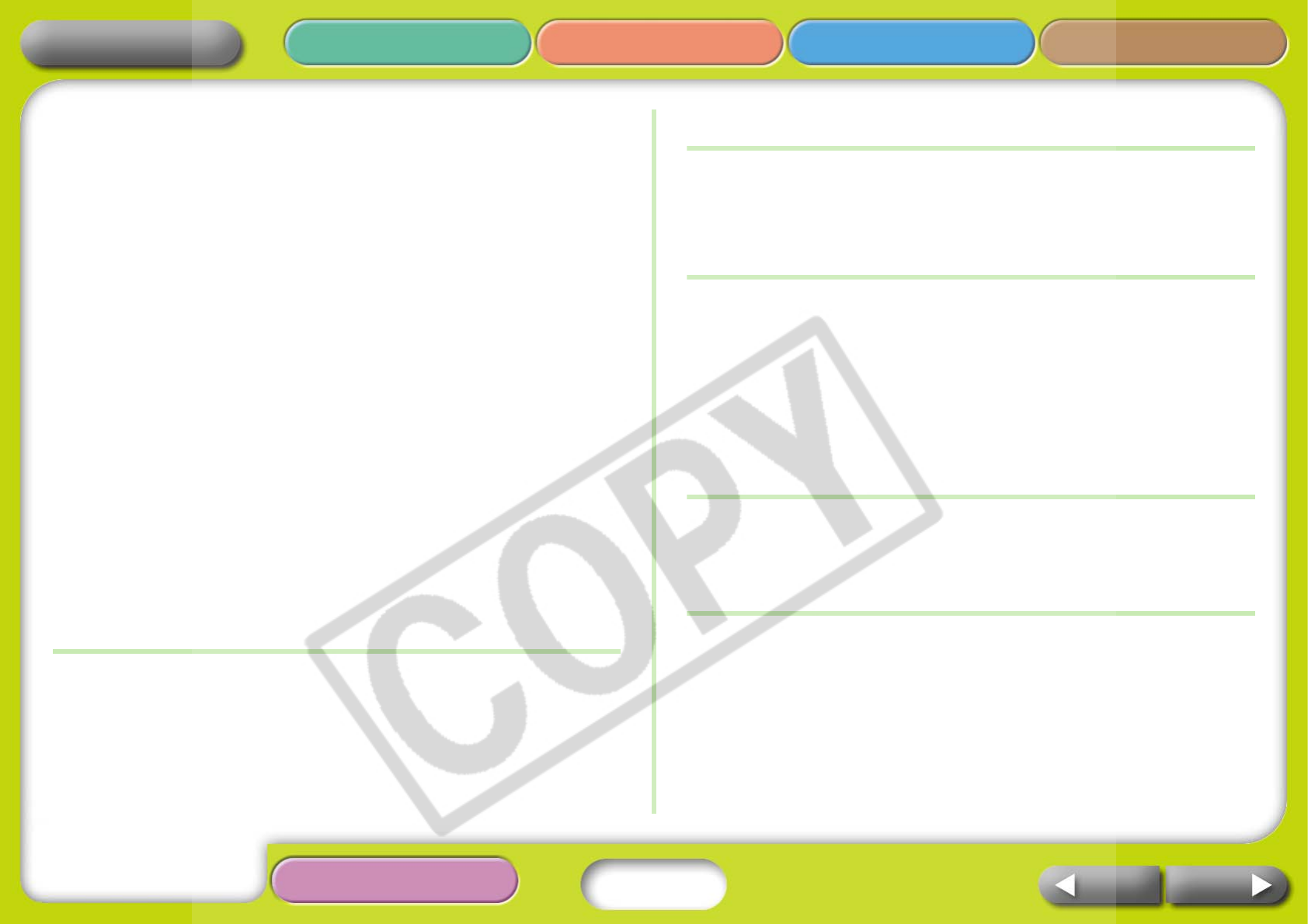
45
Appendices
Troubleshooting Tasks and Index
NextBack
Return to Cover Page
Getting Ready PrintingOverview
Î Printing from Cameras
• Recheck the camera and printer connection status.
• Does the firmware of the Canon-brand camera support the
printer?
• Does the camera battery have a sufficient charge?
Replace the battery with a fully charged or new battery, or use
the compact power adapter for the camera.
Î Printing from Computers
• Did you install the printer driver according to the correct
procedures?
• Is the printer connected directly to a port on the computer with
the USB cable?
The printer may not operate correctly if it is connected to a USB
hub.
• A USB cable for connecting the printer to a computer is not
supplied with the product. Please use a commercially available
USB cable.
Problems Exclusive to Windows
• Is the printer set to offline?
Right-click the printer icon and cancel the offline setting.
Problems Exclusive to Macintosh
• Is the printer registered on the Printer List?
Q Image Does Not Appear When Memory Is Inserted
Î
Is the memory card inserted all the way into the correct slot with the
label facing up?
Î Do the images conform to the Design rule for Camera File system?
Q Cannot Print a Particular Image
Î
Image data may be corrupted.
Î Only JPEG images can be printed.
Î Images larger than 8,000 x 6,000 pixels cannot be printed.
Q Cannot Print the Date Imprint
Î
Printing from Memory Cards
• Set a date imprint option with the printer’s Date button.
• If you are using DPOF settings, the date imprint settings are
configured on the camera.
Î Printing from Cameras or Mobile Telephones
• Date imprint settings are configured on those devices not the printer.
Q Cannot Configure the Selected Mode, Print Layout, Date
Imprint and Number of Prints
Î
Some options cannot be selected or may not be available depending
on the selected combination of mode, print layout, date imprint and
number of prints.
Q Cannot Print Cleanly
Î
Is the ink sheet or paper dirty?
Î Is dirt lodged within the printer?
Use the supplied cleaner to remove the dirt.
Î Has condensation formed within the printer?
Leave it to dry at room temperature for some time.
Î Is it placed near a device with a strong electromagnetic or magnetic
field?
Set it at least one meter (3 ft.) apart.