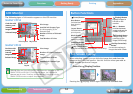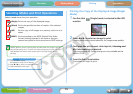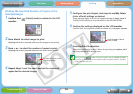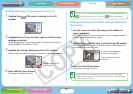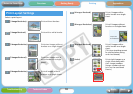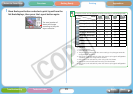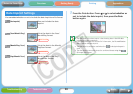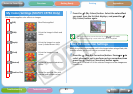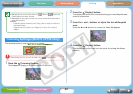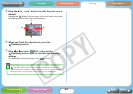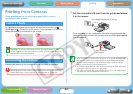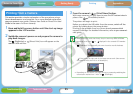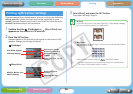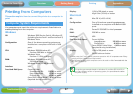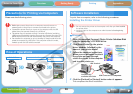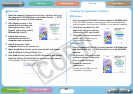22
Getting Ready Printing AppendicesOverview
Troubleshooting Tasks and Index
NextBack
Return to Cover Page
This function prints a select portion of an image.
The trimming function can only be used in the (Single) mode.
1 Press the (Trimming) button.
The image will display at full size on the LCD monitor.
2 Press the (Display) button.
The display will switch into a mode allowing you to set the print area
size and orientation.
3 Press the + and – buttons to adjust the size of the print
area.
Press the W and X buttons to rotate the frame 90 degrees.
4 Press the (Display) button.
The display will switch back into the mode for setting the frame
position.
Trimming Settings (SELPHY CP750 Only)
• Red-eye cannot be corrected when the (B/W) or (Sepia) My
Colors effects have been selected.
• Depending on the image, red-eye may not be automatically detected or
optimally corrected.
Examples
- Faces that appear extremely small, large, dark or bright in relation to
the overall image.
- Faces turned to the side or at a diagonal, or faces with a portion
hidden.