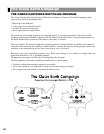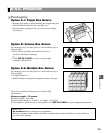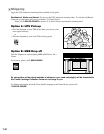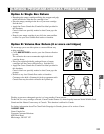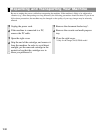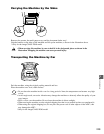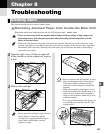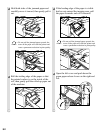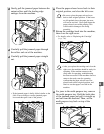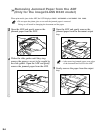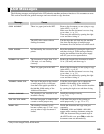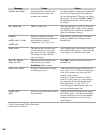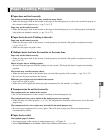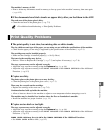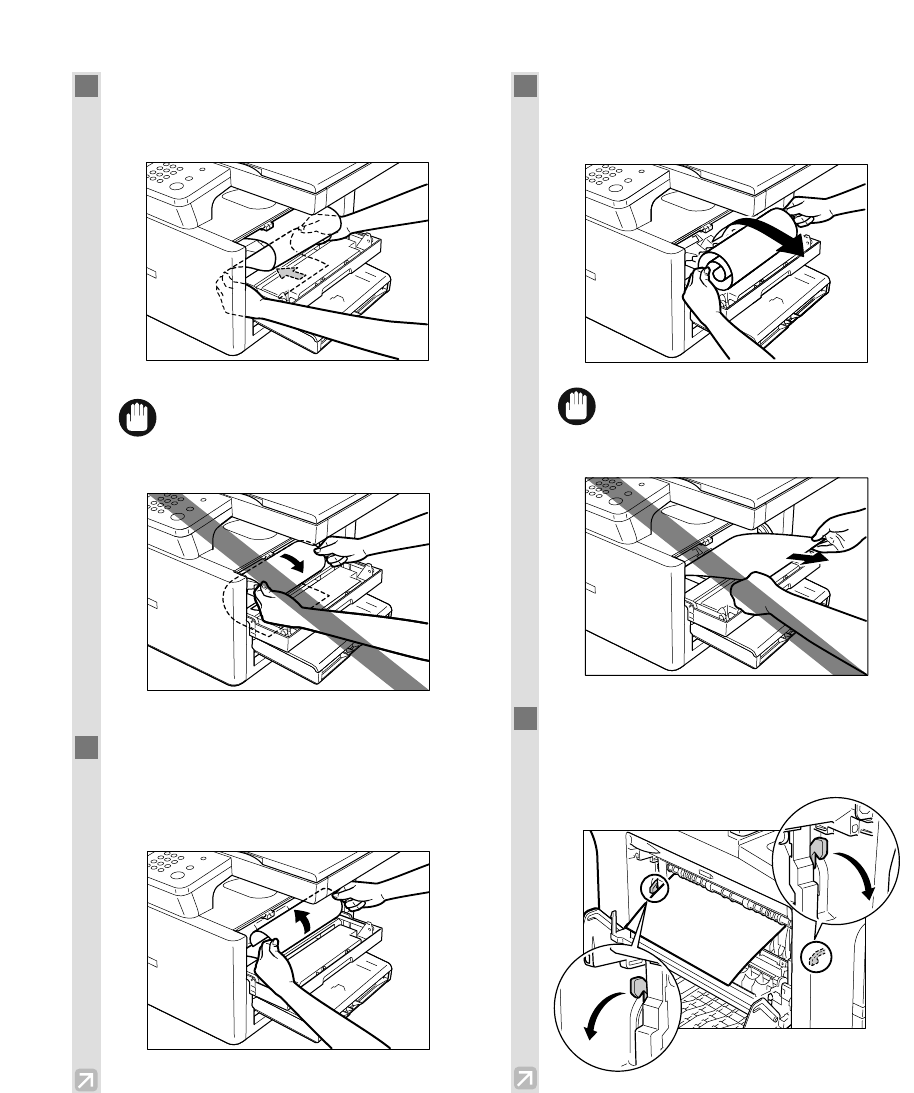
8-2
3
Hold both sides of the jammed paper and
carefully move it inward, then gently pull it
out.
• Do not pull the jammed paper upward; the
toner on the paper will stain the printer and
cause a permanent reduction in print quality.
4
Roll the trailing edge of the paper so that
the printed surface is on the inside of the
roll, then gently pull the rolled up paper out
of the machine.
5
If the leading edge of the paper is visible
but has not entered the imaging area, pull
the paper forwards and roll it inwards.
• Do not pull the jammed paper upward; the
toner on the paper will stain the printer and
cause a permanent reduction in print quality.
6
Open the left cover and push down the
green paper release levers on the right and
left.
IMPORTANT
IMPORTANT