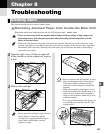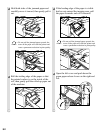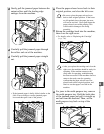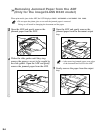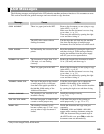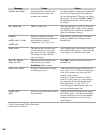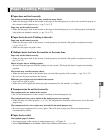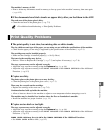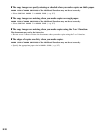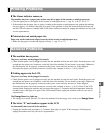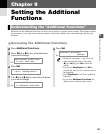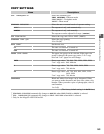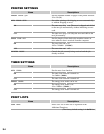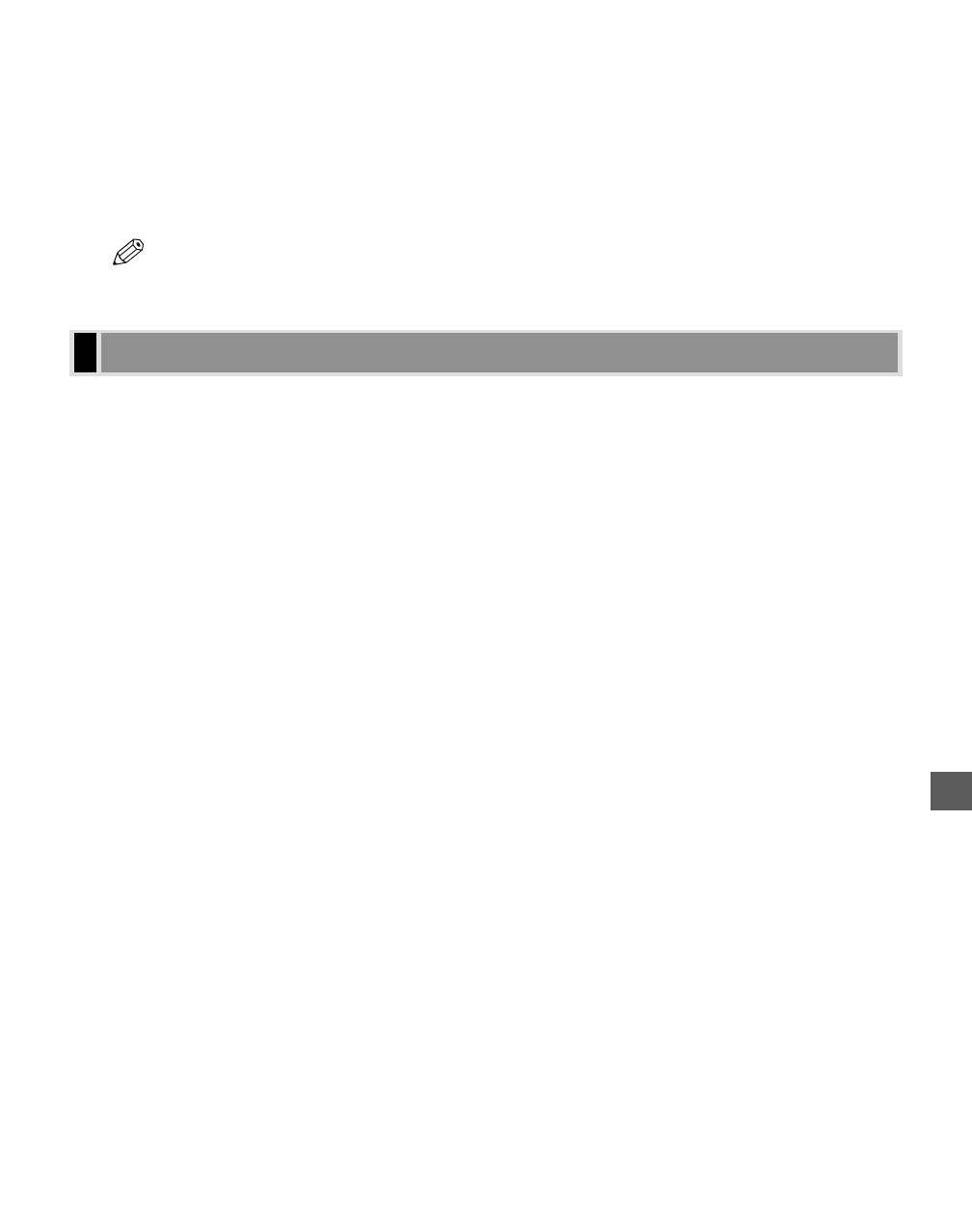
8
8-9
Troubleshooting
The machine’s memory is full.
• Print or delete any documents stored in memory to free up space in the machine’s memory, then start again.
(→ p. 4-12)
❚ If the documents have black streaks or appear dirty after you feed them in the ADF.
The read area of the platen glass is dirty.
• Clean the read area of the platen glass. (→ p. 7-2)
• For additional troubleshooting → Print Quality Problems.
❚ The print quality is not clear, has missing dots or white streaks.
The size, thickness and type of the paper you are using are not within the specifications of the machine.
• Check that the paper you are using is supported by the specifications of the machine. (→ p. 2-1)
The cartridge may not be installed properly.
• Make sure the cartridge is installed properly. (→ Set-Up Sheet)
The toner in the cartridge may be low.
• Refer to “When to Replace the Cartridge” (→ p. 7-3) and replace if necessary. (→ p. 7-6)
The copy exposure may not be adjusted correctly.
• Adjust the copy exposure correctly using the Exposure key. (→ p. 4-6)
• Adjust the copy exposure correctly in the PRINT EXPOSURE of the COMMON SETTINGS of the Additional
Functions. (→ p. 9-2)
❚ Copies are dirty.
The platen glass or the platen glass cover may be dirty.
• Clean the platen glass or the platen glass cover. (→ p. 7-1)
There may be a scratch on the cartridge.
• Replace the cartridge with a new one. (→ p. 7-6)
Condensation has built up inside the machine.
• Allow at least two hours for the machine to adjust to room temperature before attempting to use it.
The machine may be installed in a location where the floor or foundation is unstable.
• Install the machine in a proper location. (→ p. 1-1)
❚ Copies are too dark or too light.
The copy exposure may not be adjusted correctly.
• Adjust the copy exposure correctly using the Exposure key. (→ p. 4-6)
• Adjust the copy exposure correctly in the PRINT EXPOSURE of the COMMON SETTINGS of the Additional
Functions. (→ p. 9-2)
TONER SAVER MODE may be set to ON in the COMMON SETTINGS of the Additional Functions.
• Set TONER SAVER MODE to OFF. (→ p. 9-2)
Print Quality Problems
NOTE