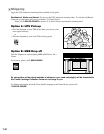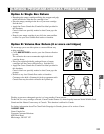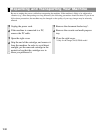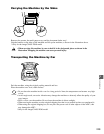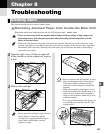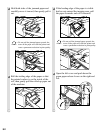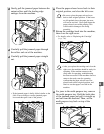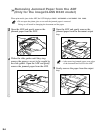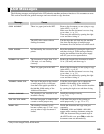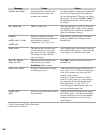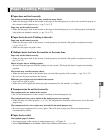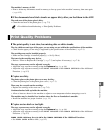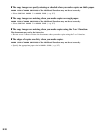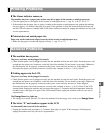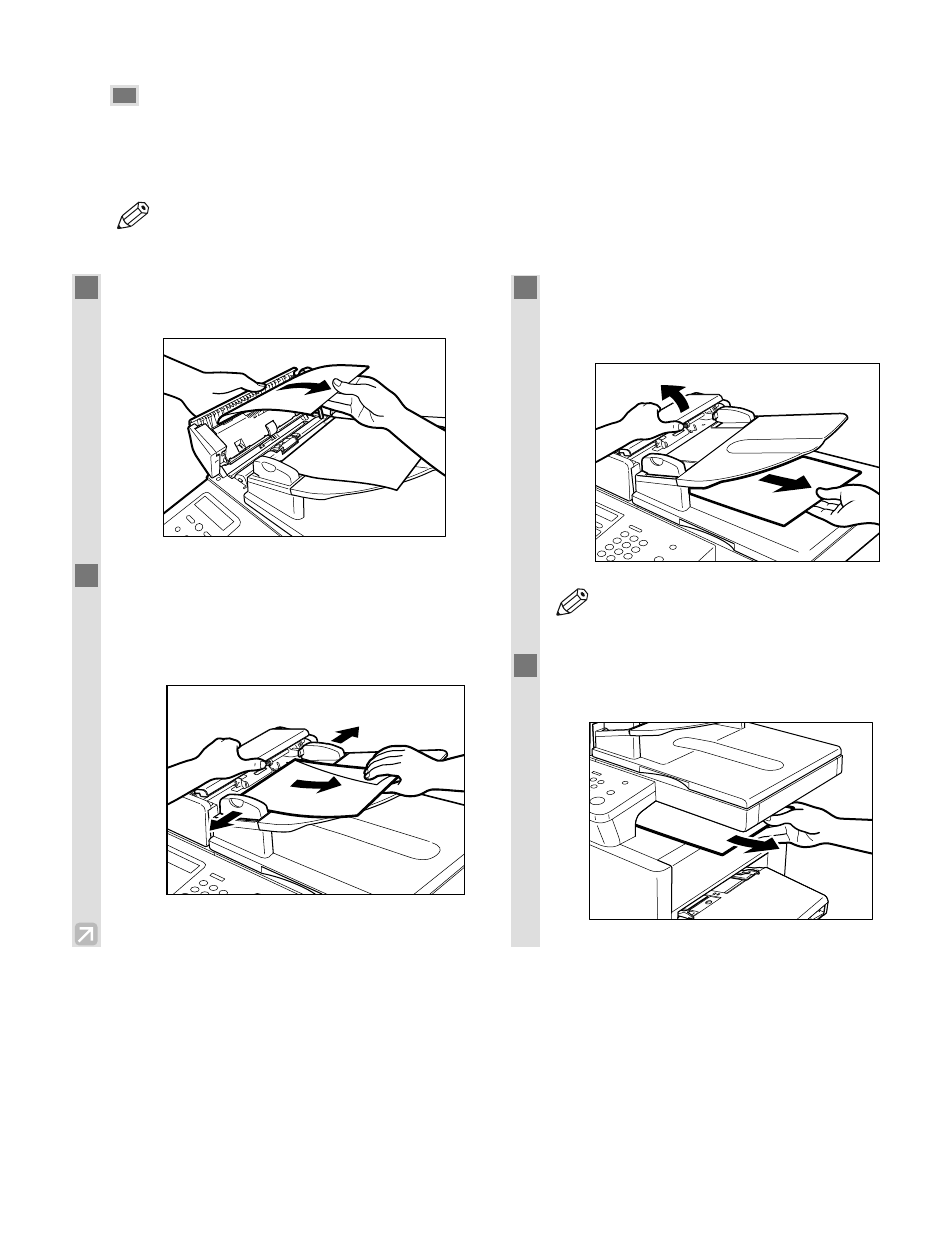
8-4
Removing Jammed Paper from the ADF
(Only for the imageCLASS D340 model)
When print media jams in the ADF, the LCD displays CHECK DOCUMENT or DOCUMENT TOO LONG.
• Do not open the platen glass cover until the jammed paper is removed.
Doing so will result in damaging the document and the paper.
NOTE
1
Open the ADF and gently remove the
jammed paper from the ADF.
2
Widen the slide guides until they stop,
remove the paper so as not to be caught by
the slide guides. Open the ADF and gently
remove the jammed paper from the ADF.
3
Open the ADF and gently remove the
jammed paper from the document output
tray.
• After removing jammed paper, even edges
of the document and load it in the ADF.
4
Gently remove the paper from the output
tray.
NOTE