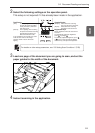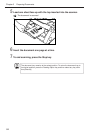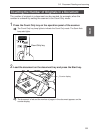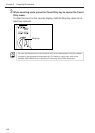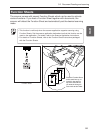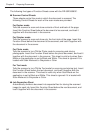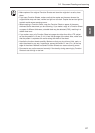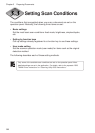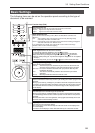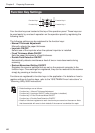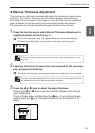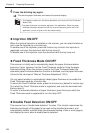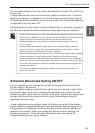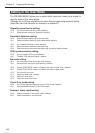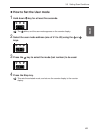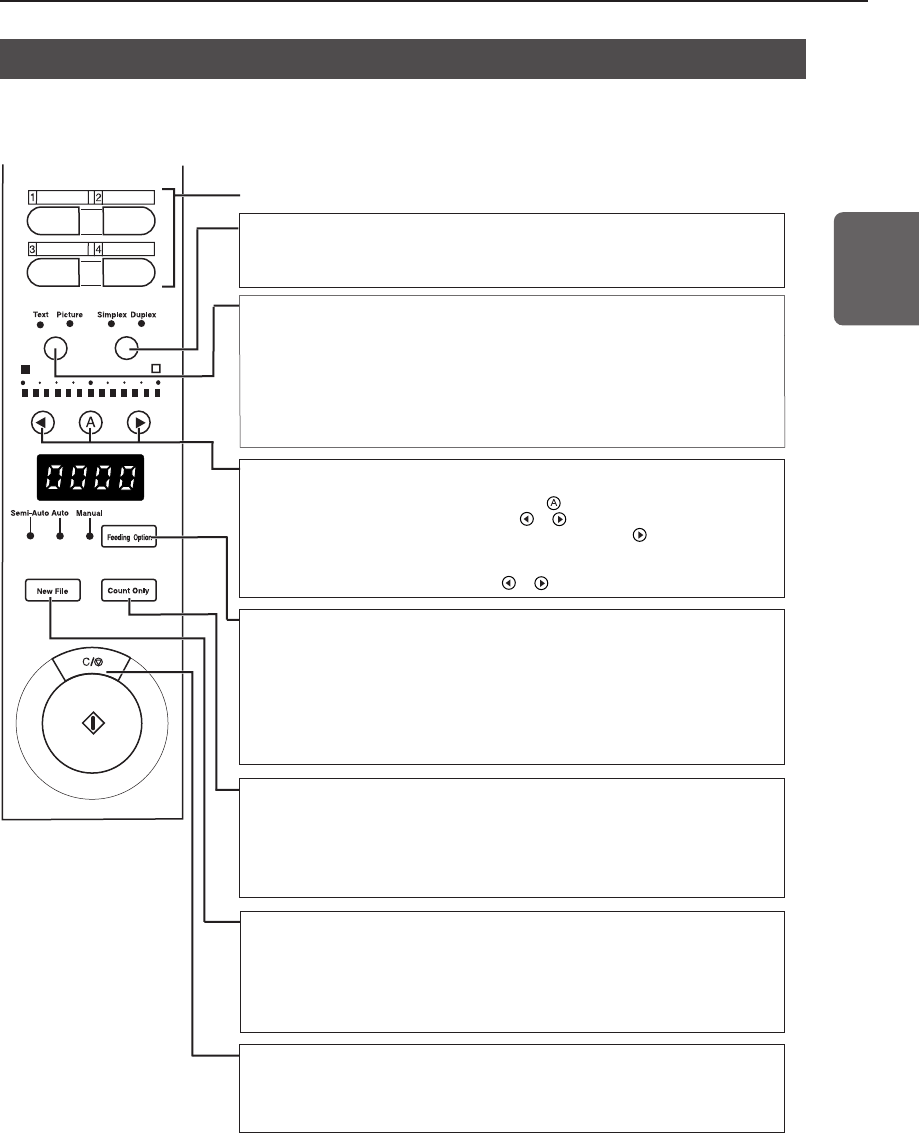
59
ENGLISH
Basic Settings
The following items can be set on the operation panel according to the type of
document to be scanned.
Function keys (P.60)
Simplex/Duplex key
Selects whether to scan only one side of the document or both sides.
Simplex: Light to scan only side of the document.
Duplex: Light to scan both sides of the document.
Mode Selection keys
Selects the document scanning mode (“Black and white/Black and white error
diffusion”).
Text: This is lighting, when scanning the text documents (including mostly
characters) with black and white mode.
Picture: This is lighting, when scannig the picture documents including photographs
wiht black and white error diffusion mode.
If any applications are set with gray scale mode or color mode for the image
selection, either of above will not be lighting.
Count Only key (P.53)
Sets the scanner to the Count Only mode for just counting the number of pages in the
document.
When you press this key, it will light. If you load the document and press the Start key
in this state, the document will be fed and the scanner will count the number of pages.
(The document will not be scanned.) The document page count is displayed on the
counter display.
New File key
Press this key to save scanned images to separate files.
When you press this key, it will light. When you scan the next document in this state,
the scanned image will be saved to a folder separate from the folder for the previous
document.
When Auto New File is set in the application, this key lights automatically when each
document stack has finished being scanned.
Stop key
Press this key to stop scanning midway.
Also use this key to cancel the currently set mode and cancel an error displayed on
the counter display.
To reset the counter display to “0000” hold down this key for at least two seconds.
Brightness keys
Set the brightness when the document is scanned.
To automatically adjust the brightness, press the key to light .
To manually adjust the brightness, press the or keys to move the indicator
display above the key and adjust the brightness. (Pressing the key raises the
brightness, while pressing the key lowers the brightness. Brightness can be adjusted
in 13 steps.)
In the Count Only mode, you can use the or keys to set the count start value.
Feeding Option key (P.39)
Selects the document feed mode.
Remote: The three lamps to the left of this key are all out. The document is fed
when the scanner receives a scan start instruction from the computer.
Semi-Auto: The scanner feeds the document when you press the Start key after
loading the document.
Auto: The scanner automatically feeds the document when you load the
document.
Manual: Manually load the document one sheet at a time.
3.3 Setting Scan Conditions