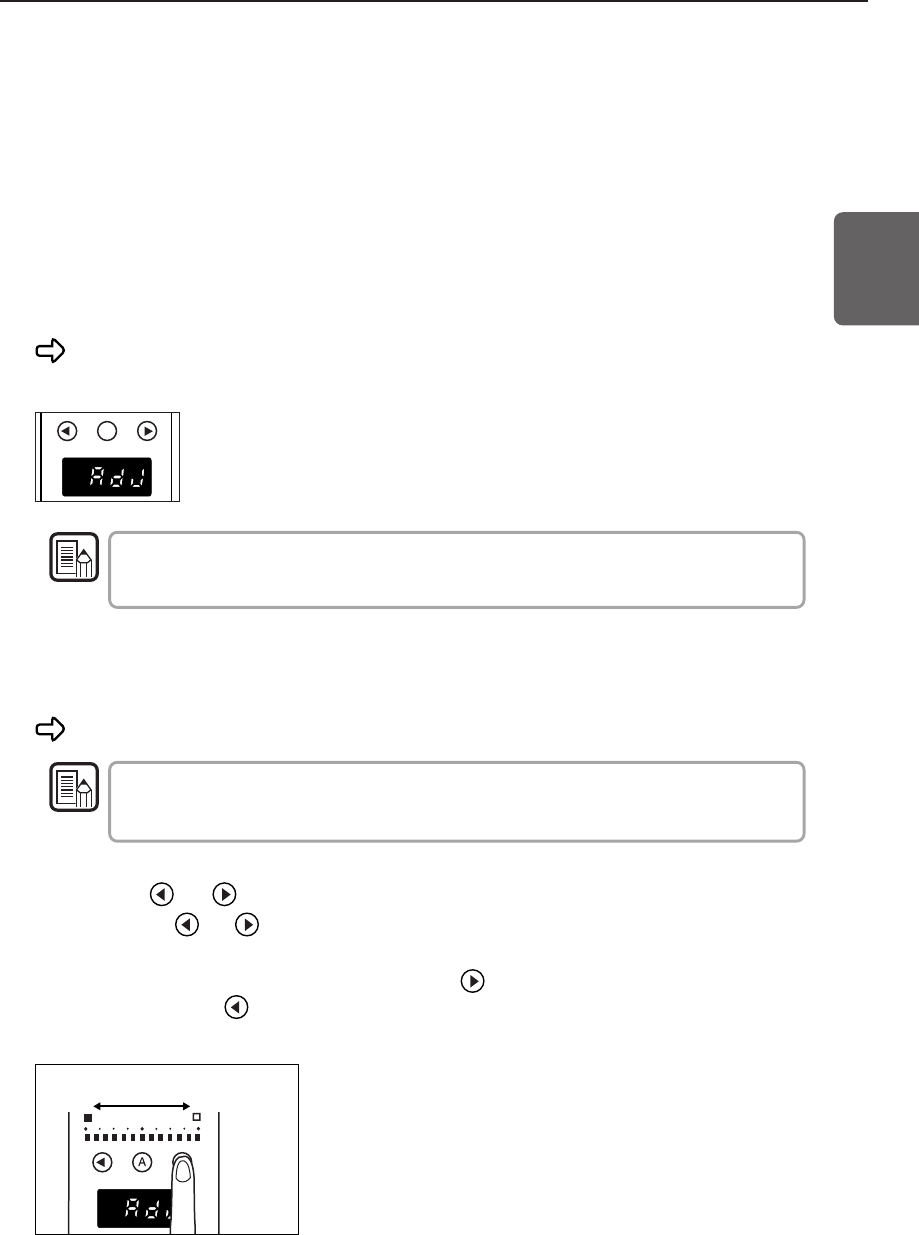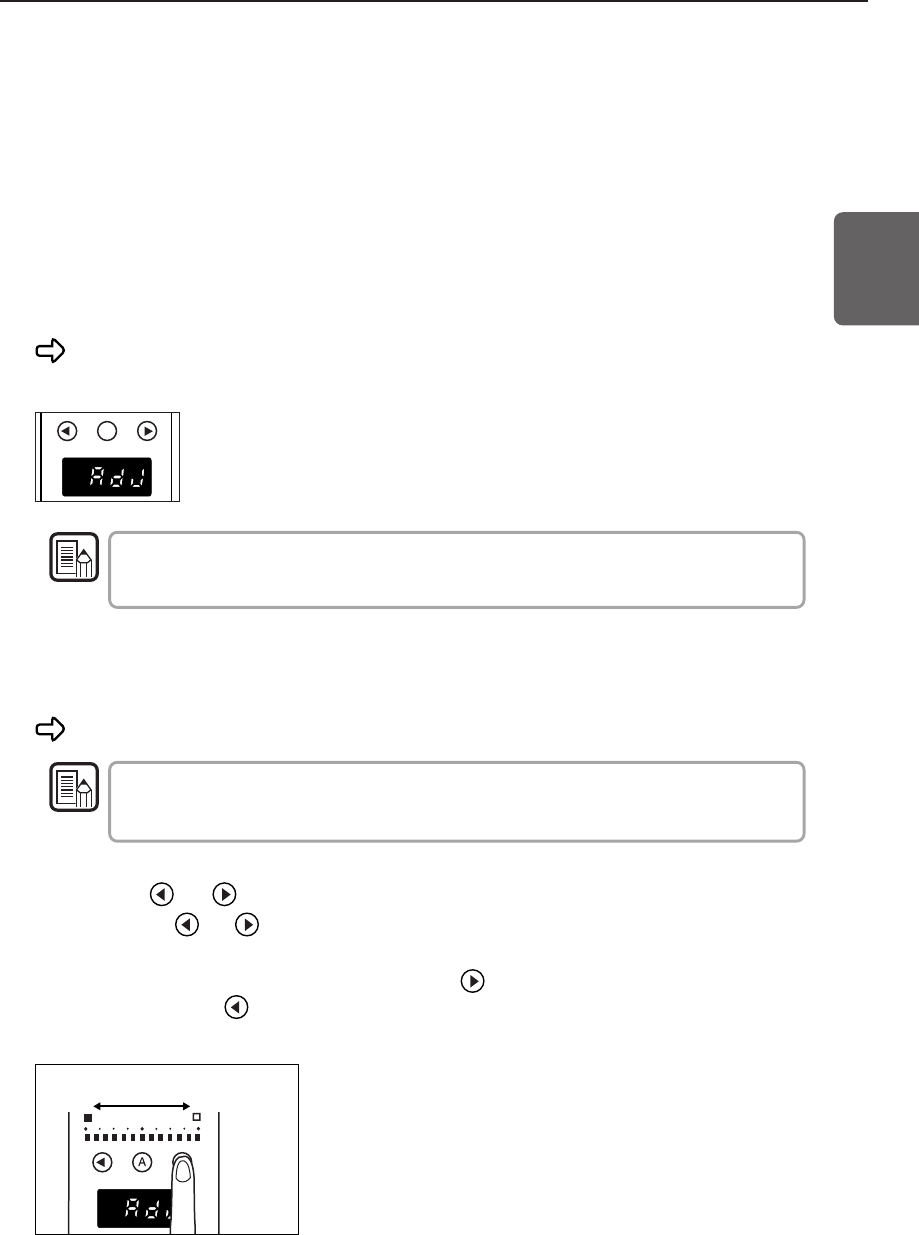
61
ENGLISH
◆ Manual Thickness Adjustment
This scanner is initially set to automatically detect the thickness of paper during
scanning. This function, however, may not function properly when scanning
extremely thick or thin paper. If this happens, the user must manually adjust the
paper thickness so that documents are fed smoothly through the scanner.
The procedure for manually adjusting the paper thickness is as follows:
1
Press the function key to which Manual Thickness Adjustment is
registered (default is function key 1).
The function key blinks, and “Adj” appears blinking on the counter display.
The Semi-Auto lamp lights, and the center of the Start key blinks green.
A
To cancel the paper thickness adjustment function, press the blinking key or the
Stop key.
2
Load one sheet from the document to be scanned on the document
tray, and press the Start key.
This scans the document, and the paper thickness is displayed on the indicator.
The paper thickness displayed on the indicator is not an accurate paper thickness,
but serves as an aid when adjusting the paper thickness.
3
Press the or keys to adjust the paper thickness.
Pressing the or keys moves the indicator display to the left and
right, respectively.
To set a thicker paper setting, press the key. To set a thinner paper
setting, press the key. The paper thickness can be adjusted in 13
steps.
Thin
Thick
3.3 Setting Scan Conditions
MEMO
MEMO