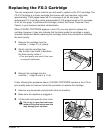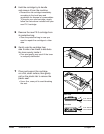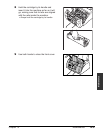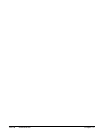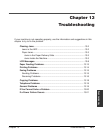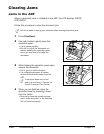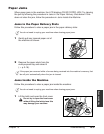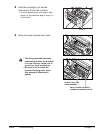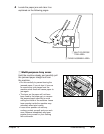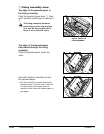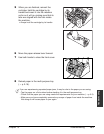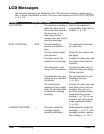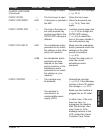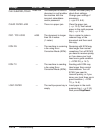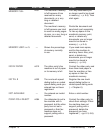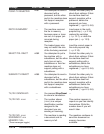Chapter 13 Troubleshooting 13-5
Troubleshooting
4 Locate the paper jam and clear it as
explained on the following pages.
z Multi-purpose tray area:
Hold the machine steady and carefully pull
the jammed paper straight out from
the machine.
• Do this carefully to prevent tearing the
jammed paper. If you do tear it, be sure
to remove any torn pieces from the
machine since these will cause paper to
jam again.
• The toner on the paper will not have
been fixed to the paper yet, so remove
the jammed paper carefully to avoid
soiling the inside of the machine. Loose
toner powder inside the machine may
adversely affect print quality.
• Loose toner powder can soil any
surface; protect yourself and your work
area. Remove immediately any toner
powder from yourself or your clothing
with cold water.
z MULTI-PURPOSE
TRAY AREA
x FIXING ASSEMBLY AREA