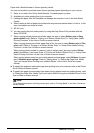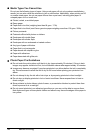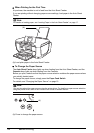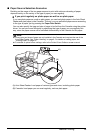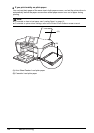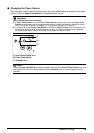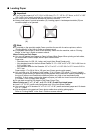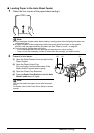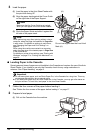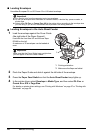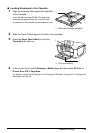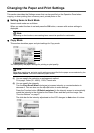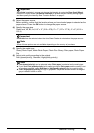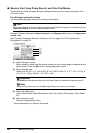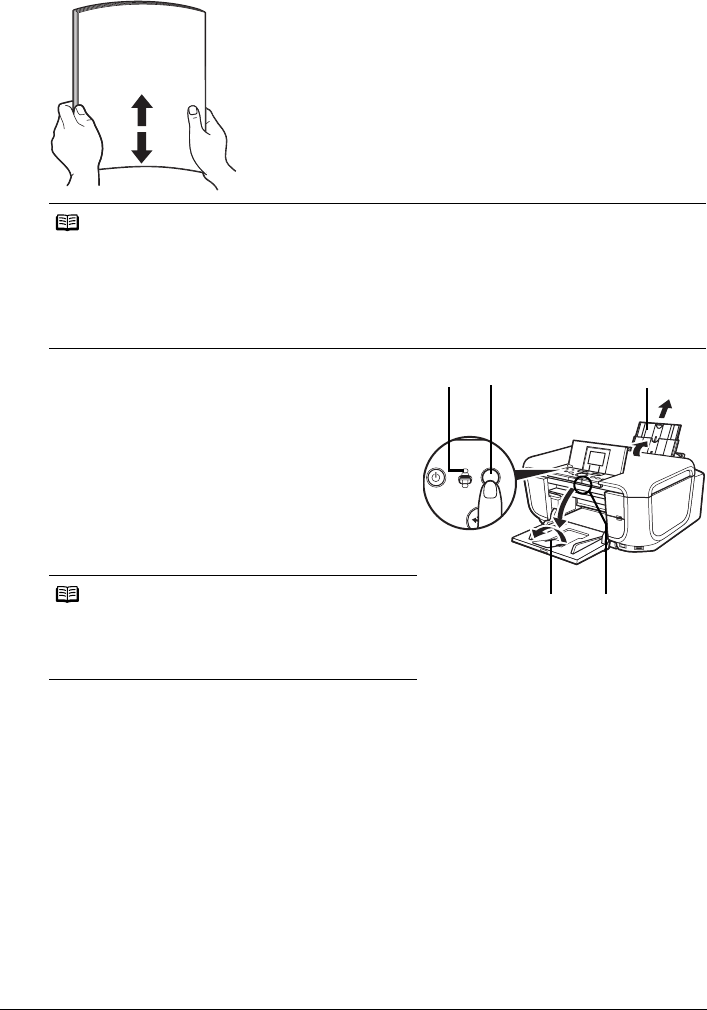
17Before Printing
z Loading Paper in the Auto Sheet Feeder
1 Flatten the four corners of the paper before loading it.
2 Prepare to load paper.
(1) Open the Sheet Feeder Cover and pull out the
Paper Support.
(2) Open the Paper Output Tray.
Put your finger in the rounded indent of the
Paper Output Tray and open it gently.
(3) Open the Output Tray Extension.
(4) Press the Paper Feed Switch so that the Auto
Sheet Feeder lamp (A) lights.
Note
z Align the edges of paper neatly before loading. Loading paper without aligning the edges may
cause paper jams.
z If paper is curled, hold the opposing curled corners and gently bend them in the opposite
direction until the paper becomes completely flat. See “Paper is curled.” on page 80.
z To avoid curling, handle paper as follows.
– Put unused paper back into the package and keep them on a level surface.
– Take out only the necessary number of sheets from the package, just before printing.
Note
You can also select the paper source with the printer
driver.
For details, refer to the Printer Driver Guide on-screen
manual.
(A) (4)
(1)
(3)
(2)