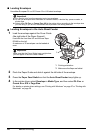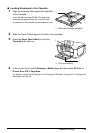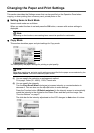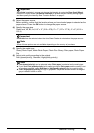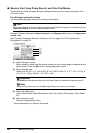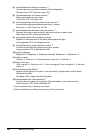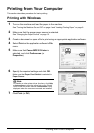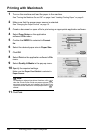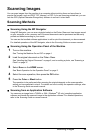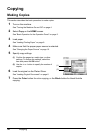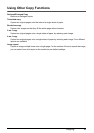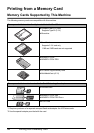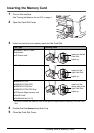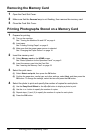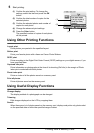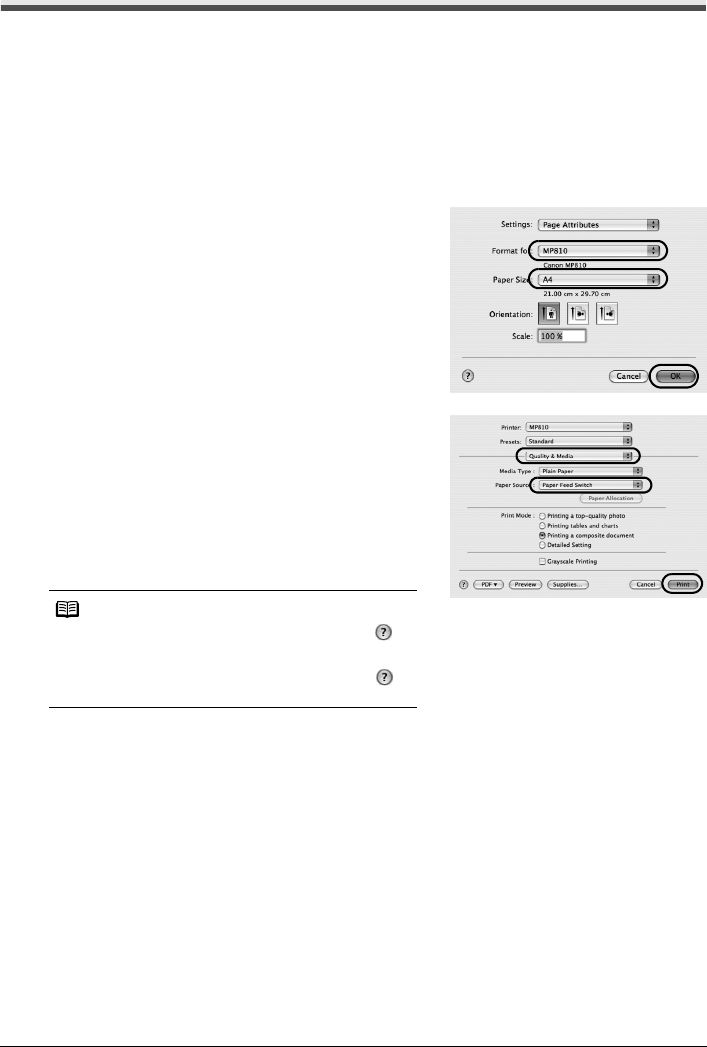
28 Printing from Your Computer
Printing with Macintosh
1
Turn on the machine and load the paper in the machine.
See “Turning the Machine On and Off” on page 4 and “Loading Printing Paper” on page 8.
2 Make sure that the proper paper source is selected.
See “Changing the Paper Source” on page 15.
3 Create a document or open a file to print using an appropriate application software.
4 Select Page Setup on the application
software’s File menu.
5 Confirm that MP810 is selected in Format
for.
6 Select the desired paper size in Paper Size.
7 Click OK.
8 Select Print on the application software’s File
menu.
9 Select Quality & Media in the pop-up menu.
10 Specify the required settings.
Make sure that Paper Feed Switch is selected in
Paper Source.
11 Click Print.
Note
For details on other printer driver functions, click to
view the Printer Driver Guide on-screen manual. If the
on-screen manuals are not installed, the Printer Driver
Guide on-screen manual is not displayed even if is
clicked.