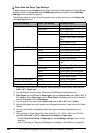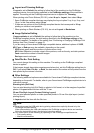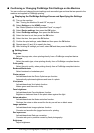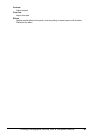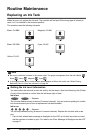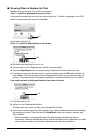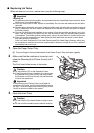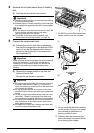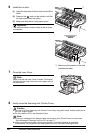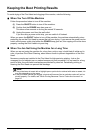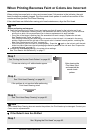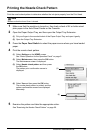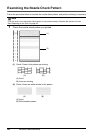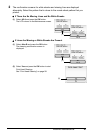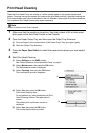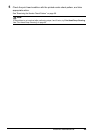52 Routine Maintenance
6 Install the ink tank.
(1) Insert the front end of the ink tank into the Print
Head.
(2) Press on the mark on the ink tank until the
ink tank snaps firmly into place.
(3) Make sure that the ink lamp lights up red.
7 Close the Inner Cover.
8 Gently close the Scanning Unit (Printer Cover).
Important
The machine cannot be used unless all the ink tanks
are installed.
Note
Make sure that the Inner Cover is closed. Printing will
not start with the Inner Cover open since paper can not
be fed properly.
Caution
z Be sure to hold the Scanning Unit (Printer Cover) firmly using both hands, and be careful not to
get your fingers caught.
z Do not hold the LCD or the Operation Panel.
Note
z If the error message is still displayed after the Scanning Unit (Printer Cover) is closed, see
“Error Message Is Displayed on the LCD” on page 71.
z When you start printing after replacing the ink tank, Print Head Cleaning is performed
automatically. Do not perform any other operations until Print Head Cleaning finishes.
*1
(1)
(2)(3)
*1 Make sure the position of the tank
matches the label.