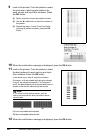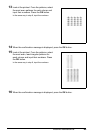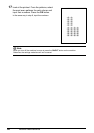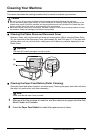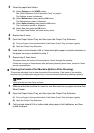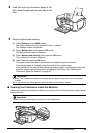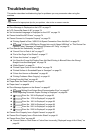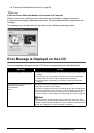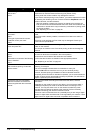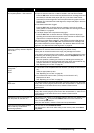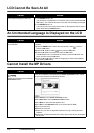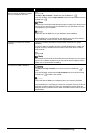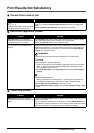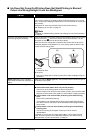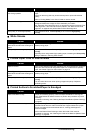72 Troubleshooting
“The following ink has run out. Replace
the ink tank.”
U163
Ink has run out. (The lamp on the ink tank flashes.)
Replace the ink tank and close the Scanning Unit (Printer Cover).
Printing under the current condition may damage the machine.
If you want to continue printing in this condition, you need to release the function
for detecting the remaining ink level. Press and hold the Stop/Reset button for
at least 5 seconds, and then release it.
* With this operation, releasing the function for detecting the remaining ink
level is memorized. Please be advised that Canon shall not be liable for any
malfunction or trouble which may be caused by continuation of printing under
the ink out condition.
See “Replacing an Ink Tank” on page 48.
“Print head is not installed. Install the
print head.”
U051
“The type of print head is incorrect.
Install the correct print head.”
U052
Follow the directions given in the Easy Setup Instructions to install the Print
Head.
If the Print Head is already installed, remove the Print Head once and then
reinstall it.
If the error is not resolved, the Print Head may be damaged. Contact your
Canon service representative.
“Inner cover is open. Close the inner
cover and press OK.”
If the Inner Cover is open when starting printing, close it and then press the OK
button on the machine.
Do not open or close the Inner Cover while printing, as this can damage the
machine.
“Some ink tanks are not installed in
place.”
U072
“More than one ink tank of the following
color is installed.”
U071
Possible causes are as follows:
z Some ink tanks are not installed in the correct position.
z More than one ink tanks of the same color are installed.
Confirm that the ink tanks are installed in the appropriate positions.
See “Replacing an Ink Tank” on page 48.
“The ink absorber is almost full. Press
OK to continue printing. Contact the
service center.”
The machine has a built-in ink absorber to hold the ink used during Print Head
Cleaning, for example.
This error message indicates that the ink absorber is nearly full.
Press the OK button to cancel the error so you can continue printing.
However, because printing is disabled once the ink absorber becomes
completely full and until the ink absorber is replaced, you are recommended to
contact a Canon service representative as early as possible. (You will need to
replace a particular part of the machine.)
“The device may be incompatible.
Remove the device and check the
manual supplied with the connected
device.”
Disconnect the cable connecting the machine and the device, and then
reconnect it.
Depending on the model or brand of your device, you may have to select a
PictBridge-compliant print mode on the device before connecting it to the
machine. You may also have to turn on the camera or select Play mode
manually after connecting the device to the machine. Perform necessary
operations according your device’s instruction manual.
If the error is still not resolved, there is a possibility that you are using a digital
camera or digital video camcorder that is not supported by this machine. Use a
digital camera or digital video camcorder compatible with this machine.
Message Action