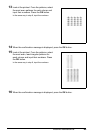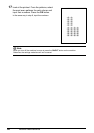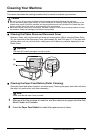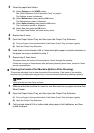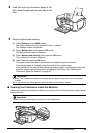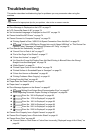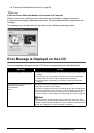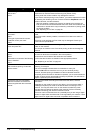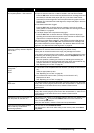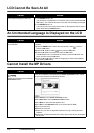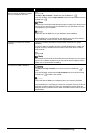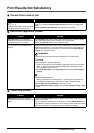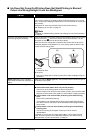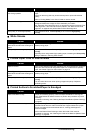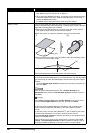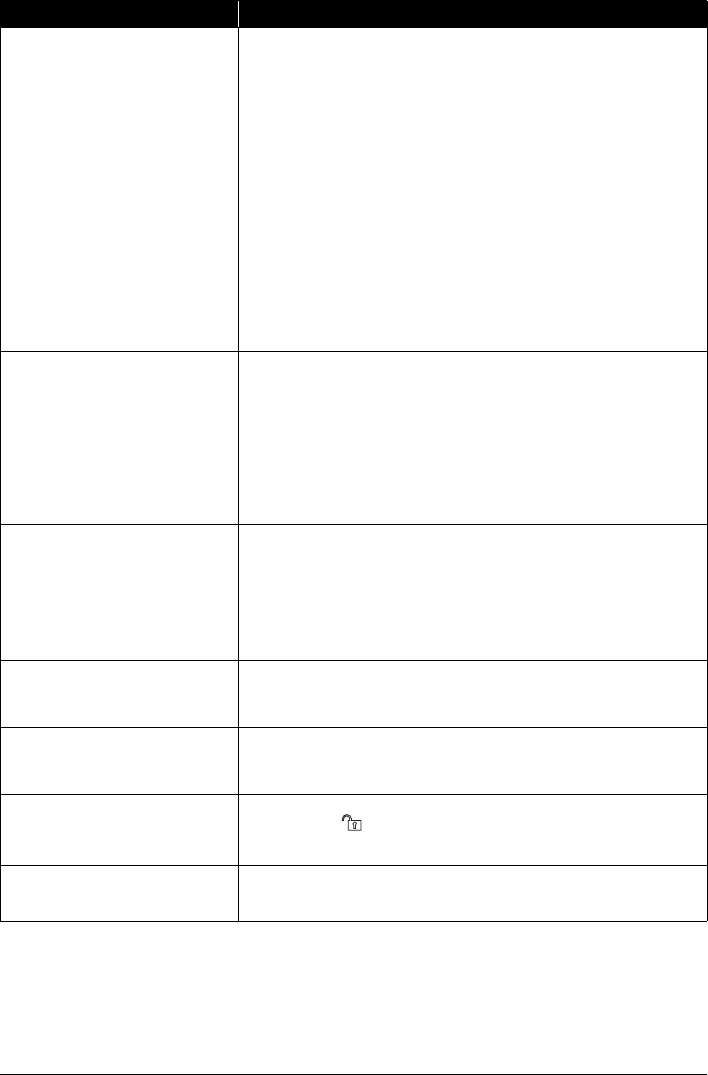
73Troubleshooting
“Auto head align has failed. Press OK
and repeat operation. <See manual>”
Possible causes are as follows:
z Paper of size other than A4 or Letter is loaded in the Auto Sheet Feeder.
Press the OK button on the machine to dismiss the error message, then load
two sheets of A4/Letter-sized paper (MP-101) in the Auto Sheet Feeder.
Automatic Print Head Alignment cannot be performed using paper from the
Cassette. For Automatic Print Head Alignment, always load paper in the Auto
Sheet Feeder.
z Print Head nozzles are clogged.
Press the OK button to dismiss the error message, and print the nozzle
check pattern to check the status of the Print Head. See “Printing the Nozzle
Check Pattern” on page 55.
z The Paper Output Slot is exposed to strong light.
Press the OK button to dismiss the error message, and then adjust your
operating environment and/or the position of the machine so that the Paper
Output Slot is not exposed directly to strong light.
After carrying out the above measures, if the problem continues after aligning
the Print Head again, press the OK button to dismiss the error message, and
then perform Manual Print Head Alignment. For details on Manual Print Head
Alignment, see “Manual Print Head Alignment” on page 63.
“The remaining level of the following ink
cannot be correctly detected. Replace
the ink tank.”
U130
The remaining ink level cannot be correctly detected.
Replace the ink tank and close the Scanning Unit (Printer Cover).
Printing with an ink tank that was once empty may damage the machine.
If you want to continue printing in this condition, you need to release the function
for detecting the remaining ink level. Press and hold the Stop/Reset button for
at least 5 seconds, and then release it.
* With this operation, releasing the function for detecting the remaining ink
level is memorized. Please be advised that Canon shall not be liable for any
machine malfunction or damage caused by refilled ink tanks.
See “Replacing an Ink Tank” on page 48.
“The following ink tank cannot be
recognized.”
U140
U150
z The ink tank is not compatible with this machine. (The lamp on the ink tank is
off.)
Install an appropriate ink tank.
See “Replacing an Ink Tank” on page 48.
z An Ink tank error has occurred. (The lamp on the ink tank is off.)
Replace the ink tank.
See “Replacing an Ink Tank” on page 48.
“****
Error code”
Turn off the machine, and unplug the power cord of the machine from the power
supply. After a while, plug the power cord of the machine back in, and then turn
on the machine. If the same error occurs, contact a Canon service
representative.
“Scanner is not operating correctly.” Turn off the machine, and unplug the power cord of the machine from the power
supply. After a while, plug the power cord of the machine back in, and then turn
on the machine. If the same error occurs, contact a Canon service
representative.
“Release the scanner lock switch and
turn the power off and back on.”
The Scanner Lock Switch is not released. Slide the Scanner Lock Switch to the
release position and press the ON/OFF button to turn the machine off.
Then, turn the power back on.
If this error still remains, contact a Canon service representative.
“The card is currently write-enabled.
Set to read-only mode before
performing operation.”
The Card Slot is set to Read/write mode.
You cannot print in this mode. After writing on the memory card, set to Read-
only mode.
Message Action