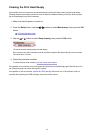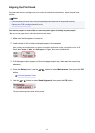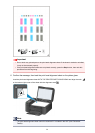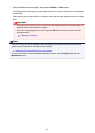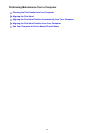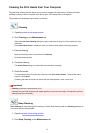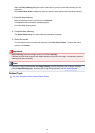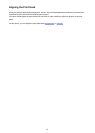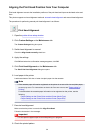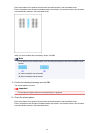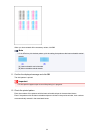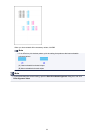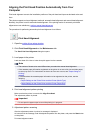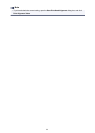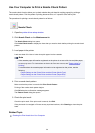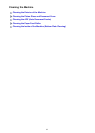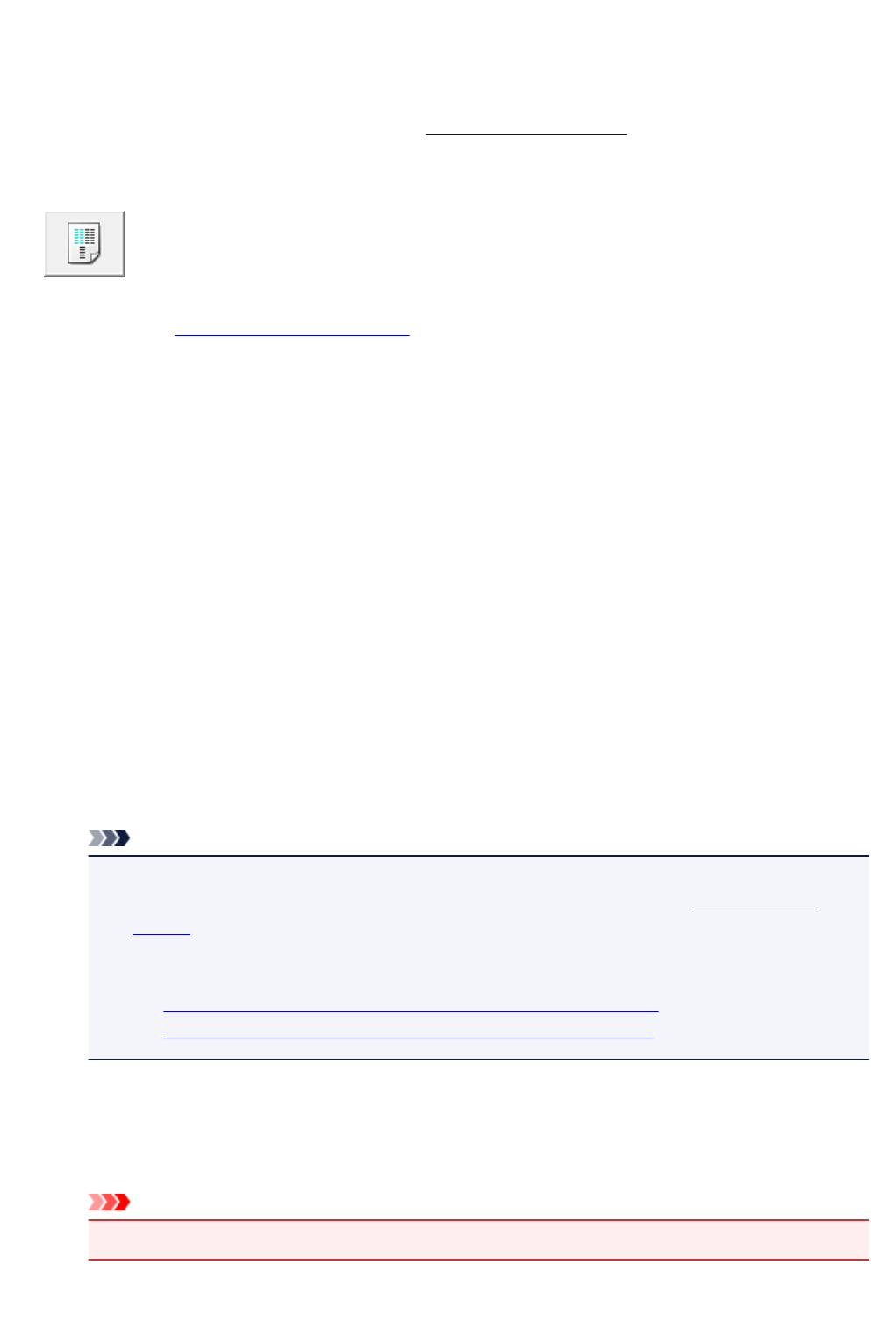
Aligning the Print Head Position from Your Computer
Print head alignment corrects the installation positions of the print head and improves deviated colors and
lines.
This printer supports two head alignment methods: automatic head alignment and manual head alignment.
The procedure for performing manual print head alignment is as follows:
Print Head Alignment
1.
Open the printer driver setup window
2.
Click Custom Settings on the Maintenance tab
The Custom Settings dialog box opens.
3.
Switch head alignment to manual
Check the Align heads manually check box.
4.
Apply the settings
Click OK and when the confirmation message appears, click OK.
5.
Click Print Head Alignment on the Maintenance tab
The Start Print Head Alignment dialog box opens.
6.
Load paper in the printer
Load three sheets of A4 size or Letter size plain paper into the cassette.
Note
•
If the cassette paper information registered on the printer is not set to A4 size and plain paper,
an error may occur. For instructions on what to do if an error occurs, see "
Paper setting for
Printing."
For details about the cassette paper information to be registered on the printer, see the
following:
•
Paper Settings on the Printer Driver and the Printer (Media Type)
•
Paper Settings on the Printer Driver and the Printer (Paper Size)
7. Execute head alignment
Make sure that the printer is on and click Align Print Head.
Follow the instruction in the message.
Important
•
Do not open the paper output cover while printing is in progress.
8. Check the printed pattern
180