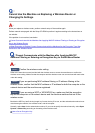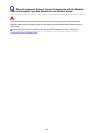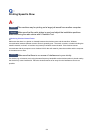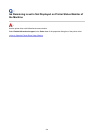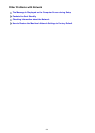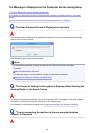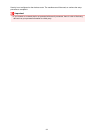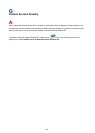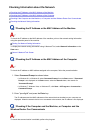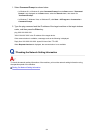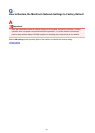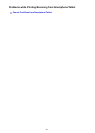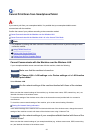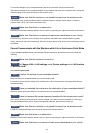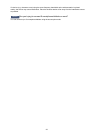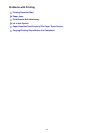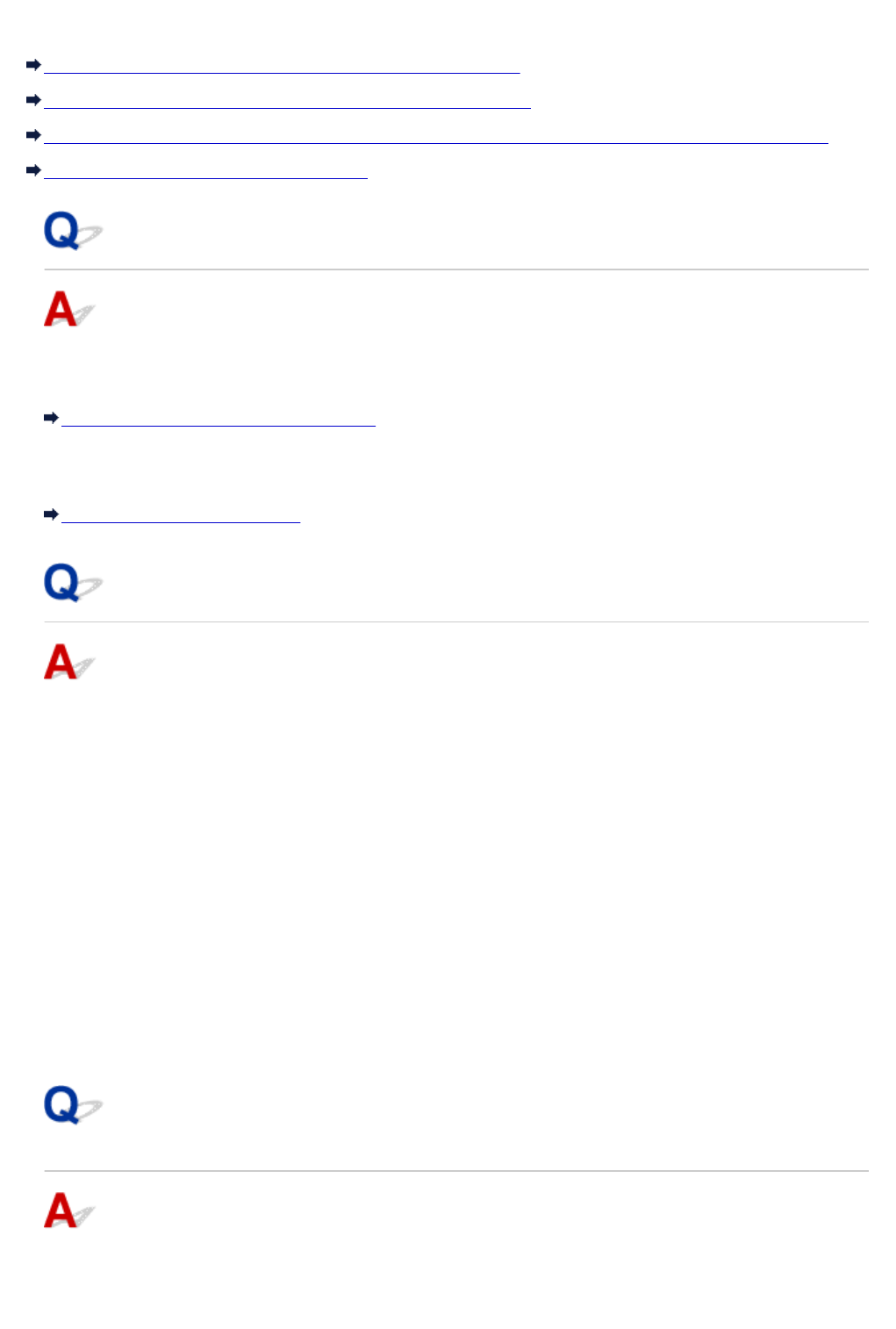
Checking Information about the Network
Checking the IP Address or the MAC Address of the Machine
Checking the IP Address or the MAC Address of the Computer
Checking If the Computer and the Machine, or Computer and the Wireless Router Can Communicate
Checking the Network Setting Information
Checking the IP Address or the MAC Address of the Machine
To check the IP address or the MAC address of the machine, print out the network setting information
using the operation panel of the machine.
Printing Out Network Setting Information
To display the network setting information using IJ Network Tool, select Network Information on the
View menu.
Canon IJ Network Tool Screen
Checking the IP Address or the MAC Address of the Computer
To check the IP address or MAC address assigned to the computer, follow the procedure below.
1.
Select Command Prompt as shown below.
• In Windows 8.1 or Windows 8, select Command Prompt from the Start screen. If Command
Prompt is not displayed on the Start screen, select the Search charm, then search for
"Command Prompt".
•
In Windows 7, Windows Vista, or Windows XP, click Start > All Programs > Accessories >
Command Prompt.
2. Enter "ipconfig/all" and press the Enter key.
The IP addresses and the MAC addresses of the network devices installed on your computer are
displayed. When the network device is not connected to the network, the IP address is not displayed.
Checking If the Computer and the Machine, or Computer and the
Wireless Router Can Communicate
To check that communication is available, perform the ping test.
809