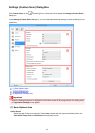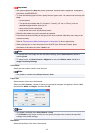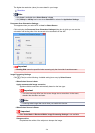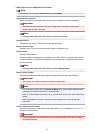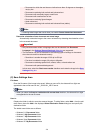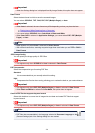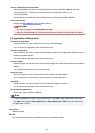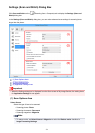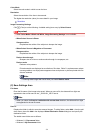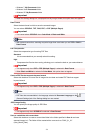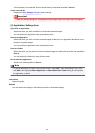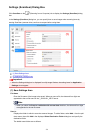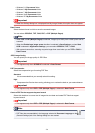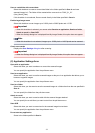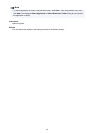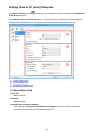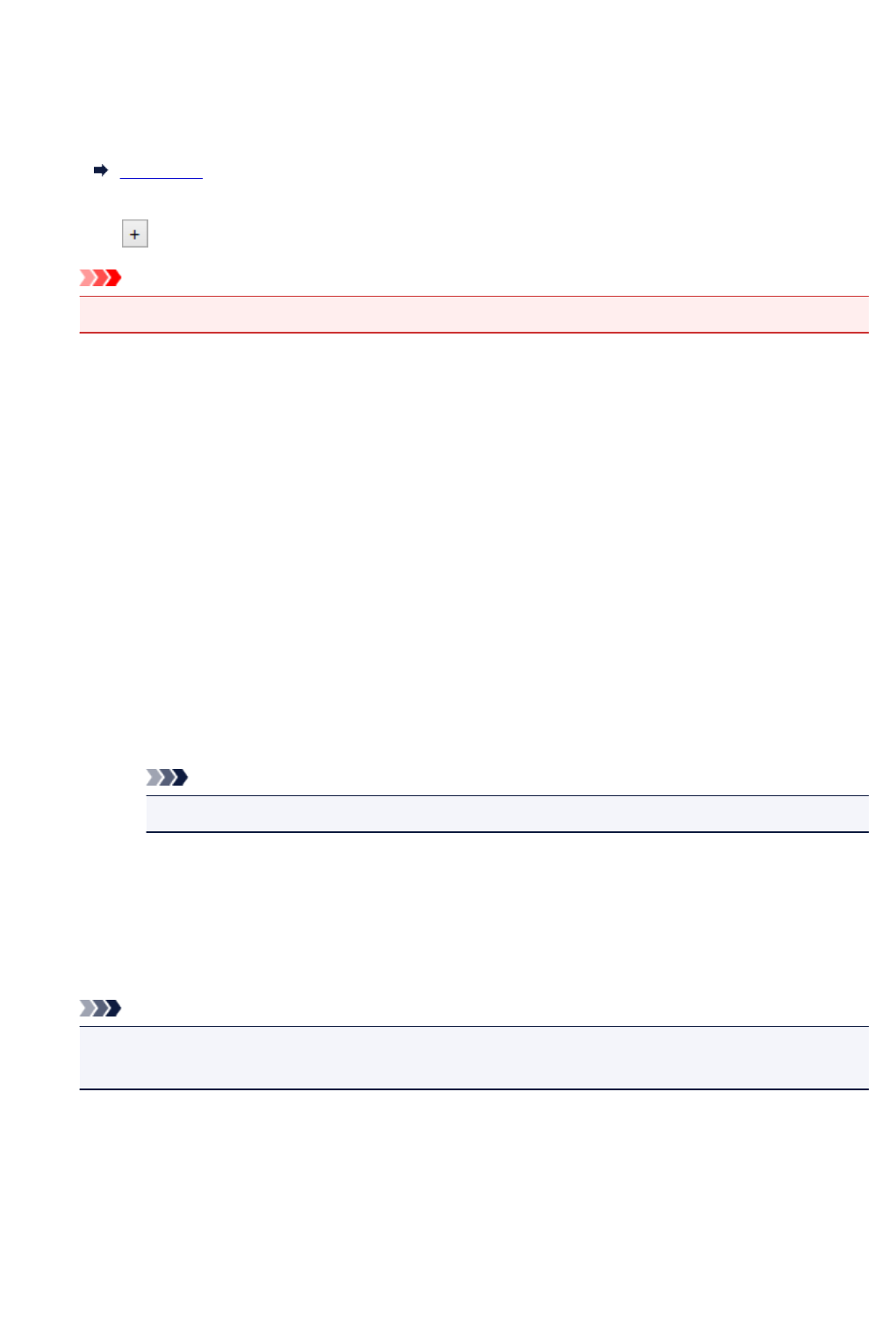
Color Mode
Select the color mode in which to scan the item.
Resolution
Select the resolution of the item to be scanned.
The higher the resolution (value), the more detail in your image.
Resolution
Image Processing Settings
Click (Plus) to set the following. Available setting items vary by Select Source.
Important
• When Color Mode is Black and White, Image Processing Settings is not available.
• When Select Source is Photo:
Sharpen outline
Emphasizes the outline of the subjects to sharpen the image.
• When Select Source is Magazine or Document:
Sharpen outline
Emphasizes the outline of the subjects to sharpen the image.
Reduce show-through
Sharpens text in an item or reduces show-through in newspapers, etc.
Reduce moire
Reduces moire patterns.
Printed materials are displayed as a collection of fine dots. "Moire" is a phenomenon where
uneven gradation or a stripe pattern appears when such photos or pictures printed with fine
dots are scanned.
Note
• Scanning takes longer than usual when you enable Reduce moire.
(2) Save Settings Area
File Name
Enter the file name of the image to be saved. When you save a file, the date and four digits are
appended to the set file name in the "_20XX0101_0001" format.
Note
• When you select the Save to a subfolder with current date checkbox, the date and four digits
are appended to the set file name.
Save in
Displays the folder in which to save the scanned images. To add a folder, select Add... from the pull-
down menu, then click Add in the displayed Select Destination Folder dialog box and specify the
destination folder.
The default save folders are as follows.
• Windows 8.1: Documents folder
• Windows 8: My Documents folder
532