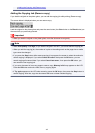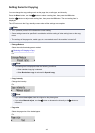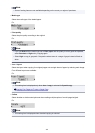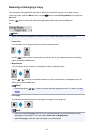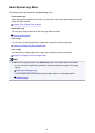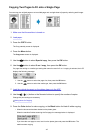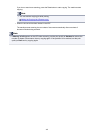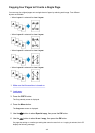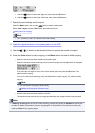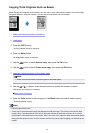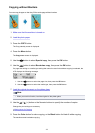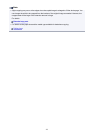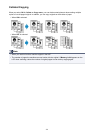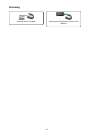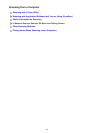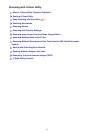1.
Use the button to select the page size, then press the OK button.
2. Use the button to select the media type, then press the OK button.
7. Specify the print settings and the layout.
Press the Menu button, then use the button to select a setting item.
Select 4-on-1 layout, press the OK button, then select the layout.
Setting Items for Copying
Note
•
The * (asterisk) on the LCD indicates the current setting.
8.
Load the original document on the platen glass or in the ADF.
9.
Use the (-) (+) button or the Numeric buttons to specify the number of copies.
10.
Press the Color button for color copying, or the Black button for black & white copying.
• When the document has been loaded on the platen glass:
When the machine finishes scanning the first to the third page, the message below is displayed.
If you have the next page to scan, load it on the platen glass and press the OK button. The
machine starts copying.
If you do not need more scanning, press the Tone button to start copying. The machine starts
copying.
Note
• You can add the copying job while printing.
Adding the Copying Job (Reserve copy)
•
When the document has been loaded in the ADF:
The machine starts scanning the next page automatically after a page finishes being scanned.
Note
• If Memory is full appears on the LCD when scanning, set the print quality to Standard or reduce the
number of sheets of documents, then try copying again. If the problem is not resolved, set the print
quality to Draft and try copying again.
470