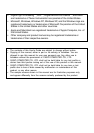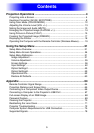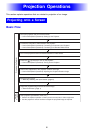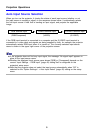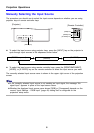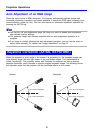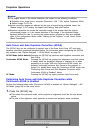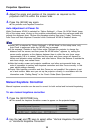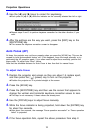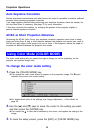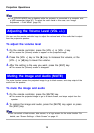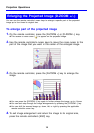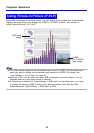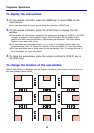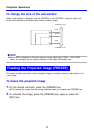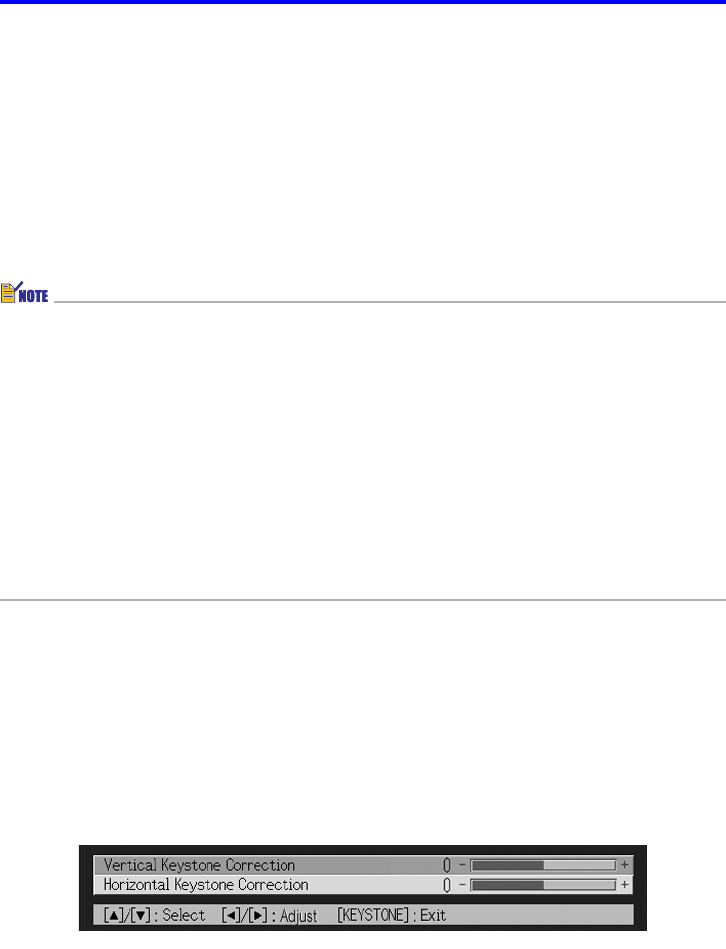
10
Projection Operations
2. Adjust the angle and position of the projector as required so the
projected chart fits within the screen area.
3. Press the [AF/AK] key again.
z This performs auto keystone correction.
Auto Adjustment at Power On
While [Continuous AF/AK] is selected for “Option Settings2 J Power On AF/AK Mode” (page
60) on the setup menu, turning on the projector automatically enters the pre-focus mode and
projects the alignment chart. Perform the procedure starting from step 2 under “Performing
Auto Focus and Auto Keystone Correction while Continuous AF/AK is Enabled” above.
z When [AF] is selected for “Option Settings2 J AF/AK Mode” on the setup menu, only
Auto Focus is performed when the [AF/AK] key is pressed.
z If the message “Outside of Auto Focus range. Relocate the projector to change the
distance from the screen, and then press the AF/AK button.” appears, try moving the
screen and/or projector so the distance between them is within the auto focus range
(approximately 0.8 to 4 meters). Note that the actual auto focus range will depend on
screen and projector setup conditions, and other factors. When the distance is outside the
auto focus range, use manual focus.
z Note that certain screen and projector conditions, and other environmental factor may
make it impossible to perform auto keystone correction and Auto Focus correctly. In this
case, adjust settings manually.
z Proper Auto keystone correction and Auto Focus are not possible if the projector is not
on a level surface. Make sure you set up the projector correctly, in accordance with the
information under “Getting Ready” in the “User’s Guide (Basic Operations)”.
Manual Keystone Correction
Manual keystone correction can be used to correct for both vertical and horizontal keystoning.
To use manual keystone correction
1. Press the [KEYSTONE] key.
z This causes the keystone correction screen to appear on the projected image.
2. Use the [S] and [T] keys to select either “Vertical Keystone Correction”
or “Horizontal Keystone Correction”.