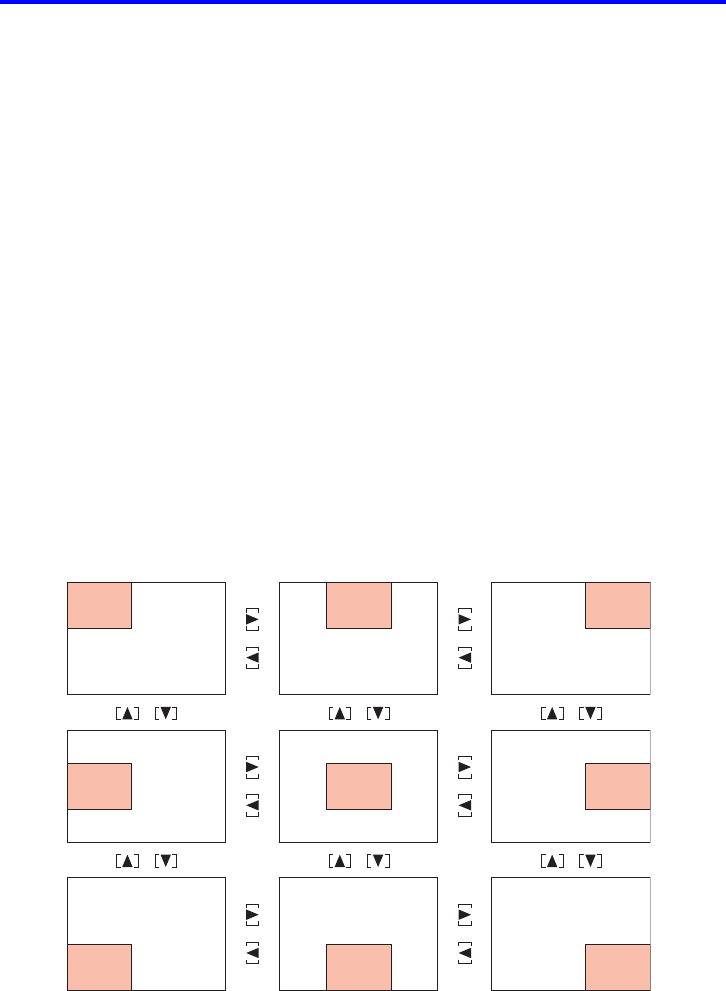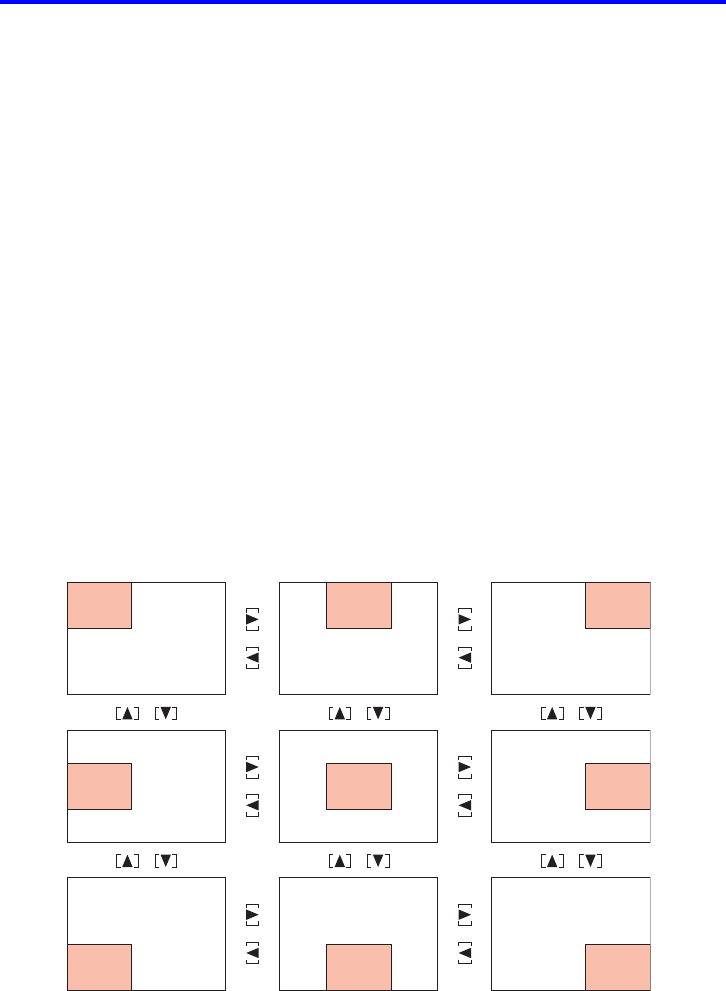
16
Projection Operations
To display the sub-window
1. On the remote controller, press the [RGB] key to select RGB as the
input source.
z You can also select the input source using the projector’s [INPUT] key.
2. On the remote controller, press the [P-IN-P] key to display the sub-
window.
z This causes the sub-window, containing the image input through the VIDEO or S-VIDEO
terminal, to appear on the projected image. The sub-window will be located at the
position that was used the last time a sub-window was displayed. The initial default
location is the lower right corner.
z You can leave the sub-window where it is, or move it to another location within the
projected image. See “To change the location of the sub-window” for more information.
z You can also select one of three sizes for the sub-window. See “To change the size of
the sub-window” for more information.
3. To close the sub-window, press the remote controller’s [P-IN-P] key or
the [ESC] key.
To change the location of the sub-window
While a sub-window is displayed, use the remote controller’s cursor keys to move it to one of
the nine locations shown below.