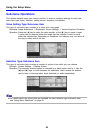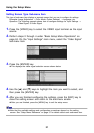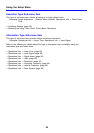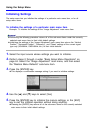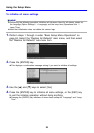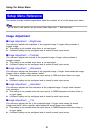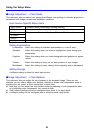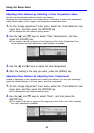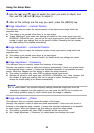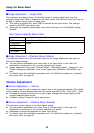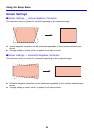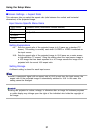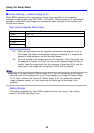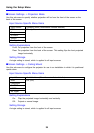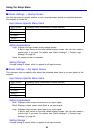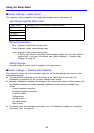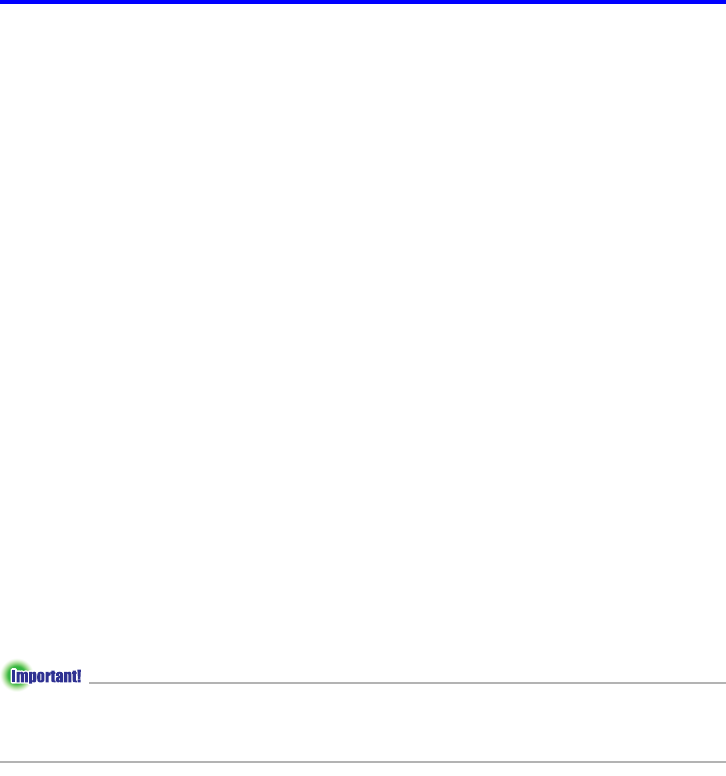
34
Using the Setup Menu
3. Use the [S] and [T] keys to select the color you want to adjust, and
then use the [W] and [X] keys to adjust it.
4. After all the settings are the way you want, press the [MENU] key.
■Image Adjustment
J
Vertical Position
This sub-menu lets you adjust the vertical position of the input source image within the
projection area.
z This setting is not possible when there is no input signal.
z “Image Adjustment” main menu item settings are saved for the current signal type only
(XGA/60Hz, SXGA/60Hz, etc.), and not for the input signal source. Note, however, that the
number of signal type settings that can be saved is limited. Exceeding the limit causes
the oldest setting to be deleted automatically.
■Image Adjustment
J
Horizontal Position
This sub-menu lets you adjust the horizontal position of the input source image within the
projection area.
z This setting is not possible when there is no input signal.
z See “Image Adjustment J Vertical Position” for details about how settings are saved.
■Image Adjustment
J
Frequency
This sub-menu lets you manually control the frequency of the image.
Normally, the projector is able to adjust the frequency automatically. If there are vertical bands
in the projected image, however, it means that automatic adjustment is not possible for some
reason. When this happens use this setting to adjust the image frequency.
z This setting is possible only when RGB is selected as the input source.
z Settings are saved for each signal type (XGA/60Hz, SXGA/60Hz, etc.). Note, however, that
the number of signal type settings that can be saved is limited. Exceeding the limit
causes the oldest setting to be deleted automatically.
z If, for some reason, your manual frequency settings cause the image input from the
computer to disappear from the projection, you can press the [AUTO] key to perform an
auto adjust operation (page 8), which should cause the image to reappear.
■Image Adjustment
J
Phase
This sub-menu lets you manually control the phase of the image.
Normally, the projector is able to adjust the phase automatically. If there are color errors or
flickering in the projected image, however, it means that automatic adjustment is not possible
for some reason. When this happens use this setting to adjust the image phase.
z This setting is possible only when RGB is selected as the input source.
z See “Image Adjustment J Frequency” for details about how settings are saved.