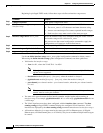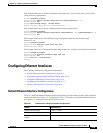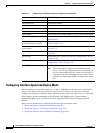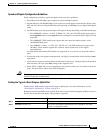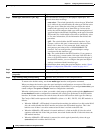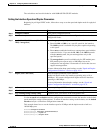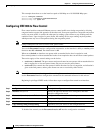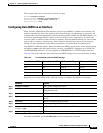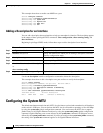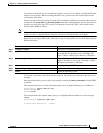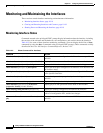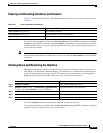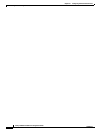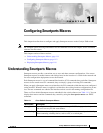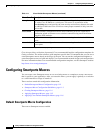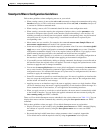10-16
Catalyst 2960 Switch Software Configuration Guide
78-16881-01
Chapter 10 Configuring Interface Characteristics
Configuring the System MTU
This example shows how to enable auto-MDIX on a port:
Switch# configure terminal
Switch(config)# interface gigabitethernet0/1
Switch(config-if)# speed auto
Switch(config-if)# duplex auto
Switch(config-if)# mdix auto
Switch(config-if)# end
Adding a Description for an Interface
You can add a description about an interface to help you remember its function. The description appears
in the output of these privileged EXEC commands: show configuration
, show running-config, and
show interfaces.
Beginning in privileged EXEC mode, follow these steps to add a description for an interface:
Use the no description interface configuration command to delete the description.
This example shows how to add a description on a port and how to verify the description:
Switch# config terminal
Enter configuration commands, one per line. End with CNTL/Z.
Switch(config)# interface gigabitethernet0/2
Switch(config-if)# description Connects to Marketing
Switch(config-if)# end
Switch# show interfaces gigabitethernet0/2 description
Interface Status Protocol Description
Gi0/2 admin down down Connects to Marketing
Configuring the System MTU
The default maximum transmission unit (MTU) size for frames received and transmitted on all interfaces
on the switch is 1500 bytes. You can increase the MTU size for all interfaces operating at 10 or 100 Mbps
by using the system mtu global configuration command. You can increase the MTU size to support
jumbo frames on all Gigabit Ethernet interfaces by using the system mtu jumbo global configuration
command. Gigabit Ethernet ports are not affected by the system mtu command; 10/100 ports are not
affected by the system jumbo mtu command. If you do not configure the system mtu jumbo command,
the setting of the system mtu command applies to all Gigabit Ethernet interfaces.
Command Purpose
Step 1
configure terminal Enter global configuration mode.
Step 2
interface interface-id Specify the interface for which you are adding a description, and enter
interface configuration mode.
Step 3
description string Add a description (up to 240 characters) for an interface.
Step 4
end Return to privileged EXEC mode.
Step 5
show interfaces interface-id description
or
show running-config
Verify your entry.
Step 6
copy running-config startup-config (Optional) Save your entries in the configuration file.