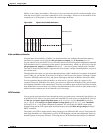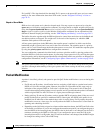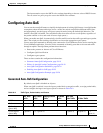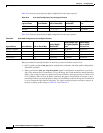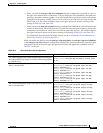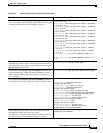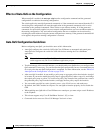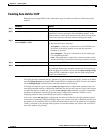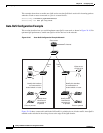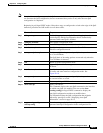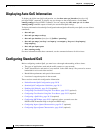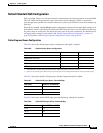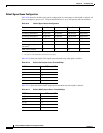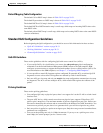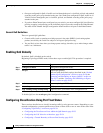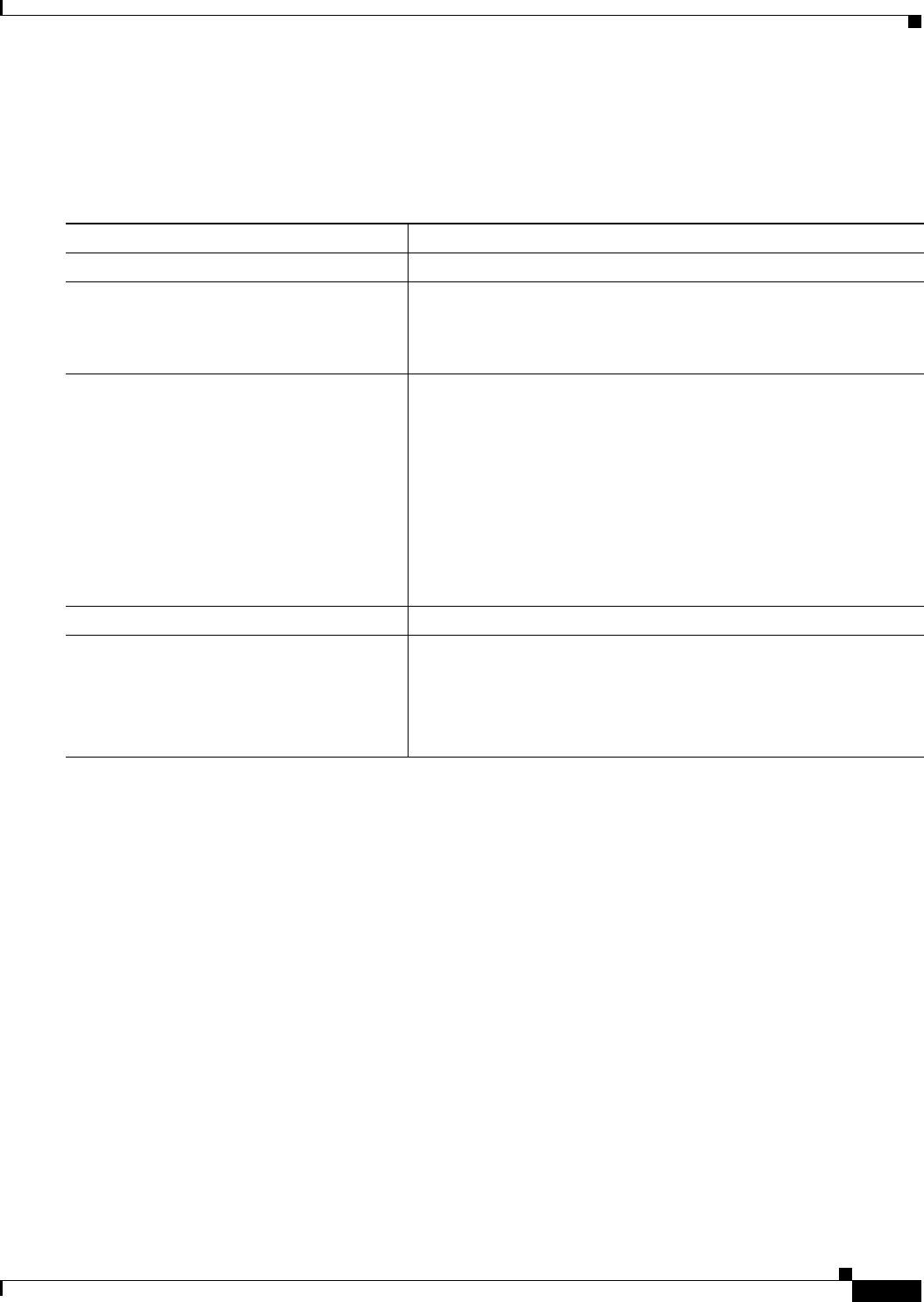
29-25
Catalyst 2960 Switch Software Configuration Guide
78-16881-01
Chapter 29 Configuring QoS
Configuring Auto-QoS
Enabling Auto-QoS for VoIP
Beginning in privileged EXEC mode, follow these steps to enable auto-QoS for VoIP within a QoS
domain:
To display the QoS commands that are automatically generated when auto-QoS is enabled or disabled,
enter the debug auto qos privileged EXEC command before enabling auto-QoS. For more information,
see the debug autoqos command in the command reference for this release.
To disable auto-QoS on a port, use the no auto qos voip interface configuration command. Only the
auto-QoS-generated interface configuration commands for this port are removed. If this is the last port
on which auto-QoS is enabled and you enter the no auto qos voip command, auto-QoS is considered
disabled even though the auto-QoS-generated global configuration commands remain (to avoid
disrupting traffic on other ports affected by the global configuration).
You can use the no mls qos global configuration command to disable the auto-QoS-generated global
configuration commands. With QoS disabled, there is no concept of trusted or untrusted ports because
the packets are not modified (the CoS, DSCP, and IP precedence values in the packet are not changed).
Traffic is switched in pass-through mode (packets are switched without any rewrites and classified as
best effort without any policing).
Command Purpose
Step 1
configure terminal Enter global configuration mode.
Step 2
interface interface-id Specify the port that is connected to a Cisco IP Phone, the port that is
connected to a device running the Cisco SoftPhone feature, or the
uplink port that is connected to another trusted switch or router in the
interior of the network, and enter interface configuration mode.
Step 3
auto qos voip {cisco-phone |
cisco-softphone | trust}
Enable auto-QoS.
The keywords have these meanings:
• cisco-phone—If the port is connected to a Cisco IP Phone, the
QoS labels of incoming packets are trusted only when the
telephone is detected.
• cisco-softphone—The port is connected to device running the
Cisco SoftPhone feature.
• trust—The uplink port is connected to a trusted switch or router,
and the VoIP traffic classification in the ingress packet is trusted.
Step 4
end Return to privileged EXEC mode.
Step 5
show auto qos interface interface-id Verify your entries.
This command displays the auto-QoS command on the interface on
which auto-QoS was enabled. You can use the show running-config
privileged EXEC command to display the auto-QoS configuration
and the user modifications.