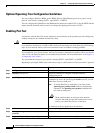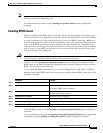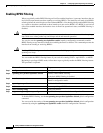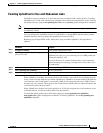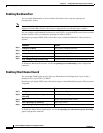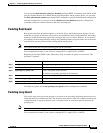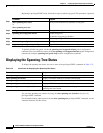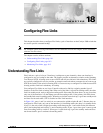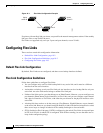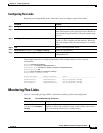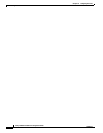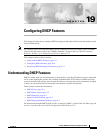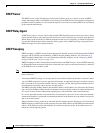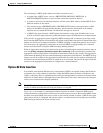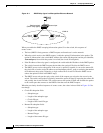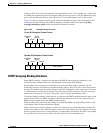18-2
Catalyst 2960 Switch Software Configuration Guide
78-16881-01
Chapter 18 Configuring Flex Links
Configuring Flex Links
Figure 18-1 Flex Links Configuration Example
If a primary (forwarding) link goes down, a trap notifies the network management stations. If the standby
link goes down, a trap notifies the users.
Flex Links are supported only on Layer 2 ports and port channels, not on VLANs.
Configuring Flex Links
These sections contain this configuration information:
• Default Flex Link Configuration, page 18-2
• Flex Link Configuration Guidelines, page 18-2
• Configuring Flex Links, page 18-3
Default Flex Link Configuration
By default, Flex Links are not configured, and there are no backup interfaces defined.
Flex Link Configuration Guidelines
Follow these guidelines to configure Flex Links:
• You can configure only one Flex Link backup link for any active link, and it must be a different
interface from the active interface.
• An interface can belong to only one Flex Link pair. An interface can be a backup link for only one
active link. An active link cannot belong to another Flex Link pair.
• Neither of the links can be a port that belongs to an EtherChannel. However, you can configure two
port channels (EtherChannel logical interfaces) as Flex Links, and you can configure a port channel
and a physical interface as Flex Links, with either the port channel or the physical interface as the
active link.
• A backup link does not have to be the same type (Fast Ethernet, Gigabit Ethernet, or port channel)
as the active link. However, you should configure both Flex Links with similar characteristics so that
there are no loops or changes in behavior if the standby link begins to forward traffic.
• STP is disabled on Flex Link ports. If STP is configured on the switch, Flex Links do not participate
in STP in all VLANs in which STP is configured. With STP not running, be sure that there are no
loops in the configured topology.
Switch A
Uplink
switch B
Port 1 Port 2
Uplink
switch C
116082