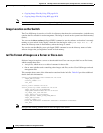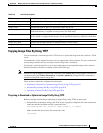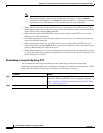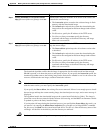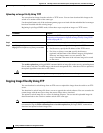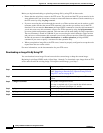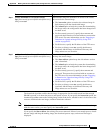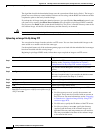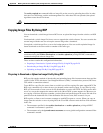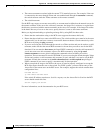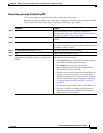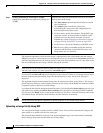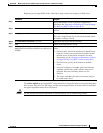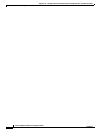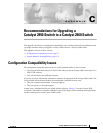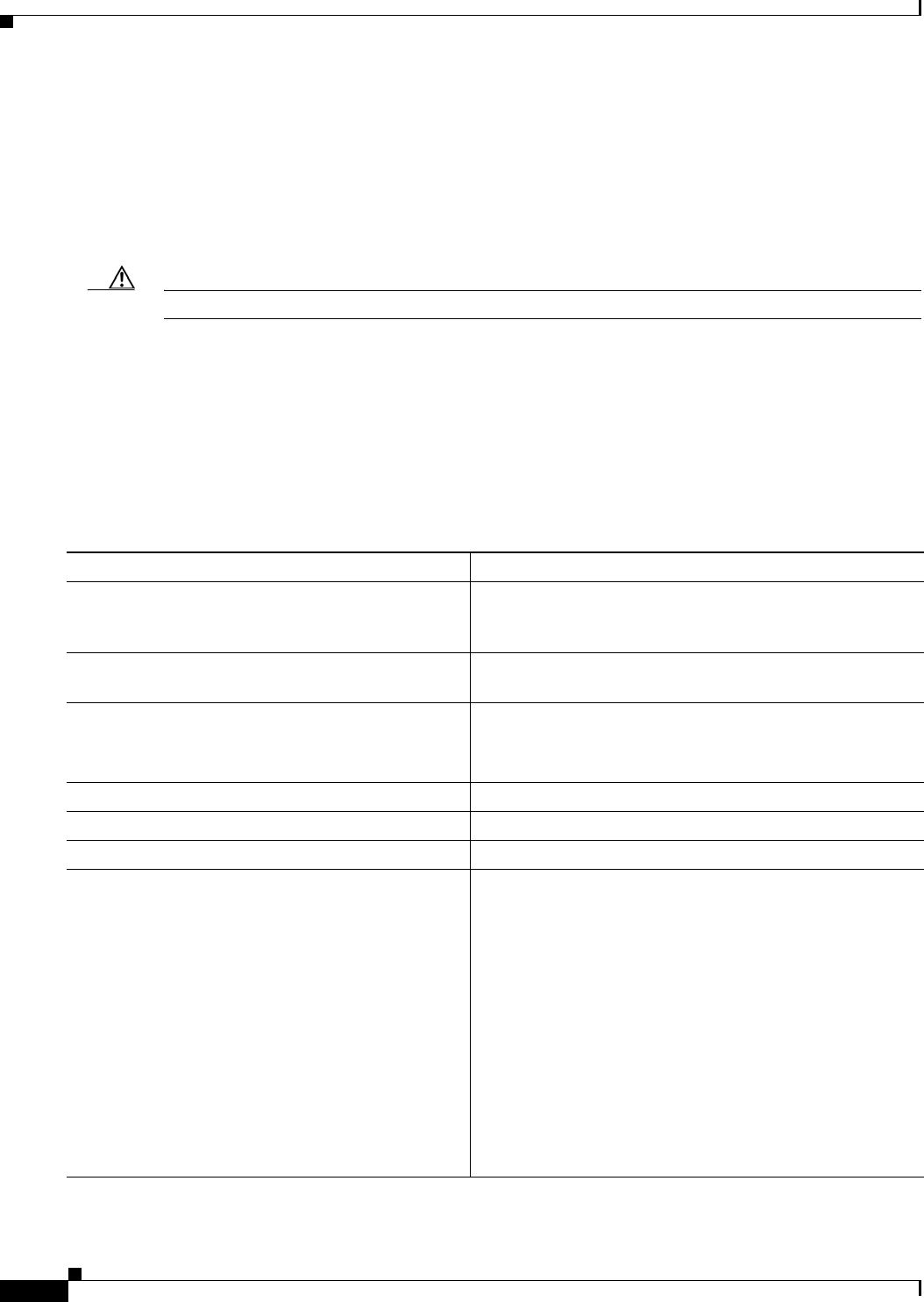
B-28
Catalyst 2960 Switch Software Configuration Guide
78-16881-01
Appendix B Working with the Cisco IOS File System, Configuration Files, and Software Images
Working with Software Images
The algorithm installs the downloaded image onto the system board flash device (flash:). The image is
placed into a new directory named with the software version string, and the BOOT environment variable
is updated to point to the newly installed image.
If you kept the old image during the download process (you specified the /leave-old-sw keyword), you
can remove it by entering the delete /force /recursive filesystem:/file-url privileged EXEC command.
For filesystem, use flash: for the system board flash device. For file-url, enter the directory name of the
old software image. All the files in the directory and the directory are removed.
Caution For the download and upload algorithms to operate properly, do not rename image names.
Uploading an Image File By Using FTP
You can upload an image from the switch to an FTP server. You can later download this image to the
same switch or to another switch of the same type.
Use the upload feature only if the web management pages associated with the embedded device manager
have been installed with the existing image.
Beginning in privileged EXEC mode, follow these steps to upload an image to an FTP server:
Command Purpose
Step 1
Verify that the FTP server is properly configured by
referring to the “Preparing to Download or Upload a
Configuration File By Using FTP” section on page B-13.
Step 2
Log into the switch through the console port or a Telnet
session.
Step 3
configure terminal Enter global configuration mode.
This step is required only if you override the default remote
username or password (see Steps 4, 5, and 6).
Step 4
ip ftp username username (Optional) Change the default remote username.
Step 5
ip ftp password password (Optional) Change the default password.
Step 6
end Return to privileged EXEC mode.
Step 7
archive upload-sw
ftp:[[//[username[:password]@]location]/directory]/
image-name.tar
Upload the currently running switch image to the FTP
server.
• For //username:password, specify the username and
password. These must be associated with an account on
the FTP server. For more information, see the “Preparing
to Download or Upload an Image File By Using FTP”
section on page B-25.
• For @location, specify the IP address of the FTP server.
• For /directory/image-name.tar, specify the directory
(optional) and the name of the software image to be
uploaded. Directory and image names are case sensitive.
The image-name.tar is the name of the software image
to be stored on the server.