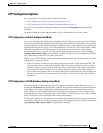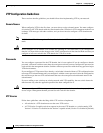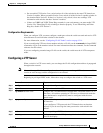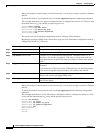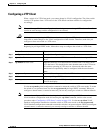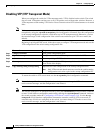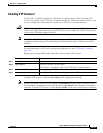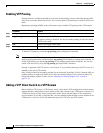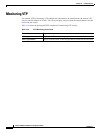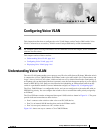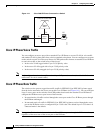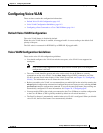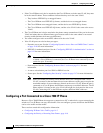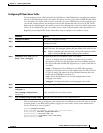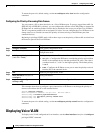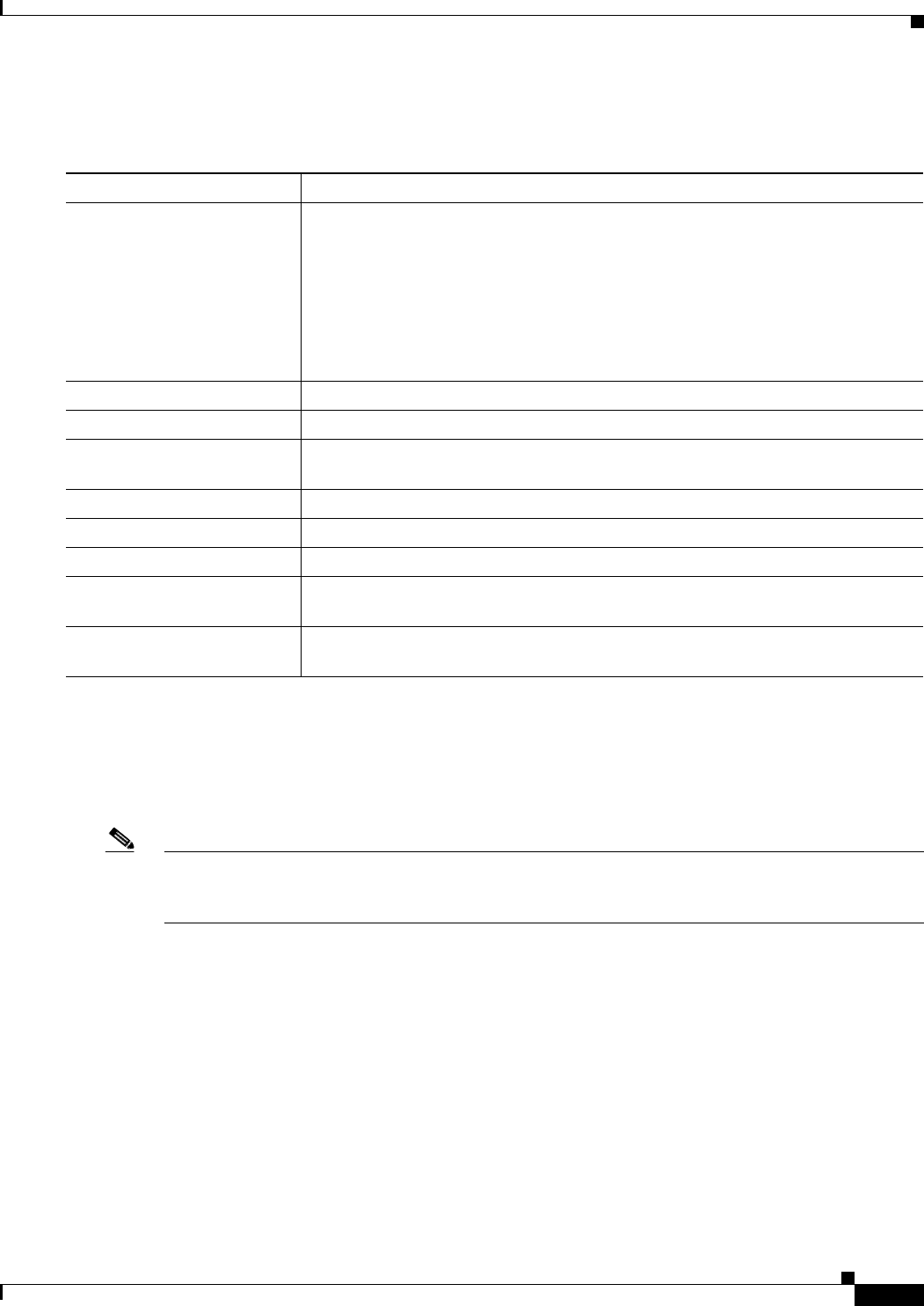
13-15
Catalyst 2960 Switch Software Configuration Guide
78-16881-01
Chapter 13 Configuring VTP
Configuring VTP
Beginning in privileged EXEC mode, follow these steps to verify and reset the VTP configuration
revision number on a switch before adding it to a VTP domain:
You can also change the VTP domain name by entering the vlan database privileged EXEC command
to enter VLAN database configuration mode and by entering the vtp domain domain-name command.
In this mode, you must enter the exit command to update VLAN information and return to privileged
EXEC mode.
After resetting the configuration revision number, add the switch to the VTP domain.
Note You can use the vtp mode transparent global configuration command or the vtp transparent VLAN
database configuration command to disable VTP on the switch, and then change its VLAN information
without affecting the other switches in the VTP domain.
Command Purpose
Step 1
show vtp status Check the VTP configuration revision number.
If the number is 0, add the switch to the VTP domain.
If the number is greater than 0, follow these steps:
a. Write down the domain name.
b. Write down the configuration revision number.
c. Continue with the next steps to reset the switch configuration revision number.
Step 2
configure terminal Enter global configuration mode.
Step 3
vtp domain domain-name Change the domain name from the original one displayed in Step 1 to a new name.
Step 4
end The VLAN information on the switch is updated and the configuration revision
number is reset to 0. You return to privileged EXEC mode.
Step 5
show vtp status Verify that the configuration revision number has been reset to 0.
Step 6
configure terminal Enter global configuration mode.
Step 7
vtp domain domain-name Enter the original domain name on the switch.
Step 8
end The VLAN information on the switch is updated, and you return to privileged EXEC
mode.
Step 9
show vtp status (Optional) Verify that the domain name is the same as in Step 1 and that the
configuration revision number is 0.