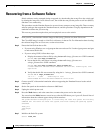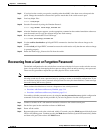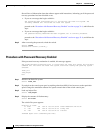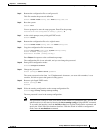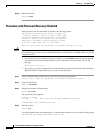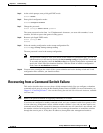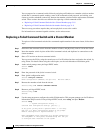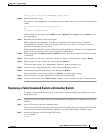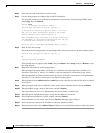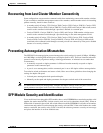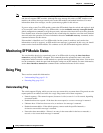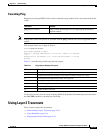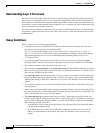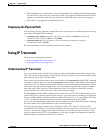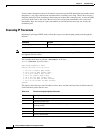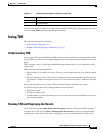31-10
Catalyst 2960 Switch Software Configuration Guide
78-16881-01
Chapter31 Troubleshooting
Recovering from a Command Switch Failure
Step 4 Enter the password of the failed command switch.
Step 5 Use the setup program to configure the switch IP information.
This program prompts you for IP address information and passwords. From privileged EXEC mode,
enter setup, and press Return.
Switch# setup
--- System Configuration Dialog ---
Continue with configuration dialog? [yes/no]: y
At any point you may enter a question mark '?' for help.
Use ctrl-c to abort configuration dialog at any prompt.
Default settings are in square brackets '[]'.
Basic management setup configures only enough connectivity
for management of the system, extended setup will ask you
to configure each interface on the system
Would you like to enter basic management setup? [yes/no]:
Step 6 Enter Y at the first prompt.
The prompts in the setup program vary depending on the switch you selected to be the command switch:
Continue with configuration dialog? [yes/no]: y
or
Configuring global parameters:
If this prompt does not appear, enter enable, and press Return. Enter setup, and press Return to start
the setup program.
Step 7 Respond to the questions in the setup program.
When prompted for the hostname, recall that on a command switch, the hostname is limited to 28
characters. Do not use -n, where n is a number, as the last characters in a hostname for any switch.
When prompted for the Telnet (virtual terminal) password, recall that it can be from 1 to 25 alphanumeric
characters, is case sensitive, allows spaces, but ignores leading spaces.
Step 8 When prompted for the enable secret and enable passwords, enter the passwords of the failed command
switch again.
Step 9 When prompted, make sure to enable the switch as the cluster command switch, and press Return.
Step 10 When prompted, assign a name to the cluster, and press Return.
The cluster name can be 1 to 31 alphanumeric characters, dashes, or underscores.
Step 11 When the initial configuration displays, verify that the addresses are correct.
Step 12 If the displayed information is correct, enter Y, and press Return.
If this information is not correct, enter N, press Return, and begin again at Step 9.
Step 13 Start your browser, and enter the IP address of the new command switch.
Step 14 From the Cluster menu, select Add to Cluster to display a list of candidate switches to add to the cluster.