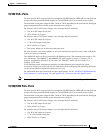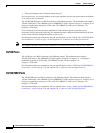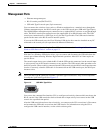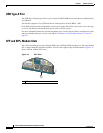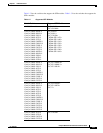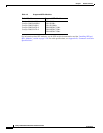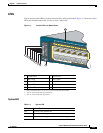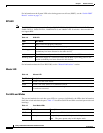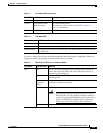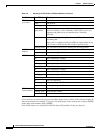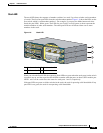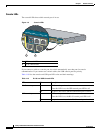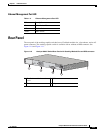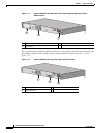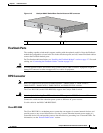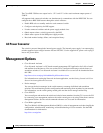1-13
Catalyst 2960-S Switch Hardware Installation Guide
OL-19732-04
Chapter 1 Product Overview
Front Panel
To select or change a mode, press the Mode button until the desired mode is highlighted. When you
change port modes, the meanings of the port LED colors also change.
SPEED Port speed The port operating speed: 10, 100, 1000 Mb/s, or 10 Gb/s.
STACK Stack member status
Stack port status
The stack member status.
The stack port status. See the “Stack LED” section on
page 1-15 information.
PoE PoE port power The PoE status.
Ta b l e 1-8 PoE Mode LED
Color PoE Status
Off PoE mode is not selected. No port has been denied power or is in a fault condition.
Green PoE mode is selected, and the port LEDs show the PoE status.
Blinking amber PoE mode is not selected. At least one port was denied power, or at least one port
has a PoE fault.
Table 1-7 Port Mode LEDs (continued)
Mode LED Port Mode Description
Ta b l e 1-9 Meanings of LED Colors in Different Modes
Port Mode Port LED Color Meaning
PoE Off PoE is off. If the powered device is receiving power from an AC
power source, the port LED is off even if the powered device is
connected to the switch port.
Green PoE is on. The port LED is green only when the switch port is
providing power.
Alternating
green and
amber
PoE is denied because providing power to the powered device will
exceed the switch power capacity.
Blinking amber PoE is off due to a fault.
Caution Noncompliant cabling or powered devices can cause a
PoE port fault. Use only standard-compliant cabling to
connect Cisco prestandard IP Phones and wireless access
points or IEEE
802.3af-compliant devices. You must
remove any cable or device that causes a PoE fault.
Amber PoE for the port is disabled. (PoE is enabled by default.)