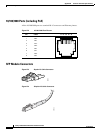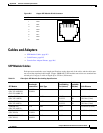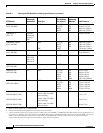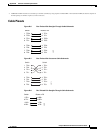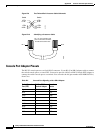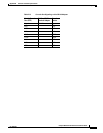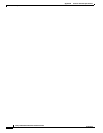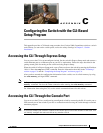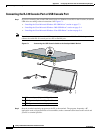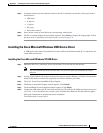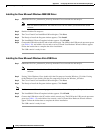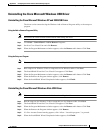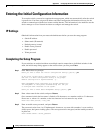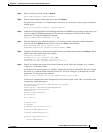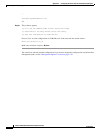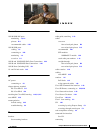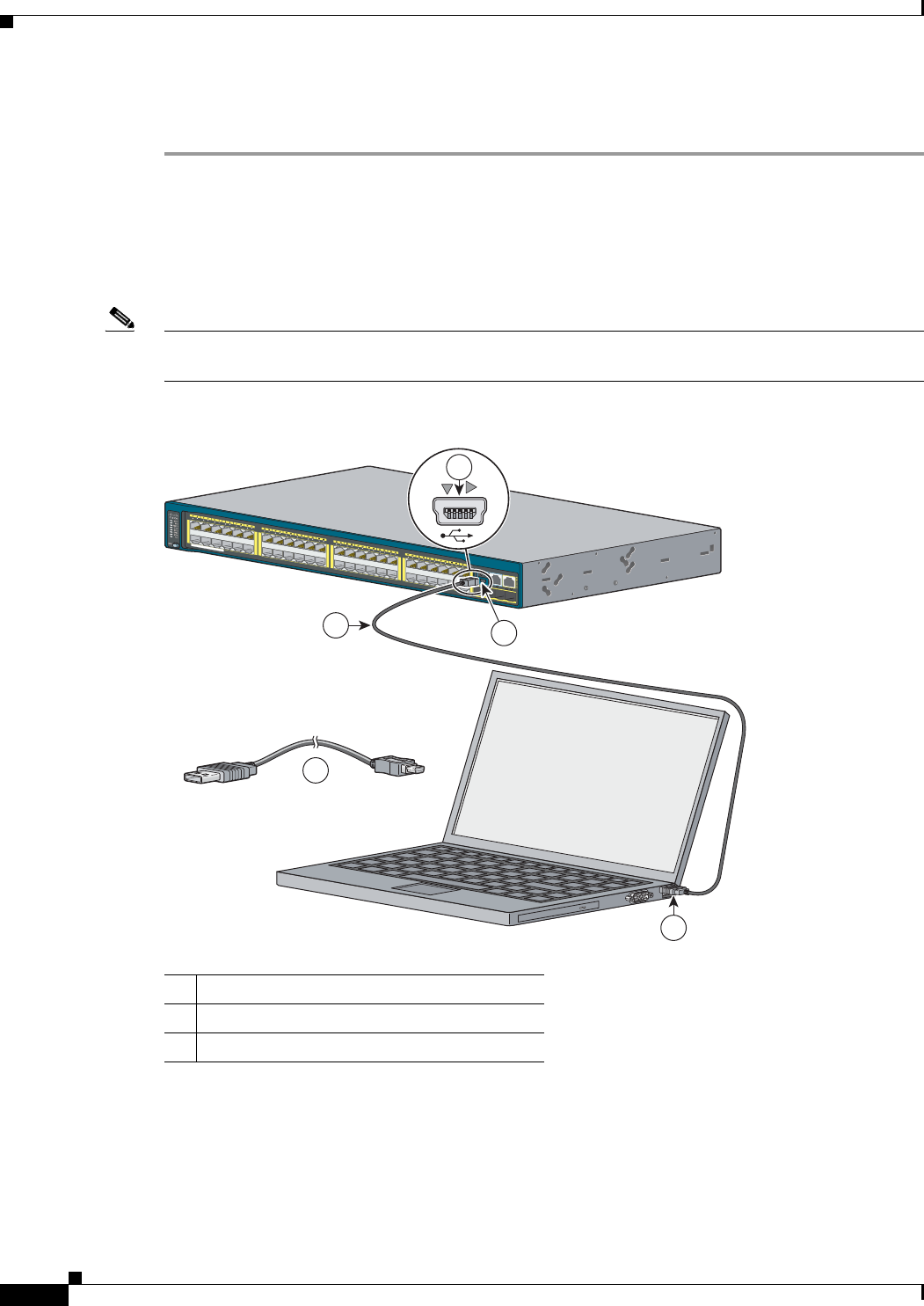
C-2
Catalyst 2960-S Switch Hardware Installation Guide
OL-19732-04
Appendix C Configuring the Switch with the CLI-Based Setup Program
Accessing the CLI Through the Console Port
Connecting the RJ-45 Console Port or USB Console Port
Step 1 If you are connecting the switch USB console port to a Windows-based PC for the first time, install the
USB driver according to these instructions. See
Figure C-1.
• “Installing the Cisco Microsoft Windows XP USB Driver” section on page C-3
• “Installing the Cisco Microsoft Windows 2000 USB Driver” section on page C-4
• “Installing the Cisco Microsoft Windows Vista USB Driver” section on page C-4
Note If you do not want to use the switch USB console port, you can use an RJ-45-to-DB-9 adapter cable to
connect the switch RJ-45 console port to a PC or terminal port.
Figure C-1 Connecting the USB Console Cable to the Catalyst 2960-S Switch
Step 2 Start the terminal-emulation program on the PC or the terminal. The program, frequently a PC
application such as HyperTerminal or ProcommPlus, makes communication between the switch and
your PC or terminal possible.
1 USB console port (5-pin mini-Type B)
2 USB Type A to 5-pin mini-Type B cable
3 USB Type A connection on laptop
Catalyst 2960-S
Series
11X
2X
1X
23X
24X
25X
26X
49
51
50
52
47X
48X
POWER
OVER
ETHERNET 740W
37X
39X
36X
38X
11X
14X12X
13X
253216
3
2
2
1
1