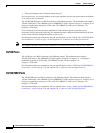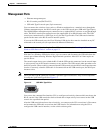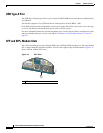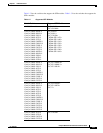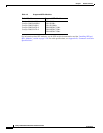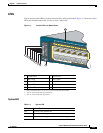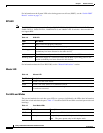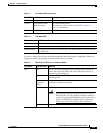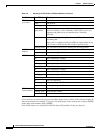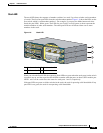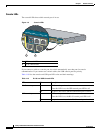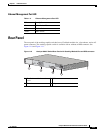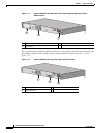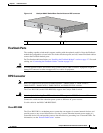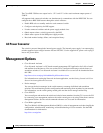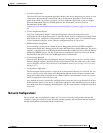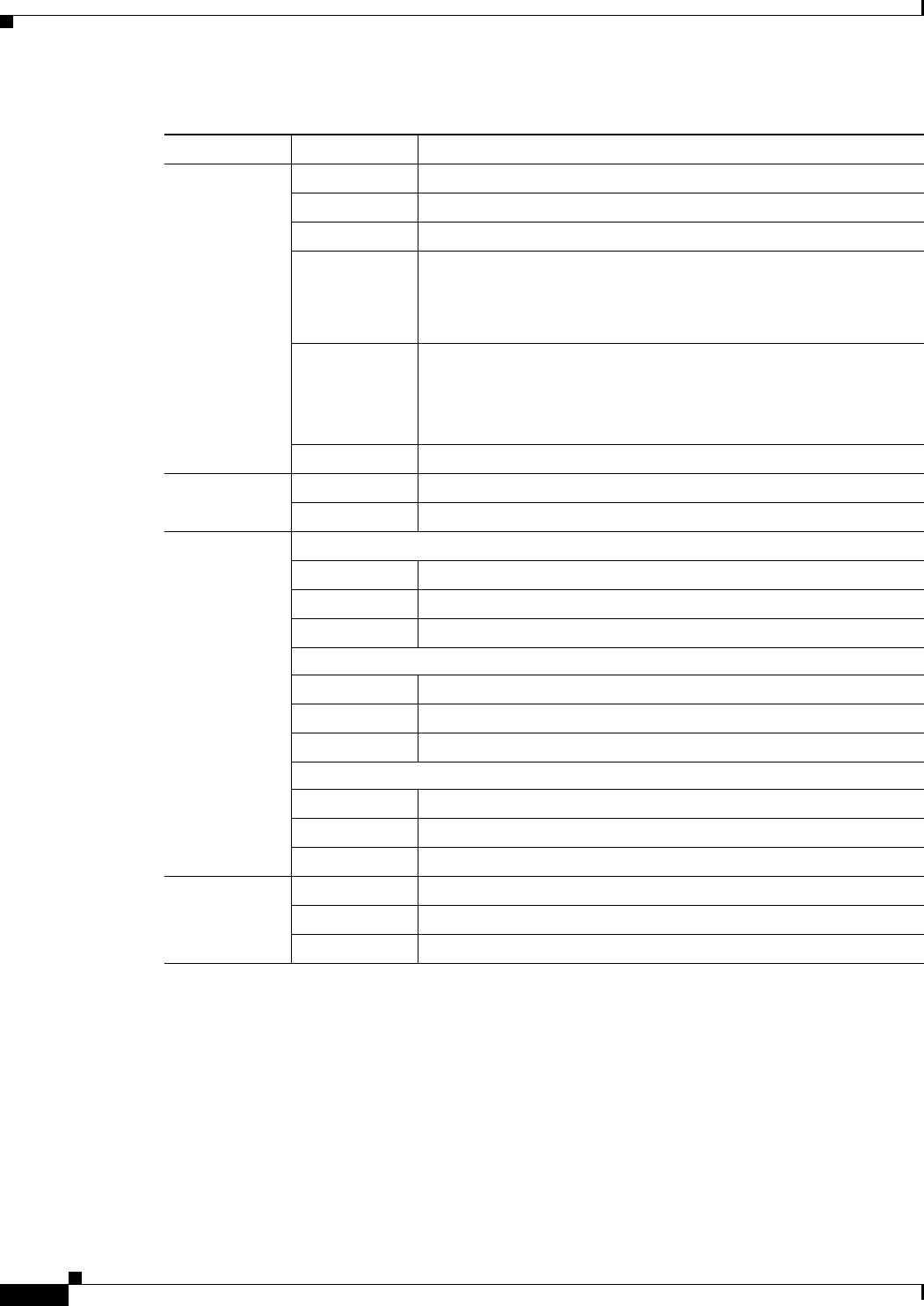
1-14
Catalyst 2960-S Switch Hardware Installation Guide
OL-19732-04
Chapter 1 Product Overview
Front Panel
If your switches are stacked and you press the Mode button on any switch, all the switches display the
same selected mode. For example, if you press the mode button on the stack master to display SPEED,
all the other stack members display SPEED.
Even if PoE mode is not selected, this LED still shows PoE problems if they are detected.
STAT
(port status)
Off No link or port was administratively shut down.
Green Link present.
Blinking green Activity. Interface is sending or receiving data.
Alternating
green-amber
Link fault. Error frames can affect connectivity, and errors such as
excessive collisions, cyclic redundancy check (CRC) errors, and
alignment and jabber errors are monitored for a link-fault
indication.
Amber Port is blocked by Spanning Tree Protocol (STP) and is not
forwarding data.
After a port is reconfigured, the port LED can remain amber for up
to 30 seconds as STP searches the switch for possible loops.
Blinking amber Port is blocked by STP and is sending and receiving packets.
DUPLX
(duplex)
Off Port is operating in half duplex.
Green Port is operating in full duplex.
SPEED 10/100 and 10/100/1000 ports
Off Port is operating at 10 Mb/s.
Green Port is operating at 100 Mb/s.
Blinking green Port is operating at 1000 Mb/s.
SFP module ports
Off Port is operating at 10 Mb/s.
Green Port is operating at 100 Mb/s.
Blinking green Port is operating at 1000 Mb/s.
SFP+ module ports
Off Port is not operating.
Blinking green Port is operating at 10 Gb/s.
Green Port is operating at 1 Gb/s.
STACK
(stack member)
Off No stack member has that member number.
Blinking green Stack member number.
Green Member numbers of other stack member switches.
Table 1-9 Meanings of LED Colors in Different Modes (continued)
Port Mode Port LED Color Meaning