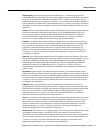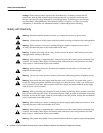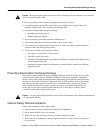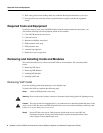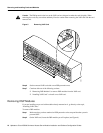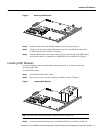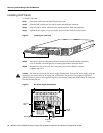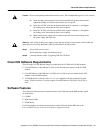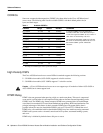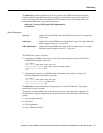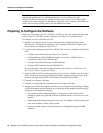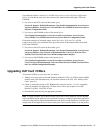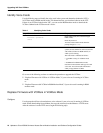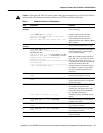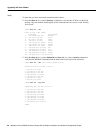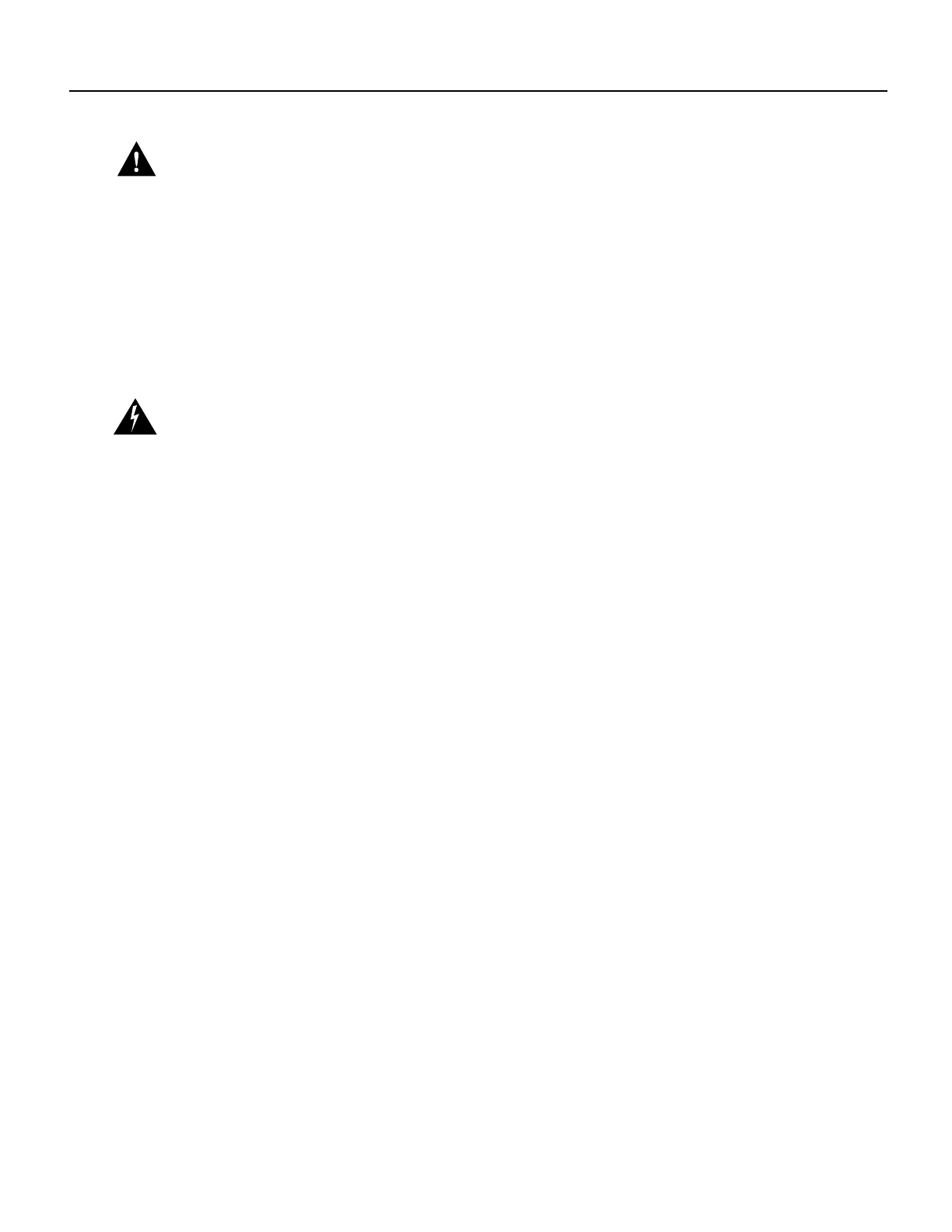
Updates to Cisco AS5300 Universal Access Server Module Installation and Software Configuration Guides 13
Cisco IOS Software Requirements
Caution Do not overtorque the terminal block contact screws. The recommended torque is 8.2 ± 0.4 inch-lb.
(a) Insert the safety ground (green wire) into the terminal block ground connector and
tighten the locking screw. Ensure that no bare wire is exposed.
(b) Insert the +48 VDC wire into the terminal block positive connector (+) and tighten
the locking screw. Ensure that no bare wire is exposed.
(c) Insert the -48 VDC wire into the terminal block negative connector (-) and tighten
the locking screw. Ensure that no bare wire is exposed.
(d) Make sure the power supply cord is secured to the cable strain-relief clamps on the
DC power supply with cable ties.
Warning After wiring the DC power supply, remove the tape from the circuit breaker switch handle and
reinstate power by moving the handle of the circuit breaker to the ON position.
Step 7 Power ON the access server.
The internal power supply fan should power on.
Step 8 Continue with the section, “Upgrading VoIP Card VCWare.”
Cisco IOS Software Requirements
The following Cisco IOS Release images are required for the 542 DSP and 549 DSP modules:
• Cisco IOS Release 12.0(3)XH and 12.0(5)T or later for VoIP-only features on the 542 DSP
module.
• Cisco IOS Release 12.0(2)XH and 12.0(3)XH, and 12.0(5)T or later for double-density VoIP
features on the 549 DSP modules.
• VFC ROM monitor software version 1.2 or 1.3 is compatible with your installed Cisco IOS
image. VCWare version 4.0 (or later) requires Cisco IOS Release 12.0(2)XH, 12.0(5)TPI, or
later.
Software Features
This section describes the newest software features of the VoIP card and the DSP modules, which
are listed below:
• CODECs
• High-Density DSPs
• DTMF-Relay
For full descriptions of existing software features of the VoIP card and the DSP refer to the
Cisco AS5300 Universal Access Server Software Configuration Guide.