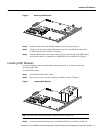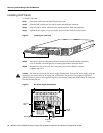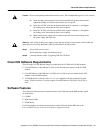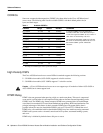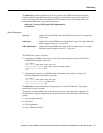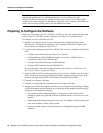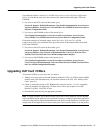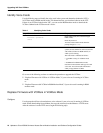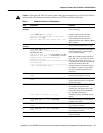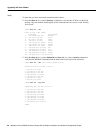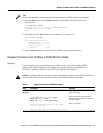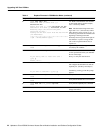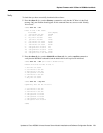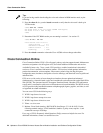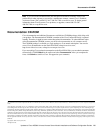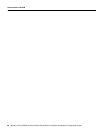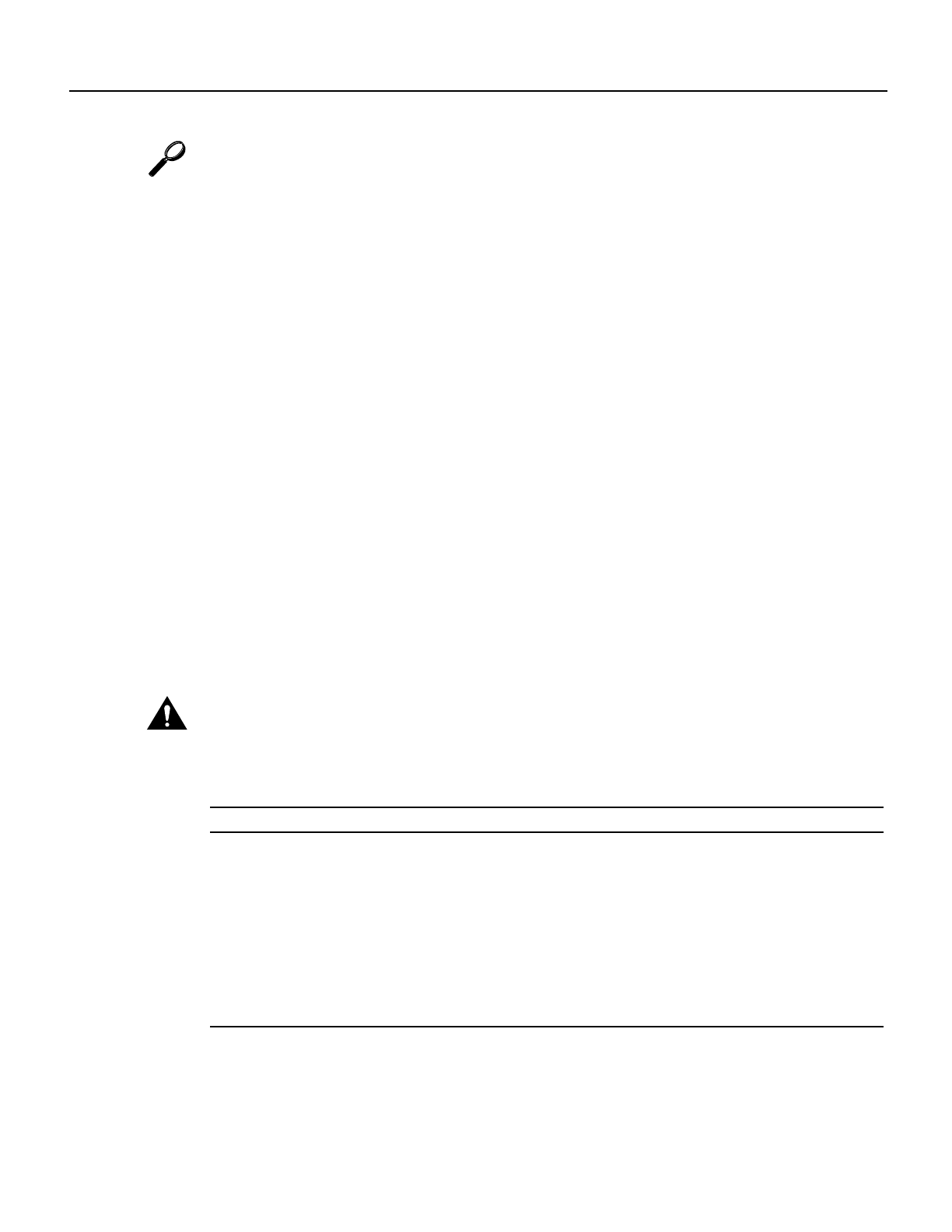
Updates to Cisco AS5300 Universal Access Server Module Installation and Software Configuration Guides 21
Replace Firmware with VCWare in ROM Monitor Mode
Tips
If you are having trouble downloading the voice card software in VCWare mode, try the following:
• Enter the show vfc slot_number board command to verify that the voice card is back up in
VCWare mode.
5300# show vfc 1 board
VFC board state is UP, vfc status VCWARE running(0x4)
VFC board in slot 1 with 24 dsps
5300#
• Determine if the VFC ROM version you are running is 1.1 or version 1.2.
5300# sh vfc 1 ver vcw
Voice Feature Card in Slot 1:
VCware Version : 4.0
ROM Monitor Version : 1.2
DSPware Version : 4.0
Technology : C549
• Type the reload command to reboot the Cisco AS5300 so these changes take effect.
Replace Firmware with VCWare in ROM Monitor Mode
Configure
Use the steps that follow to download new voice software if your voice card is running in ROM
monitor mode. When downloading from a diskette, first copy the software from the diskette to a
TFTP server. After the software is on the TFTP server, begin the following steps.
Caution Erasing the VFC files can result in system outage or the corruption of your VFC board. Check to
ensure that the correct version of software resides on your TFTP server before continuing.
Table 4 Replace Firmware in ROM Monitor Mode
Step Command Purpose
1
(optional)
5300# clear vfc
slot_number
purge
debug vfc <slot#> start
debug vfc <slot#> cons flash erase
This will erase the contents of VFC Flash.
Continue ?[y/n]: y
This will take some time. Please, wait...vfc
Note
See the Caution before this table
before continuing.
Erase the contents of the VFC Flash
memory in the selected voice card. This
may take awhile.
Press y to continue.