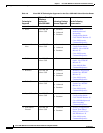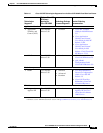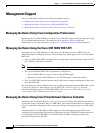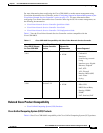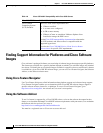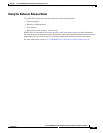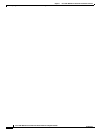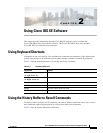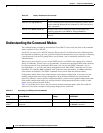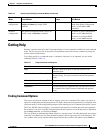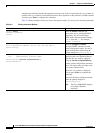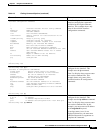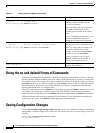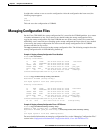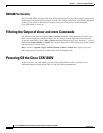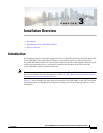2-2
Cisco CSR 1000V Series Cloud Services Router Software Configuration Guide
OL-27477-07
Chapter 2 Using Cisco IOS XE Software
Understanding the Command Modes
Understanding the Command Modes
The command modes available in the traditional Cisco IOS CLI are exactly the same as the command
modes available in Cisco IOS XE.
Use the CLI to access Cisco IOS XE software. Because the CLI is divided into many different modes,
the commands available to you at any given time depend on the mode that you are currently in. Entering
a question mark (?) at the CLI prompt allows you to obtain a list of commands available for each
command mode.
When you log in to the CLI, you are in user EXEC mode. User EXEC mode contains only a limited
subset of commands. To have access to all commands, you must enter privileged EXEC mode, normally
by using a password. From privileged EXEC mode, you can issue any EXEC command—user or
privileged mode—or you can enter global configuration mode. Most EXEC commands are one-time
commands. For example, show commands show important status information, and clear commands
clear counters or interfaces. The EXEC commands are not saved when the software reboots.
Configuration modes allow you to make changes to the running configuration. If you later save the
running configuration to the startup configuration, these changed commands are stored when the
software is rebooted. To enter specific configuration modes, you must start at global configuration mode.
From global configuration mode, you can enter interface configuration mode and a variety of other
modes, such as protocol-specific modes.
Table 2-3 describes how to access and exit various common command modes of the Cisco IOS XE
software. It also shows examples of the prompts displayed for each mode.
Table 2-2 History Substitution Commands
Command Purpose
Ctrl-P or the Up Arrow key Recall commands in the history buffer, beginning with the most
recent command. Repeat the key sequence to recall successively
older commands.
Ctrl-N or the Down Arrow key Return to more recent commands in the history buffer after
recalling commands with Ctrl-P or the Up Arrow key.
Router# show history While in EXEC mode, list the last several commands you have just
entered.
Table 2-3 Accessing and Exiting Command Modes
Command
Mode Access Method Prompt Exit Method
User EXEC Log in.
Router>
Use the logout command.
Privileged
EXEC
From user EXEC mode, use the enable EXEC
command.
Router#
To return to user EXEC mode, use
the disable command.