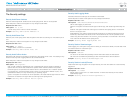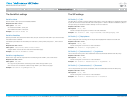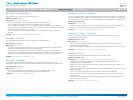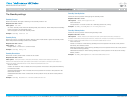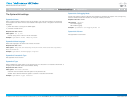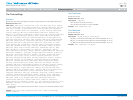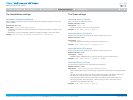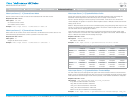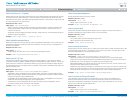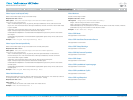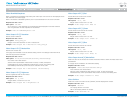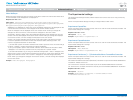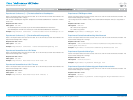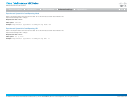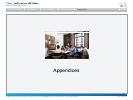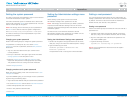D14850.02 MX Series Administrator Guide (TC5.0) | 2011 NOVEMBER | © 2011 Cisco Systems, Inc. All rights reserved. www.cisco.com
59
Cisco TelePresence MX Series
ADMINISTRATOR GUIDE
When encoding and transmitting video there will be a tradeoff between high resolution and high
framerate. For some video sources it is more important to transmit high framerate than high
resolution and vice versa. The Quality setting specifies whether to give priority to high frame rate
or to high resolution for a given source.
ADMIN
<Motion/Sharpness>
Motion: Gives the highest possible framerate. Used when there is a need for higher frame
rates, typically when a large number of participants are present or when there is a lot of
motion in the picture.
Sharpness: Gives the highest possible resolution. Used when you want the highest quality of
detailed images and graphics.
Video Input Source 1 Quality: Motion
Define which video input source shall be used as the default presentation source (when you tap
Presentation followed by Present on the touch controller). The input source is configured to a
video input connector.
USER
<1..2>
Range: Select the video source to be used as the presentation source.
Video DefaultPresentationSource: 2
The official DVI standard supports both digital and analog signals. In most cases the default
AutoDetect setting can detect whether the signal is analog RGB or digital. However, in some rare
cases when DVI-I cables are used (these cables can carry both the analog and digital signals)
the auto detection fails. This setting makes it possible to override the AutoDetect and select the
correct DVI video input.
ADMIN
<AutoDetect/Digital/AnalogRGB/AnalogYPbPr>
AutoDetect: Set to AutoDetect to automatically detect if the signal is analog RGB or digital.
Digital: Set to Digital to force the DVI video input to Digital when using DVI-I cables with both
analog and digital pins and AutoDetect fails.
AnalogRGB: Set to AnalogRGB to force the DVI video input to AnalogRGB when using DVI-I
cables with both analog and digital pins and AutoDetect fails.
AnalogYPbPr: Set to AnalogYPbPr to force the DVI video input to AnalogYPbPr, as the
component (YPbPr) signal cannot be auto detected.
Video Input DVI 1 Type: AutoDetect
Set the brightness level for the touch screen.
ADMIN
<S: 0, 100>
Range: Select a value from 0 to 100.
Video ControlPanel Brightness: 100
Define how the system shall adjust the aspect ratio for images or frames when there is a
difference between the image and the frame it is to be placed in.
ADMIN
<On/Off>
On: Let the system automatically adjust aspect ratio.
Off: No adjustment of the aspect ratio.
Video Layout Scaling: On
Define what to do if the aspect ratio of a video input source doesn't match the aspect ratio of the
corresponding image frame in a composition. For example if you have a 4:3 input source (like
XGA) to be displayed on a 16:9 output (like HD720).
ADMIN
<Manual/MaintainAspectRatio/StretchToFit>
Manual: If the difference in aspect ratio between the video input source and the target
image frame is less than the ScaleToFrameThreshold configuration (in percent), the image is
stretched to fit. If not, the system will maintain the original aspect ratio.
MaintainAspectRatio: Will maintain the aspect ratio of the input source, and fill in black in the
rest of the frame (letter boxing or pillar boxing).
StretchToFit: Will stretch (horizontally or vertically) the input source to fit into the image frame.
NOTE: The general limitation is that you cannot upscale in one direction and at the same time
downscale in the other direction. In such situations the codec will apply letterboxing.
Video Layout ScaleToFrame: MaintainAspectRatio
Only applicable if the ScaleToFrame configuration is set to manual. If the difference in
aspect ratio between the video input source and the target image frame is less than the
ScaleToFrameThreshold configuration (in percent), the image is stretched to fit. If not, the
system will maintain the original aspect ratio.
ADMIN
<0..100>
Range: Select a value from 0 to 100 percent.
Video Layout ScaleToFrameThreshold: 5
Introduction
Table of contents
Web interface
Advanced settings
Appendices
Advanced settings