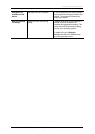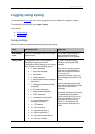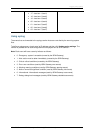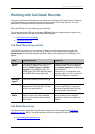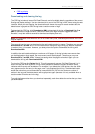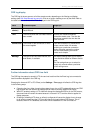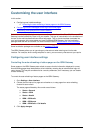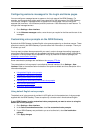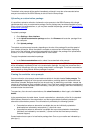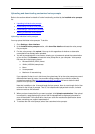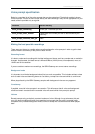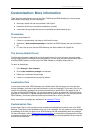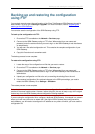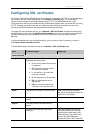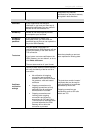Customizing the user interface
Cisco TelePresence ISDN Gateway 2.1 Online help (Printable format) 113 of 135
The default voice prompts will be applied immediately, although it may take a few seconds before
everyone connected to the ISDN Gateway is able to hear the new prompts.
Uploading a customization package
It is possible to upload a collection of alternative voice prompts to the ISDN Gateway with a single
upload operation, using a customization package. Such a package may have been supplied to you by
Cisco or one of its representatives, or you may have created the package yourself (see
Downloading a
customization package).
To upload a package:
1. Go to Settings > User interface.
2. In the Upload customization package section, click Browse and locate the .package file on
your computer.
3. Click Upload package.
The upload may take several seconds, depending on the size of the package file and the speed of
your network connection. When the upload is complete, a status screen will be shown, displaying
some or all of the individual voice prompt customizations included in the package if the upload was a
success, or an error message if the upload failed for some reason.
To apply the uploaded customization package:
In the Select customization section, select Use customized voice prompts.
Note: If you were already using uploaded alternative voice prompts on the ISDN Gateway, then these
will be immediately replaced by those in the customization package. If a particular customized file is
not included in the package, then any existing customization is unchanged. This allows customization
sets to be built up using several different packages if required.
Viewing the available voice prompts
You can review the voice prompt customizations available in the table headed Voice prompts. The
Voice prompts list displays all voice prompt customizations, providing details for those which have
alternatives uploaded. Because these lists can be quite long, by default they are hidden. Instead, the
number of customizations (files) available is shown. If any have been modified (meaning an alternative
customization has been uploaded, either individually, or as part of a package), then this is indicated by
an asterisk after the table name.
To expand any list to show all customizations, click show file details; to hide it again, click hide file
details.
In the expanded state, the table shows, for each customization, a description of the file, the standard
ISDN Gateway filename for the customization, and the length and date modified (uploaded) of
alternative customizations present. Extra information is provided by the following symbols:
Customizations where an alternative is available that can be individually uploaded or
downloaded are indicated by two asterisks (**) after their name
Customizations where an alternative is available that cannot be uploaded or downloaded
individually are indicated by one asterisk (*) (these are files that have been provided by
Customer support)
Customizations that are part of a localization package from Cisco or your reseller are indicated by a
plus sign (+)