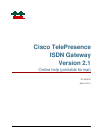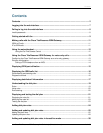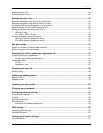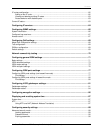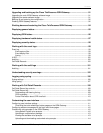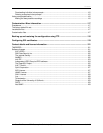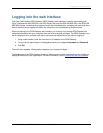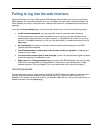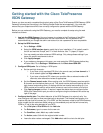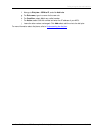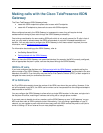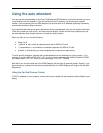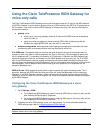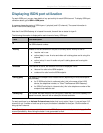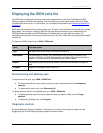Failing to log into the web interface
Cisco TelePresence ISDN Gateway 2.1 Online help (Printable format) 9 of 135
Getting started with the Cisco TelePresence
ISDN Gateway
Ensure you have correctly completed the physical setup of the Cisco TelePresence ISDN Gateway (ISDN
Gateway) following the instructions in the Getting Started Guide that accompanied it. You must also
ensure that your endpoints and MCU are correctly configured to operate with the ISDN Gateway.
Before you can make calls using the ISDN Gateway, you need to complete its setup using the web
interface as follows:
1. Log into the ISDN Gateway: Use your browser to navigate to the IP address of the ISDN
Gateway. Click Change log in and enter the user name 'admin' with no password. We
recommend that you change the admin user account to use a password as soon as possible.
2. Set up the ISDN interfaces:
a. Go to Settings > ISDN.
b. Select the ISDN interface type to match that of your installation: E1 is typically used in
the UK and mainline Europe, and T1 in North America. Use T1 (Japan) in Japan.
c. You may need to set other advanced ISDN settings. Only change these settings if you
know of a specific requirement to do so.
d. Click Apply changes.
e. If you made any changes on this page, you must restart the ISDN Gateway before they
will take effect. Go to Settings > Shutdown and click Shut down ISDN GW.
3. Configure ISDN ports: Go to Settings > ISDN ports:
a. Set low and high channels:
i. If you have a fully-populated PRI (this is the normal case) set Low channel to '1'
for all network types and High channel to Max.
ii. If you have a fractional PRI, where your provider offers a reduced number of B-
channels, enter alternative values as appropriate.
b. Set the Channel search order: When making calls, the ISDN Gateway examines which
B-channels are free before placing a call. This search can be performed starting with the
high channel and working down, or starting with the low channel and working up. Your
ISDN provider will be able to advise which scheme to use, but the choice is not critical.
c. Click Apply changes and then, if required, repeat the above steps to configure further
ISDN ports. Select which port you want to configure using the numbered links at the top
right of the page.
4. Configure the dial plan: The default behavior of the ISDN Gateway is to reject all calls. You
must configure a dial plan to allow permitted calls to be placed. The simplest configuration is to
create a dial plan that will connect any 'IP to ISDN' call that has been routed to the ISDN Gateway
to the number that the caller has dialed (using any free enabled port) and that will connect any
'ISDN to IP' call to the auto attendant of your MCU:
a. Go to Dial plan > IP to ISDN and click Add rule.
b. For Rule name, type in a name for the new rule.
c. For Condition, select Match any called number.
d. For Action, select Call with the original called number.
e. Leave the other values unchanged. Click Add rule to add the rule to the dial plan.