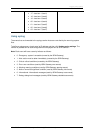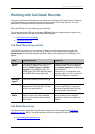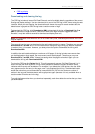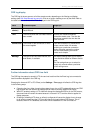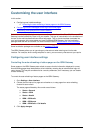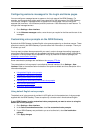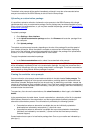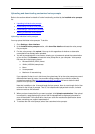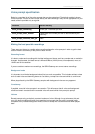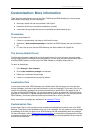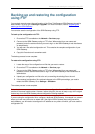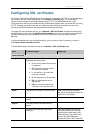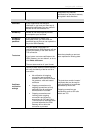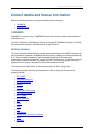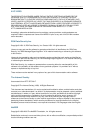Customizing the user interface
Cisco TelePresence ISDN Gateway 2.1 Online help (Printable format) 115 of 135
Downloading individual voice prompts
You may wish to review a customization that has been previously uploaded to the ISDN Gateway. To
do this,
1. Go to Settings > User interface.
2. In the Installed voice prompts section, locate the voice prompt file you require.
3. For that voice prompt, right-click download and choose Save Target As (or your web
browser's equivalent operation). The file will be downloaded to your computer for reference.
Only alternative customizations can be downloaded in this way; the default voice prompts may not be
downloaded. In addition, only customizations uploaded as individual files may be downloaded; those
uploaded as part of a package may not be downloaded.
Downloading a customization package
Once you are satisfied with your customizations, you may wish to apply the entire set to another ISDN
Gateway. Rather than individually uploading the alternative voice prompts to each one, you may
create a customization package.
To create a customization package containing all of the alternative voice prompts previously uploaded:
1. Go to Settings > User interface.
2. Click Download package at the bottom of the Installed voice prompts list. The
customization package will be downloaded to your computer.
A package may only contain resources uploaded as separate files; those uploaded as part of another
package may not be included. The package download option may be unavailable if no voice prompts
qualify for inclusion.
Deleting customized voice prompts
If you are dissatisfied with a voice prompt that you have uploaded to the ISDN Gateway, you may
delete it in the following manner:
1. Locate the voice prompt of interest in the list.
2. Click the check box to the left of the voice prompt.
3. Click Delete selected to remove the voice prompt.
Only alternative voice prompts may be deleted in this way; the default voice prompts cannot be
deleted. If you delete an alternative customization, it will immediately revert to the default prompt, even
if you have selected Use customized voice prompts at the top of the page.
You may want to delete all customizations. To do this, click Delete all. Remember that you may revert
to the default set of voice prompts without needing to delete any alternative customizations (see
Using
default English voice prompts).