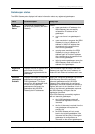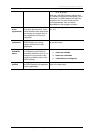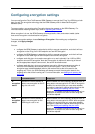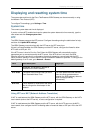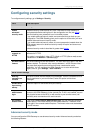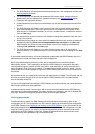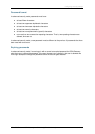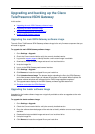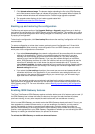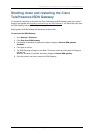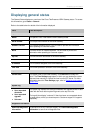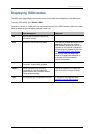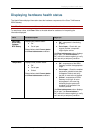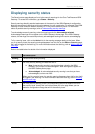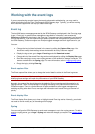Upgrading and backing up the Cisco TelePresence ISDN Gateway
Cisco TelePresence ISDN Gateway 2.1 Online help (Printable format) 92 of 135
7. Click Upload software image. The browser begins uploading the file to the ISDN Gateway,
and a new browser window opens to indicate the progress of the upload. When finished, the
browser window refreshes and indicates that the "Loader image upgrade completed."
8. The upgrade status displays in the Loader upgrade status field.
9.
Shutdown and restart the ISDN Gateway.
Backing up and restoring the configuration
The Back up and restore section of the Upgrade (Settings > Upgrade) page allows you to back up
and restore the configuration of the ISDN Gateway using the web interface. This enables you to either
go back to a previous configuration after making changes or to effectively "clone" one unit as another
by copying its configuration.
To back up the configuration, click Save backup file and save the resulting "configuration.xml" file to a
secure location.
To restore configuration at a later date, locate a previously-saved "configuration.xml" file and click
Restore backup file. When restoring a new configuration file to an ISDN Gateway you can control
which parts of the configuration are overwritten:
If you select Network settings, the network configuration will be overwritten with the network
settings in the supplied file. Typically, you would only select this check box if you were
restoring from a file backed up from the same ISDN Gateway or if you were intending to
replace an out of service ISDN Gateway. If you copy the network settings from a different,
active, ISDN Gateway and there is a clash (for instance, both are now configured to use the
same fixed IP address) one or both boxes may become unreachable via IP. If you do not
select Network settings, the restore operation will not overwrite the existing network settings,
with the one exception of the QoS settings. QoS settings are overwritten regardless of the
Network settings check box.
If you select the User settings check box, the current user accounts and passwords will be
overwritten with those in the supplied file. If you overwrite the user settings and there is no
user account in the restored file corresponding to your current login, you will need to log in
again after the file has been uploaded.
By default, the overwrite controls are not selected, and therefore the existing network settings and
user accounts will be preserved. Note that you can also back up and restore the configuration of the
ISDN Gateway using FTP. For more information, refer to
Backing up and restoring the configuration
using FTP.
Enabling ISDN Gateway features
The Cisco TelePresence ISDN Gateway requires activation before most of its features can be used. (If
the ISDN Gateway has not been activated, the banner at the top of the web interface will show a
prominent warning; in every other respect the web interface will look and behave normally.)
If this is a new ISDN Gateway you should receive the ISDN Gateway already activated; if it is not, you
have upgraded to a newer firmware version, or you are enabling a new feature, you may need to
contact your supplier to obtain an appropriate activation code. Activation codes are unique to a
particular ISDN Gateway so ensure you know the ISDN Gateway's serial number such that you may
receive a code appropriate to your ISDN Gateway. Regardless of whether you are activating the ISDN
Gateway or enabling an advanced feature, the process is the same.
To activate the ISDN Gateway or enable an advanced feature: