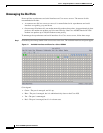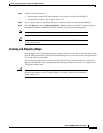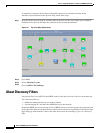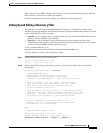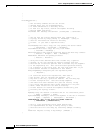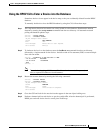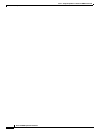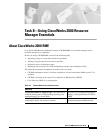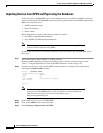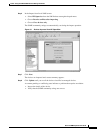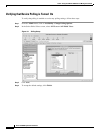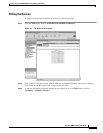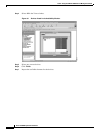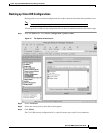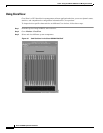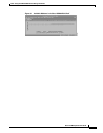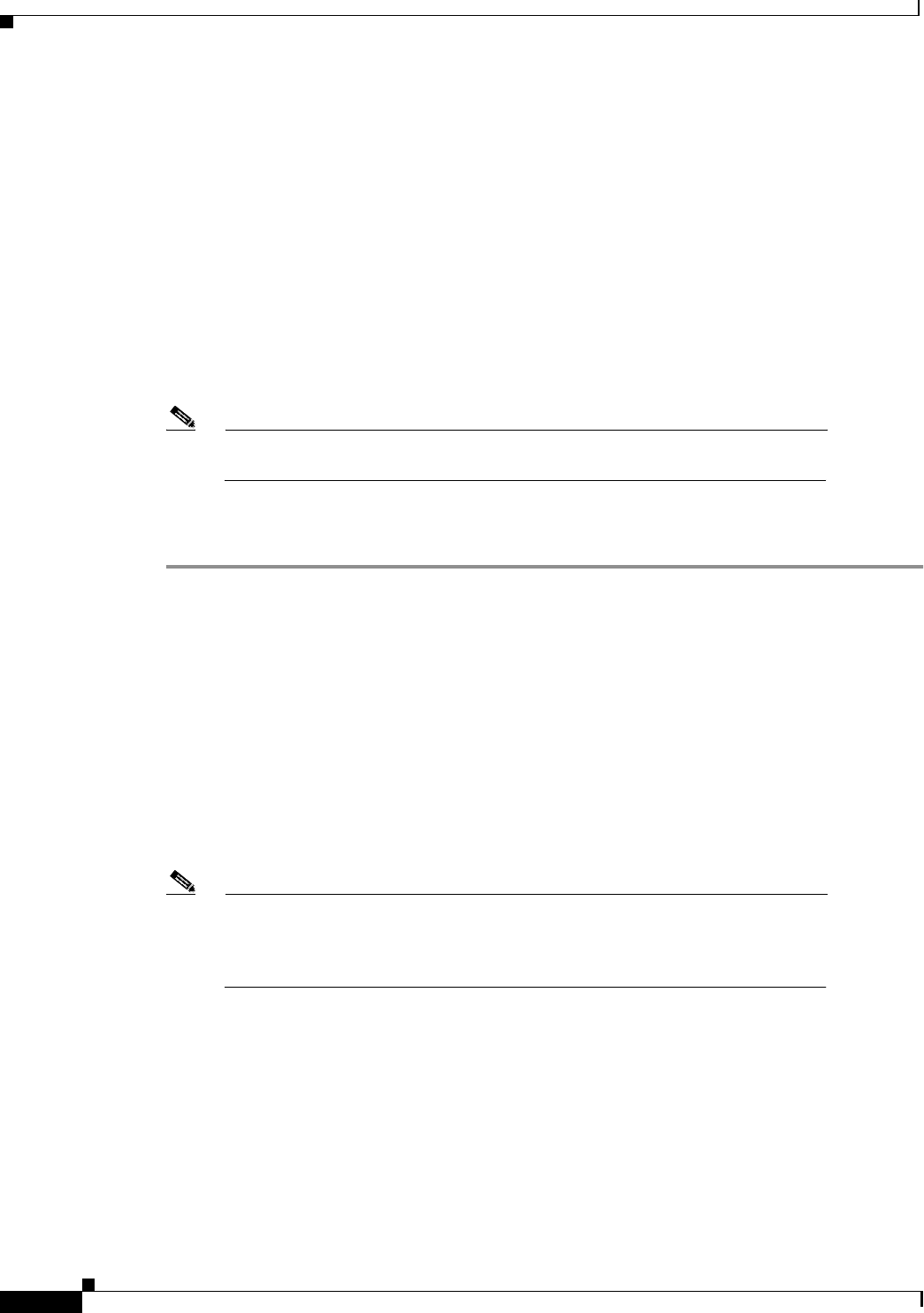
Task 8Using CiscoWorks 2000 Resource Manager Essentials
About CiscoWorks 2000 RME
&
Basic Dial NMS Implementation Guide
Importing Devices from HPOV and Popul ating the Databases
In this case study, CW2000 RME relies on the automatic-discovery mechanism in HPOV to discover
devices in the network. CW2000 RME extracts the following information from the HPOV database after
HPOV discovers the devices:
SNMP community strings
Device IP addresses
Device names
Device information is stored in the following database locations:
For HPOV, /var/opt/OV/share/databases
For CW2000, /opt/CSCOpx/objects/db/px.db
Note
Alternatively, you can use Cisco Works for Switched Internetworking (CWSI) to
discover devices instead of using HPOV.
To import the list of devices and SNMP community strings from HPOV into CW2000 RME, follow
these steps:
Step 1
Verify that the basic setup for HPOV is working correctly.
Incorrect SNMP community strings prevent polling cycles. For basic verification steps, see the
“Task 7—Using HP OpenView to Create the SNMP Framework” section on page 101.
Step 2
From the root directory, verify that the HPOV database daemon is running in the background by
entering the
ovstatus ovwdb
command:
aurora:/ ->ovstatus ovwdb
object manager name: ovwdb
state: RUNNING
PID: 442
last message: Initialization complete.
exit status: -
aurora:/ ->
Note
If a daemon is not running, try restarting it by using the commands
ovstop
daemon-name
and
ovstart
daemon-name
. If a daemon is still not running, an
HPOV license issue may exist. For more information, go to
http://www.openview.hp.com
Step 3
From a web browser, log in to CW2000 RME.
Step 4
Click on the
Admin
menu on the left toolbar.
Step 5
Select
Inventory
:
Import from Local NMS
.